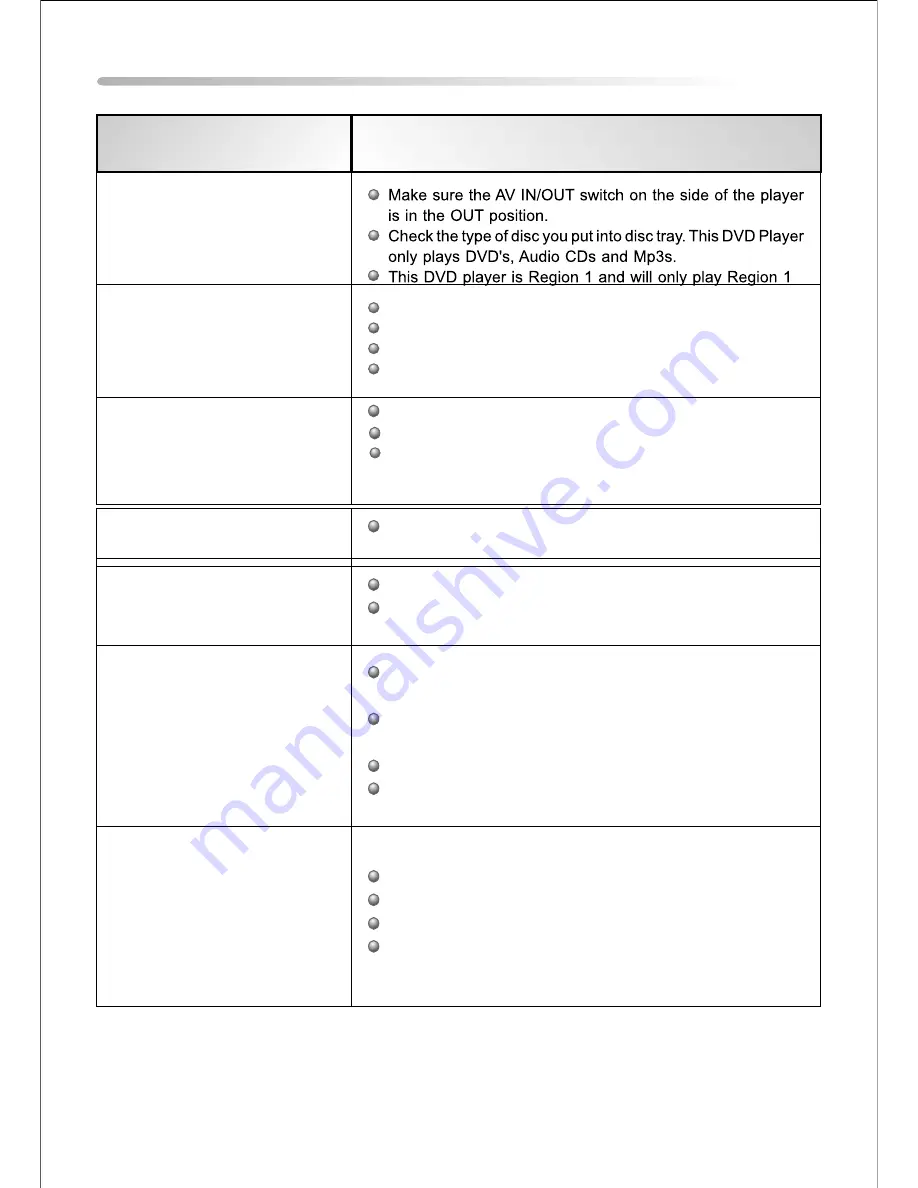
21
Troubleshooting
PROBLEM
The DVD Player will not play
SOLUTION
There is no sound from front
Speaker
Make sure system setting are correct.
Make sure the DVD audio setting is correct.
Is the disc dirty or warped? Clean or replace disc.
Make sure there are no headphones plugged into
Headphone jack.
There is no picture
Make sure TV is turned ON and in correct video mode.
Make sure your system connections are correct.
Press the screen mode button to confirm the screen is
on.
The remote control does not
work
The words “Invalid Key”
appear on screen
Make sure there aren’t any obstructions between the remote
control and the DVD Player.
Make sure you are pointing the remote control at the DVD
Player.
Make sure the battery is inserted correctly (check polarity).
Replace weak battery.
The feature or action cannot be completed at this time because:
The disc’s software restricts it.
The disc’s software doesn’t support the feature (e.g., angles)
The feature is not available at the moment.
You’ve requested a title or chapter number that is out of
range.
Poor AV performance
Is your disc dirty or warped? Clean or replace disc.
There is no sound when using
wireless headphone
Make sure the IR on/off switch is set to ON.
Make sure the batteries in the headphones are good.




































