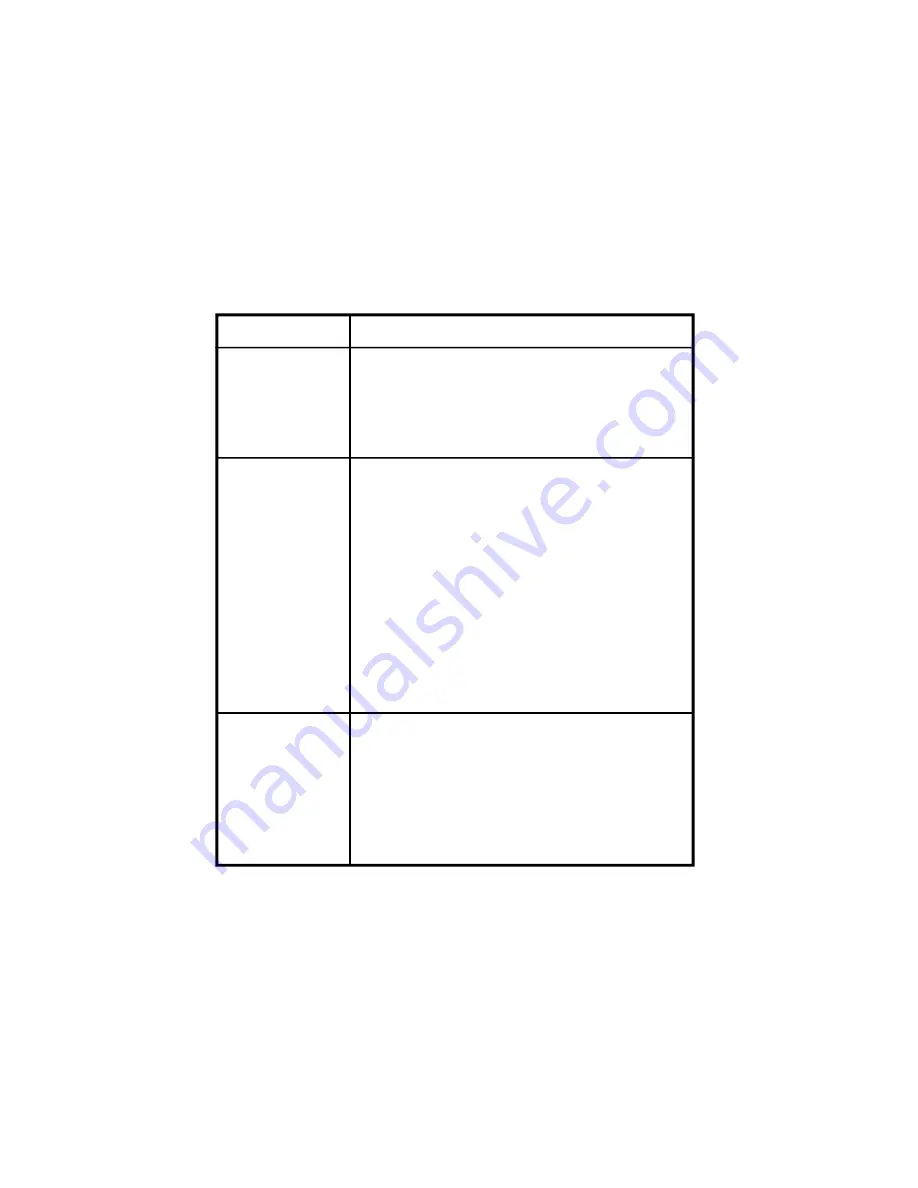
32
Troubleshooting (Cont)
•
Check the type of disc you put into disc
tray. This DVD player only plays DVDs
and audio CDs.
•
Your DVD player has been designed to
process regional management
information that is stored on DVD discs.
The regional code for your player is 1
(The U.S.,U.S. Territories and Canada).
Only DVD discs that have regional codes
of 1 or ALL (for all regions) can be played
by your player.
•
The disc is dirty. Clean it.
•
Condensation has formed. Allow
player to dry out.
Disc won
’
t play
Play starts, but
then stops
immediately
The descriptions and characteristics in this owner
’
s manual are for
the purpose of general reference only and not as a guarantee. In or-
der to provide you with the highest quality product, we may make
changes or modifications without prior notice. The English version
serves as the final reference on all product and operation details should
any discrepancies arise in other languages.
Disc stops
playing after the
unit is bumped
•
Remove the disc.
Go to the Setup menu and set Last Memory
to
“
OFF
”
.
Replace disc.
PDF created with FinePrint pdfFactory Pro trial version
http://www.fineprint.com
SOLUTION
PROBLEM


































