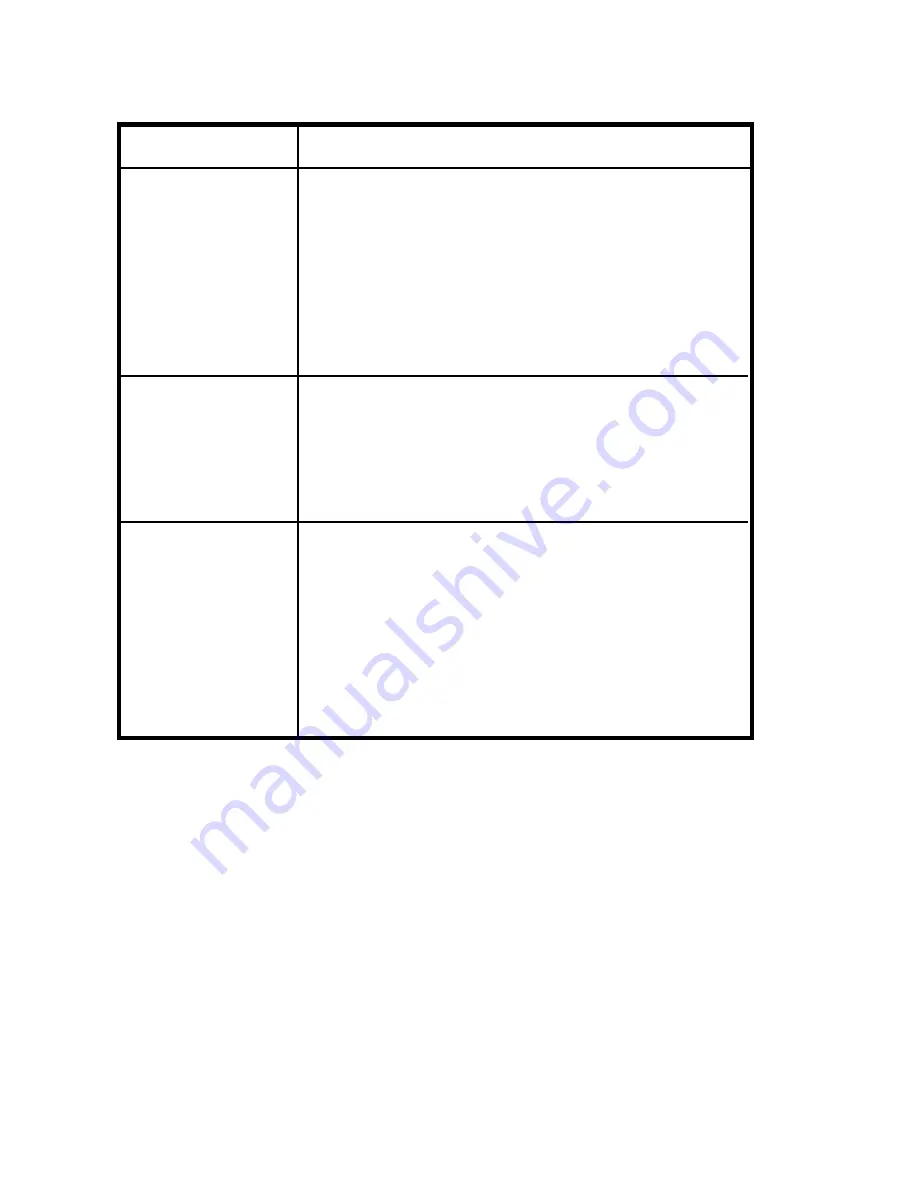
26
SOLUTION
PROBLEM
Troubleshooting (Cont)
IR sensor
inoperative
• Verify that the batteries in the remote are
fresh.
• Verify that the remote sensor eye is not
obstructed.
• Verify that the infrared transmitter is affixed
over the sensor eye of the component to be
controlled.
• Insert a disc with the label side facing up.
• Check the type of disc you put into disc tray.
This DVD only plays digital video discs,
audio CDs and MP3s.
• Both the unit and the disc are coded by
region. If the regional codes don’t match,
the disc can’t be played. This DVD Player
is Region Number 1.
• The disc is dirty. Clean it.
• Condensation has formed. Allow
player to dry out.
Disc won’t play
Play starts, but
then stops
immediately



































