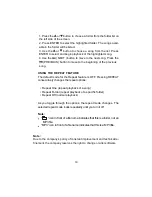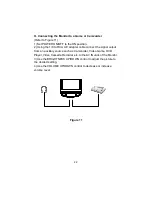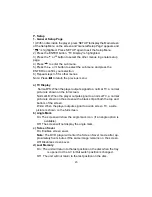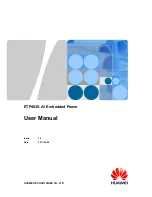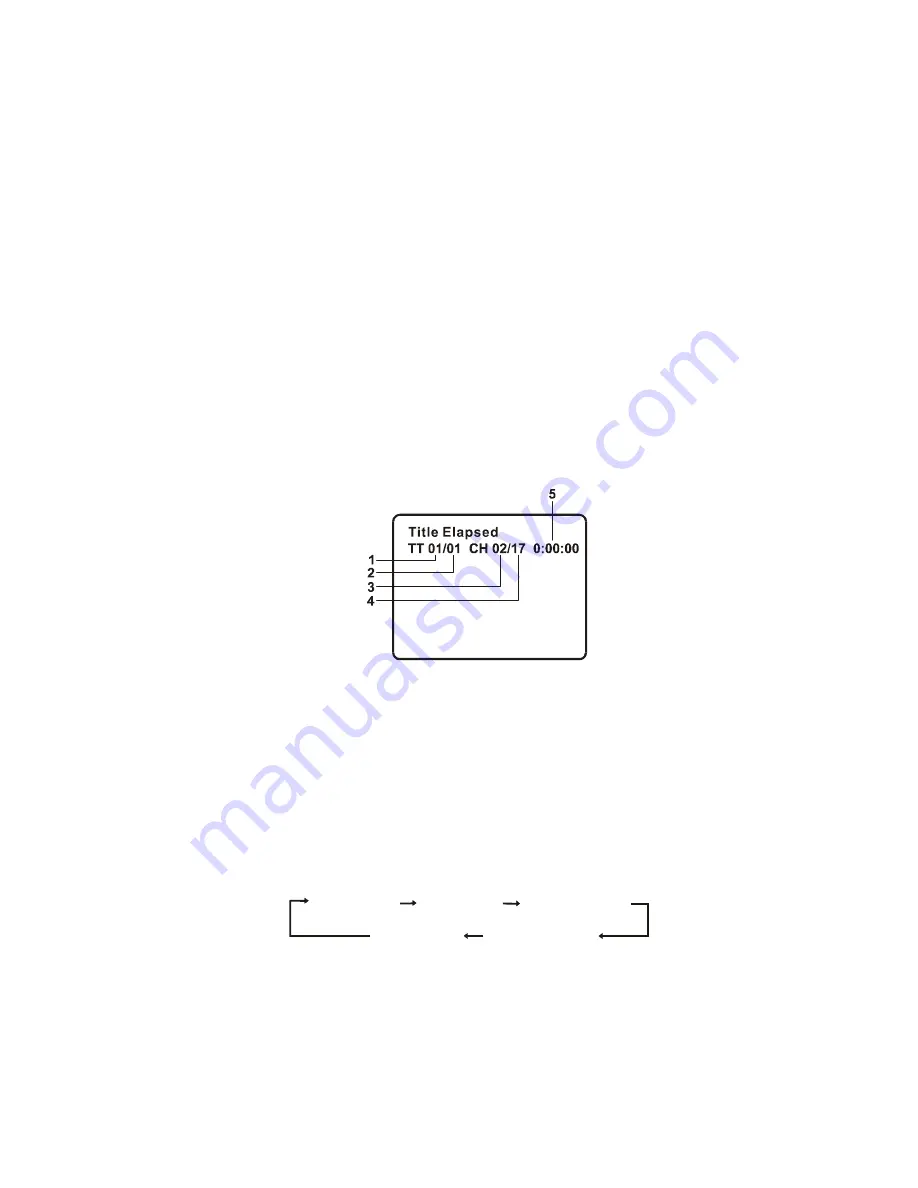
14
I. Menu
A DVD is divided into sections called titles and chapters. When you
play a DVD, the root menu of the disc will appear on the screen of
your TV or Monitor. The contents of the menu vary from disc to disc.
Press MENU during playback to display the menu. Some DVDs only
allow you to select disc playback options using the DVD root menu.
J. Display
1. PLAYING TIME AND REMAINING TIME
a. During playback press the
‘
DISPLAY
’
button to display the cur-
rent Title Number (1), the total Number of Titles (2), the current
Chapter Number (3), the total Number of Chapters (4), and the
elapsed playing time for the title (5).
Title, Chapter Number, and Time Screen Display
b. Pressing
‘
DISPLAY
’
repeatedly will provide the following sequen-
tial options below:
Title Elapsed: The elapsed time of the title
Title Remain: The remaining time of the title
Chapter Elapsed: The elapsed time of the chapter
Chapter Remain: The remaining time of the chapter
Display Off: The DVD
’
s time information is removed from view.
Title Elapsed
Title Remain
Chapter Elapsed
Chapter Remain
Display Off