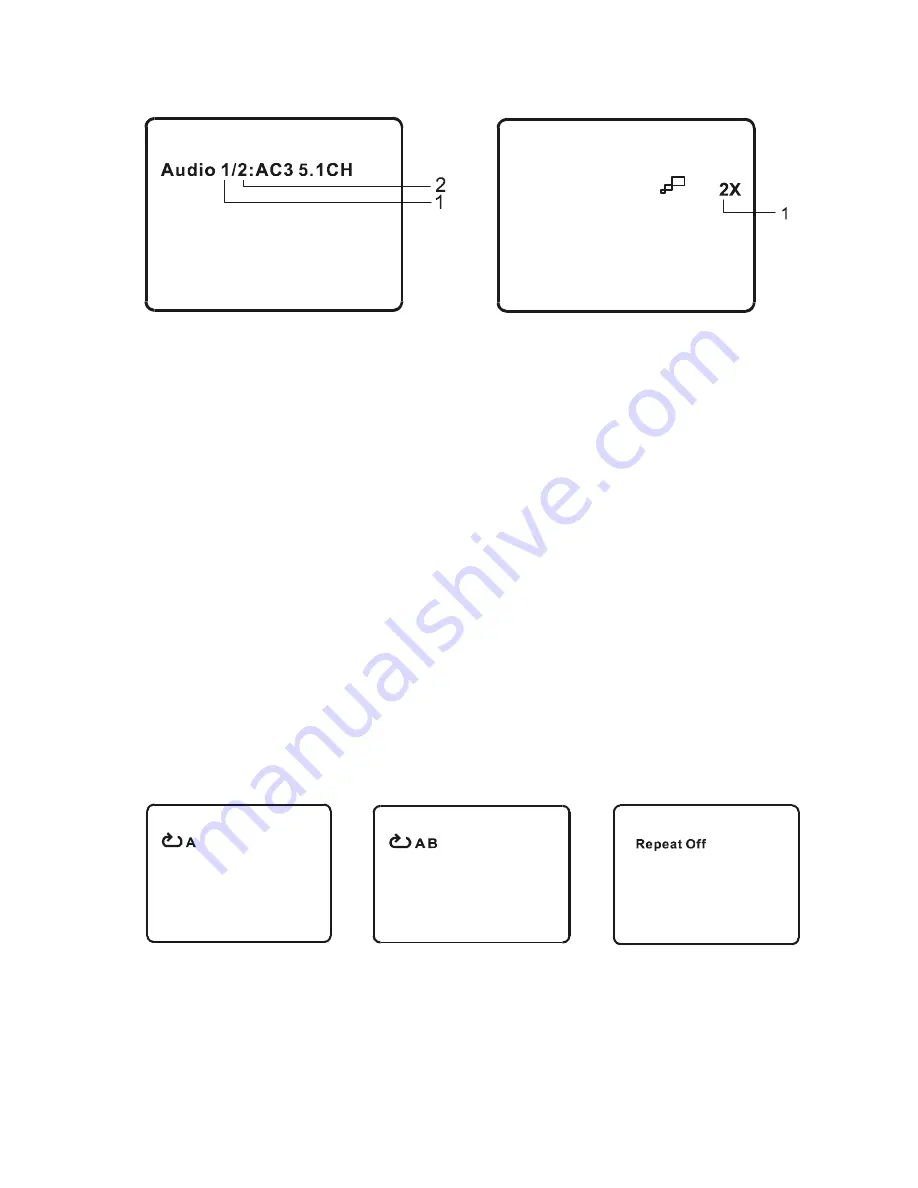
11
5. ZOOM
During playback press ‘ZOOM’ to enlarge the picture by 2X, 3X or 4X.
(1) Press “zoom”one time, the picture will be enlarged 2X.
(2) Press “zoom” a second time, the picture will be enlarged 3X.
(3) Press “zoom” a 3rd time, the picture will be enlarged 4X.
(4) Press “zoom” a 4th time, the picture will return to normal size.
6. A-B REPEAT
a.
During playback press a first time ‘A-B’ to set the Starting Point A.
b. Press ‘A-B’ a second time to set the Ending Point B and the
player will repeatedly play the part between Point A and Point B.
c. Press A-B a third time to cancel A-B repeat and resume
normal playback.
Audio Language
Zoom
A-B Repeat Starting Point
A-B Repeat Ending Point
A-B Repeat Cancelled


























