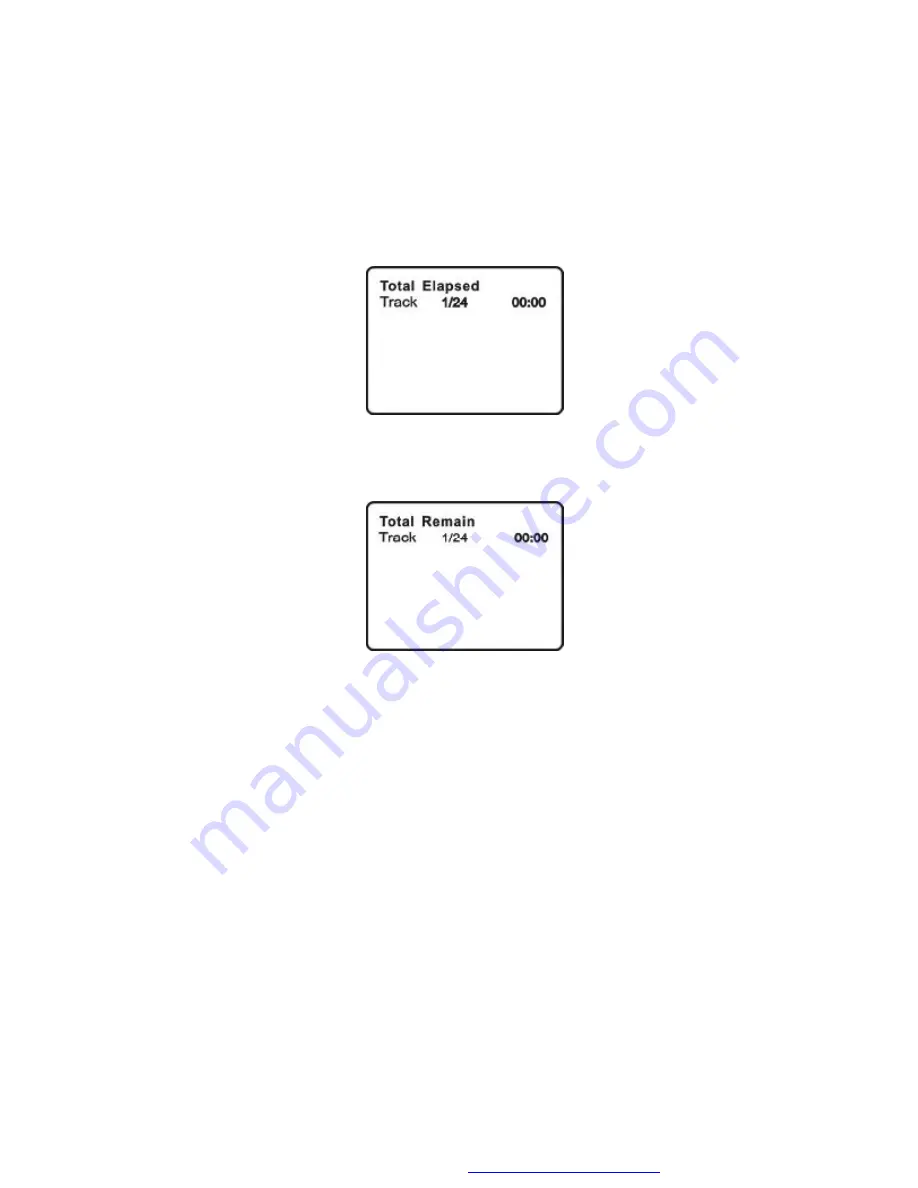
26
c. Press
‘
DISPLAY
’
a 2nd time and
Total Elapsed
appears along with the
current track playing and the total time that the CD has been playing.
Total Elapsed Screen Display
d. Press
‘
DISPLAY
’
a 3rd time and
Total Remain
appears along with the
current track playing and the amount of time remaining on the CD.
Total Remain Screen Display
e. Press
‘
DISPLAY
’
a 4th time and
“
Display Off
”
will appear momentarily
then disappear. The CD time Information will not be displayed.
USING THE REPEAT FEATURE
The default mode for the Repeat feature is OFF. Pressing REPEAT
consecutively changes the repeat options:
•
Track
- repeats the track that is playing.
•
All
- repeats the disc that is playing.
•
Off
As you toggle through the options, the repeat option changes. The
selected repeat option loops repeatedly until you turn it off.












































