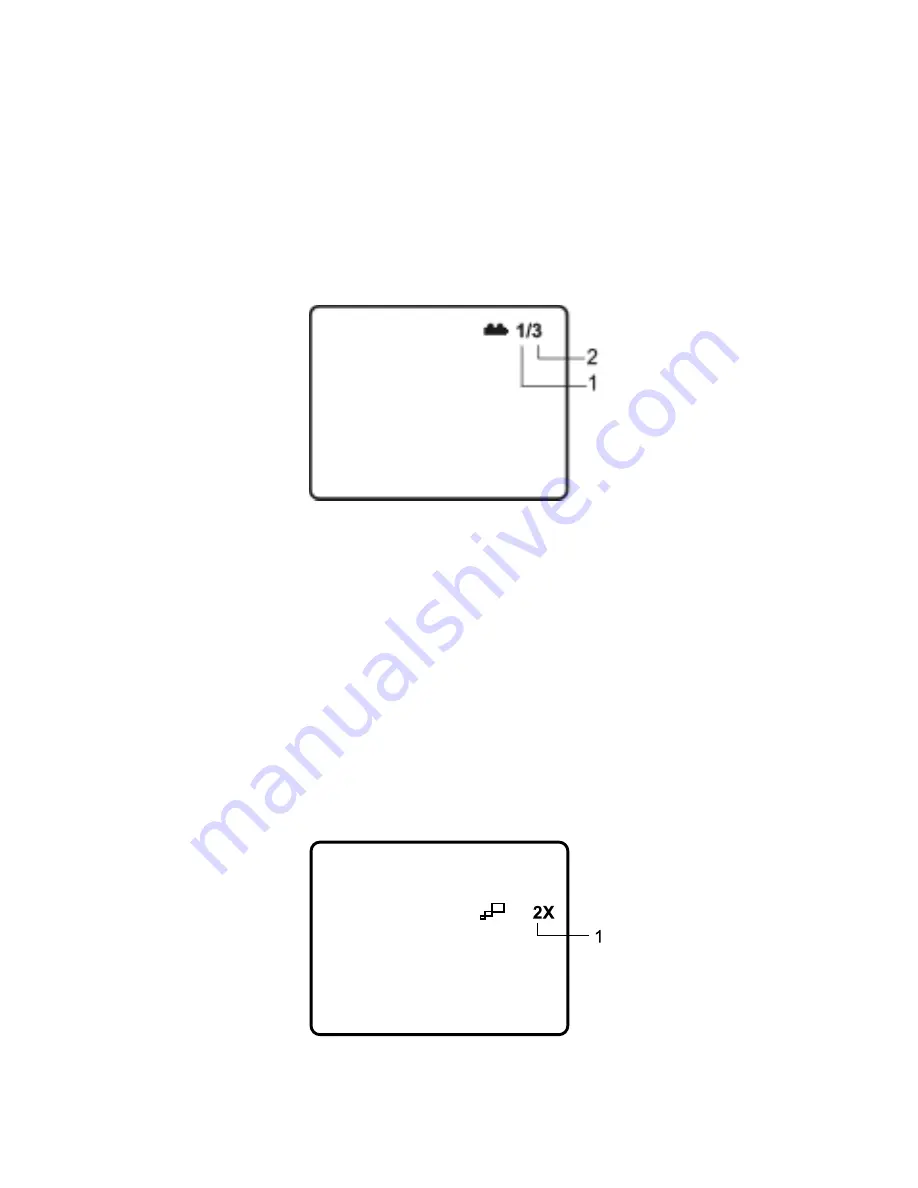
20
4. AUDIO
During playback press ‘AUDIO’ to select the audio language you
desire*, with the current Audio Channel Number (1) and the total
number of Audio Channels (2) displayed. Press AUDIO again to se-
lect another audio language. The audio display will disappear auto-
matically if the ‘AUDIO’ button is not pressed within 3 seconds.
Figure 29. Audio Language Screen Display
* Some DVDs only allow access to this function through the DVD
menu.
5. ZOOM
During playback press ‘ZOOM’ to enlarge the picture by 2x, 3x or 4X
with the current zoom multiple. (1) Press “zoom”one time, the pic-
ture will be enlarged 2X. (2) Press “zoom” a second time, the pic-
ture will be enlarged 3X. (3) Press “zoom” a 3rd time, the picture
will be enlarged 4X. (4) Press “zoom” a 4th time, the picture will
return to normal size.
Figure 30. ZOOM Screen Display






























