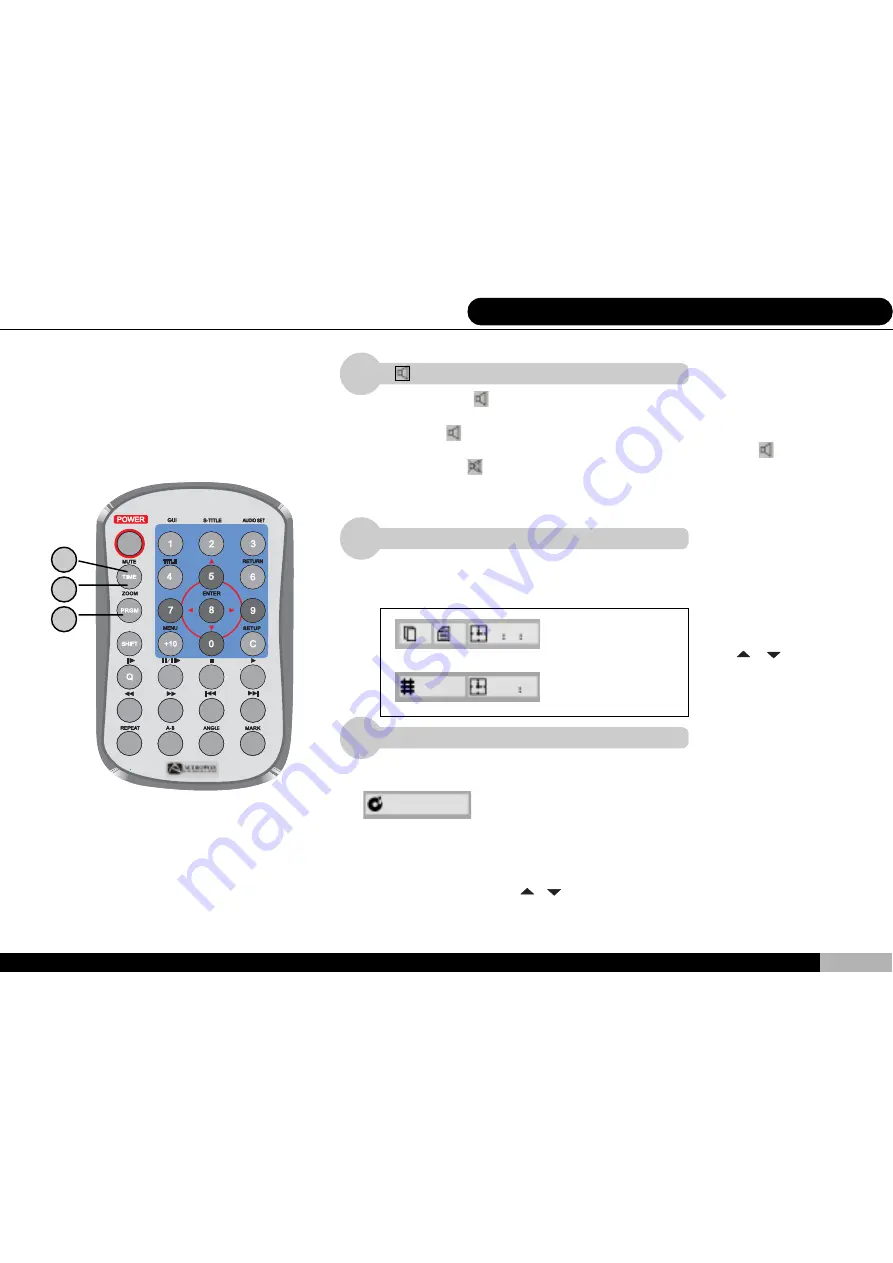
21
3
2
8 »»±±¾¹ªº¦U«öÁ仡©ú (Äò)
1
2
3
1
RND
6. Remote Control Buttons
“ “ MUTE Key
Pressing the “
“MUTE
key will activate your player’s mute function. While sound
will cease on any played program, normal video images will continue to be broadcast.
When the” “
MUTE
key is pressed, a MUTE message will appear in the bottom right
corner of the viewing monitor. To restore sound, press the “
“ MUTE
key once
again and a “ “UNMUTE message will then appear on-screen.
TIME (SHIFT + MUTE) Key
The following will appear when you press the ”
SHIFT
“and ”
MUTE
“keys:
PGRM (SHIFT + ZOOM) Key
The following will appear on-screen when you press the”
SHIFT
“and”
ZOOM
” keys:
These keys are used to set the play order of various chapters (song, segments). This
function is only available for VCD (when the play back control function is turned off)
and CD discs. You can arrange and rearrange selections based on your own
preference. Using the
or
key you can scroll up and down through the numbers
and select one of the following two play modes:
This key is used to execute a
chapter search. Press the up or
d o w n
o r
k e y t o s c r o l l
through the numbers and select
the chapter you prefer.
(DVD)
(VCD and CD)
01
01
01
25
01
01
12
12
Summary of Contents for D1700
Page 61: ......
















































