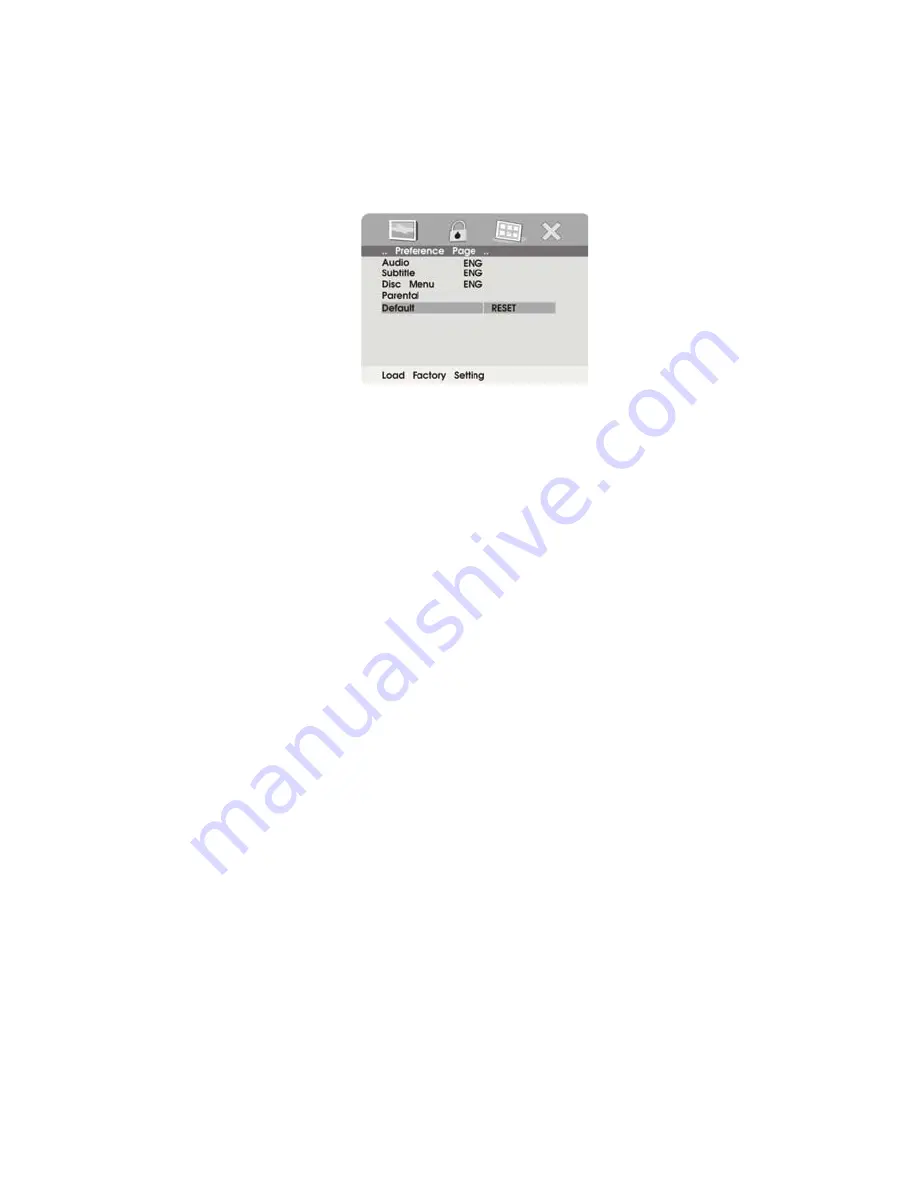
e. Select DEFAULTS using UP/DOWN and then press RIGHT to
enter the submenu. Press ENTER to make the setting return
to the factory-set mode.
Note:
Default Reset will not effect the Parental Control.
f. Select General Setup Page using LEFT/RIGHT; then press
LEFT again to enter theExit Setup Menu. Press ENTER to
return to the DVD logo page.
6. PLAYING MP3 DISCS
MP3 is a format for storing digital audio. An audio CD-quality song is
compressed into the MP3 format with very little loss of audio quality
while taking up much less disc space. CD-R /RW discs that have
been encoded in MP3 format are compatible with this system.
Playback modes:
FOLDER
(normal playback)
SINGLE
REPEAT ONE
(repeat playback of a song)
REPEAT FOLDER
(repeat playback of a specific folder)
Insert an MP3 CD, the DVD player will initialize the disc and the directory
(folder) will be shown on the TV screen.
When an MP3 disc is inserted into the unit, the menu screen appears
automatically. You can use the menu screen to change folders and
songs. The system plays the songs in the order they were burned
onto the disc.
26





















