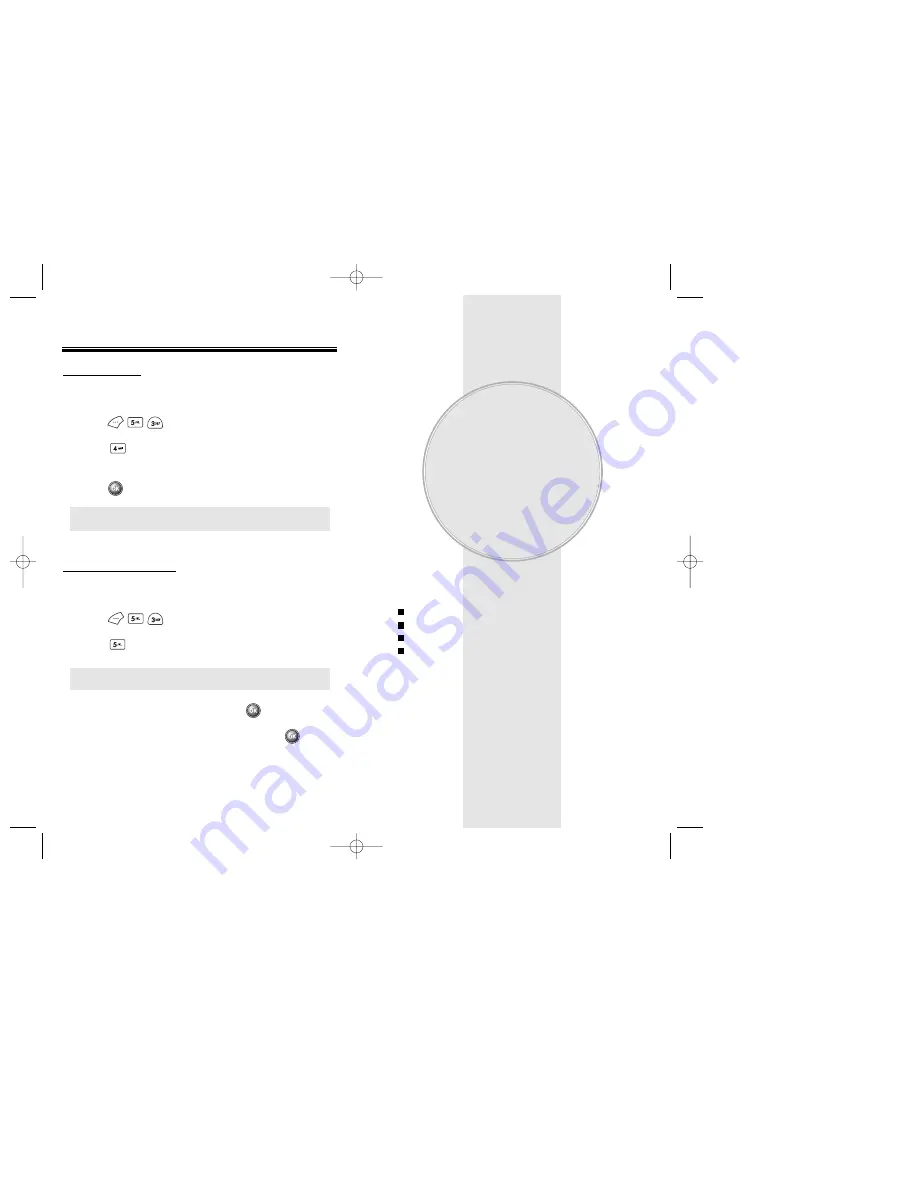
This chapter addresses supplemental functions including
the schedule, calculator, clock and stopwatch features.
Schedule
Calculator
World Clock
Stopwatch
Chapter 6
SUPPLEMENTARY
FUNCTIONS
SECURITY FEA
SECURITY FEA
TURES
TURES
Page 92 - Chapter 5
RESET PHONE
Resets phone to default settings.
1. Press then enter “PASSWORD.”
2. Press .
3. Select “Yes” or “No” with the navigation key.
Press .
CHANGE PASSWORD
Changes password.
1. Press then enter “PASSWORD.”
2. Press .
3. Enter a new password, then press .
4. Enter the new password again, then press .
NOTE:
The default password is the last 4 digits of your
phone number.
Chapter 6 - Page 93
●
When you select “Yes”, “Powering off Good bye!”
appears and the phone will automatically reboot.
50C-METRO-PCS2/24 2003.2.24 2:59 PM Page 94






























