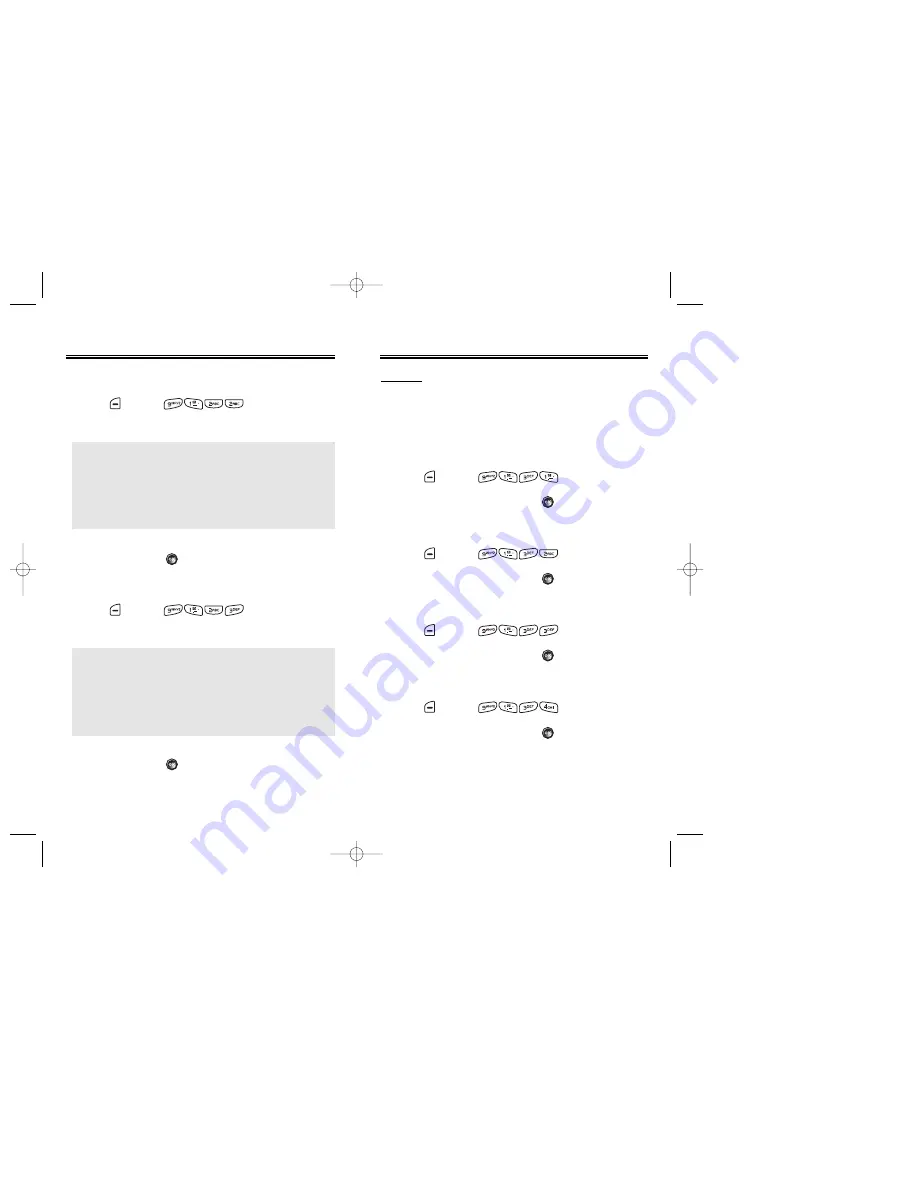
Page 58 - Chapter 4
Chapter 4 - Page 59
SETTINGS
SETTINGS
MESSAGES
To select a ringer type for receiving messages:
1. Press [MENU] .
2. Select your desired ringer type.
3. Select one of the available ring types.
To confirm, press
.
VOICE MAIL
To select a ringer type for receiving voice mail:
1. Press [MENU] .
2. Select your desired ringer type.
3. Select one of the available ring types.
To confirm, press
.
SETTINGS
SETTINGS
ALERTS
Allows you to set an alert that sounds when the
following handset changes occur.
SERVICE
Sounds an alert when leaving a service area then entering
a roaming service area.
1. Press [MENU] .
2. Select “Off” or “On” then press
[OK] to save it.
MINUTE
Sounds an alert every minute during a call.
1. Press [MENU] .
2. Select “Off” or “On” then press
[OK] to save it.
CONNECT
Notifies you that a call has been successfully placed.
1. Press [MENU] .
2. Select “Off” or “On” then press
[OK] to save it.
FADE
Sounds an alert when the signal begins to fade.
1. Press [MENU] .
2. Select “Off” or “On” then press
[OK] to save it.
●
Music Bells : Orgel, Turkischer Marsch, Rudolf the Red,
Fusion Orchestra, Queen of the Night,
Moonight, Csikos Post, The Song of the
Spring, Cannon, Chorus, Jazz Minuet,
L’arlesienne Suite, Sweet Lullaby, Nocturn,
Amazing Grace, Clementine, Fusion,
Fantasy, Friends, Picnic.
●
SMS Tones : Tone 1~5.
●
Downloads : Downloaded ringer types and familiar music.
●
Music Bells : Orgel, Turkischer Marsch, Rudolf the Red,
Fusion Orchestra, Queen of the Night,
Moonight, Csikos Post, The Song of the
Spring, Cannon, Chorus, Jazz Minuet,
L’arlesienne Suite, Sweet Lullaby, Nocturn,
Amazing Grace, Clementine, Fusion,
Fantasy, Friends, Picnic.
●
Voice Tones : Tone 1~5.
●
Downloads : Downloaded ringer types and familiar music.
CDM-8930_BM_050418 2005.4.18 2:21 PM Page 60
















































