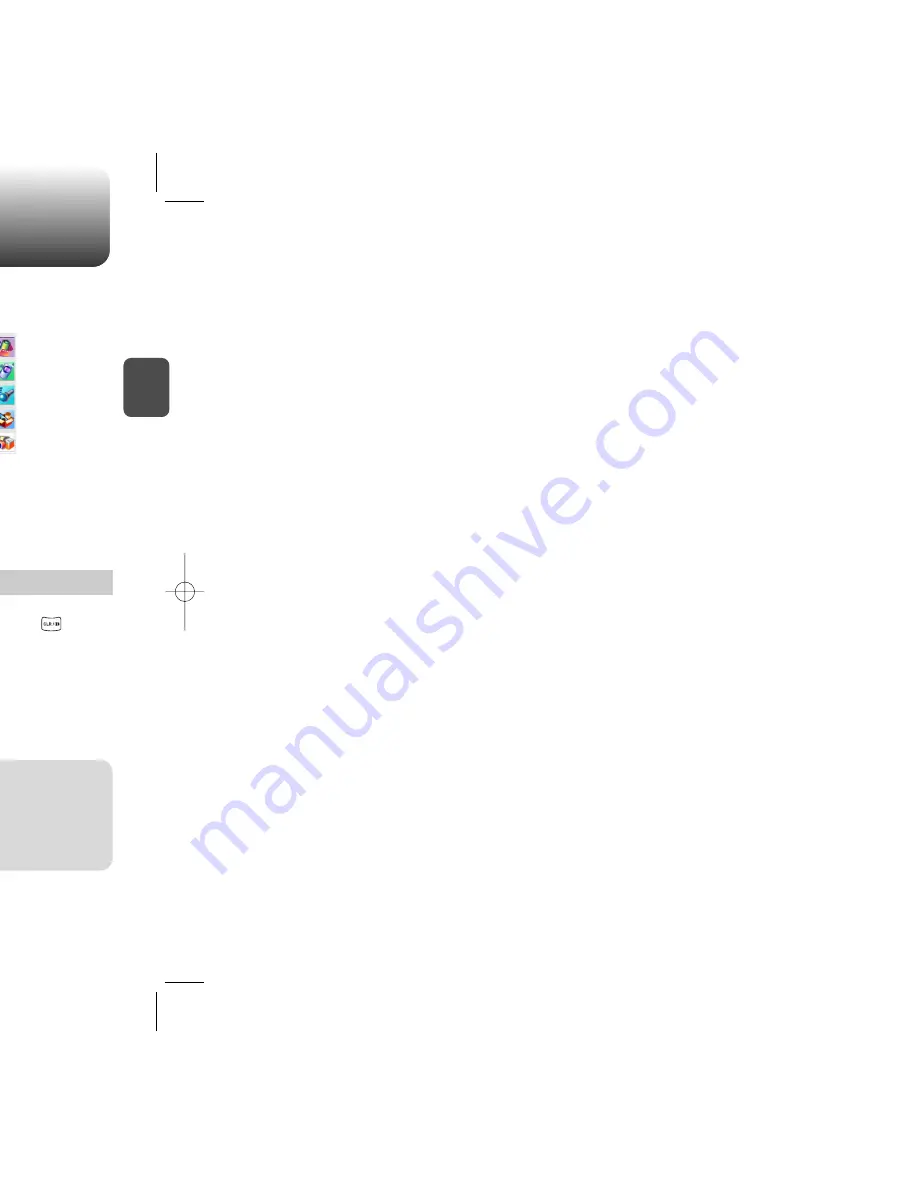
ACCESSING THE MENU
C
H
2
Your phone can be customized via the menu. Each function can be
accessed by scrolling with the Navigation Key or by pressing the
number that corresponds with the menu item.
1
To access the menu in the idle mode,
press [MENU].
2
Use the Navigation Key to scroll through the
menu.
3
To return to the previous page, press [CLR].
To exit the current menu and return to the idle
mode, press .
4
Press the Navigation Key to enter a function
when its main page is displayed or press its
assigned number to have direct access to
the function.
17
C
H
2
TURNING THE PHONE ON
1
Press and hold until your “Power On” logo
appears and the tone sounds.
• To select a logo, refer to page 62 for more details.
(Settings>Display>Graphics) for more detail.
• If “Password” appears on the display enter your 4-digit
password to unlock your phone.
• The default password is the last 4 digits of your
phone number.
16
TURNING THE PHONE OFF
1
Press and hold until your “Power Off” logo
appears.
• Immediately change or recharge the battery when
“Low Battery Warning Power Off” appears on the display.
Memory may possibly be damaged if the phone turns off
due to the battery completely draining.
• Turn the phone off before removing or replacing the battery.
If the phone is on, unsaved data may be lost.
Hotkey
In idle mode, move the Navigation Key as follows to access
these functions:
• Upward movement : Phone Book
• Downward movement : Messaging
• Rightward movement : Axcess Apps
• Leftward movement : Mobile Web
TURNING THE PHONE ON / OFF
l
To search through the menu in numerical order, press down.
Phone Book
Recent Calls
Messaging
Settings
Tools
Utilities
Camera
Media Gallery
Axcess Apps
Mobile Web
Summary of Contents for CDM-8910
Page 4: ...G E C H 1 out using the 1...
Page 9: ...ON features of your phone 2 C H 2...
Page 15: ...C H 2 our phone on through Global more details...
Page 16: ...ION uding 3 C H 3 BOLS E BOOK...
Page 20: ...ON nd using its functions 4 C H 4...
Page 23: ...C H 4 with the B Priority ess MENU press MENU n press OK press MENU utbox then ore details on...
Page 26: ...C H 4 hin the limit you set press OK area ems ESET press OK alls excluding web ems press OK...
Page 32: ...C H 4 ne sounds are muted avigation Key...
Page 39: ...C H 4 nish with the ed on screen ire tap ng a call d with the...
Page 41: ...C H 4 appears...
Page 47: ...E nced feature that Voice Memo VM swering Machine 5 C H 5...
Page 51: ...XT nd Photo Messaging 6 C H 6...
Page 52: ...s them by pressing C H 6 he voice tutorial igit password ss...
Page 54: ...C H 6 access OK delete a message OK information to message...
Page 58: ...C H 6 ges press OK ages press s press dy read deleted...
Page 59: ...C H 6 press OK ient can callback or th Navigation Key by th Navigation Key hen new messages...
Page 61: ...B 7 C H 7 web browsing vice provider...
Page 63: ...D nd precautions to rating your phone s of services and the horoughly POSURE 8 C H 8...
Page 71: ......

























