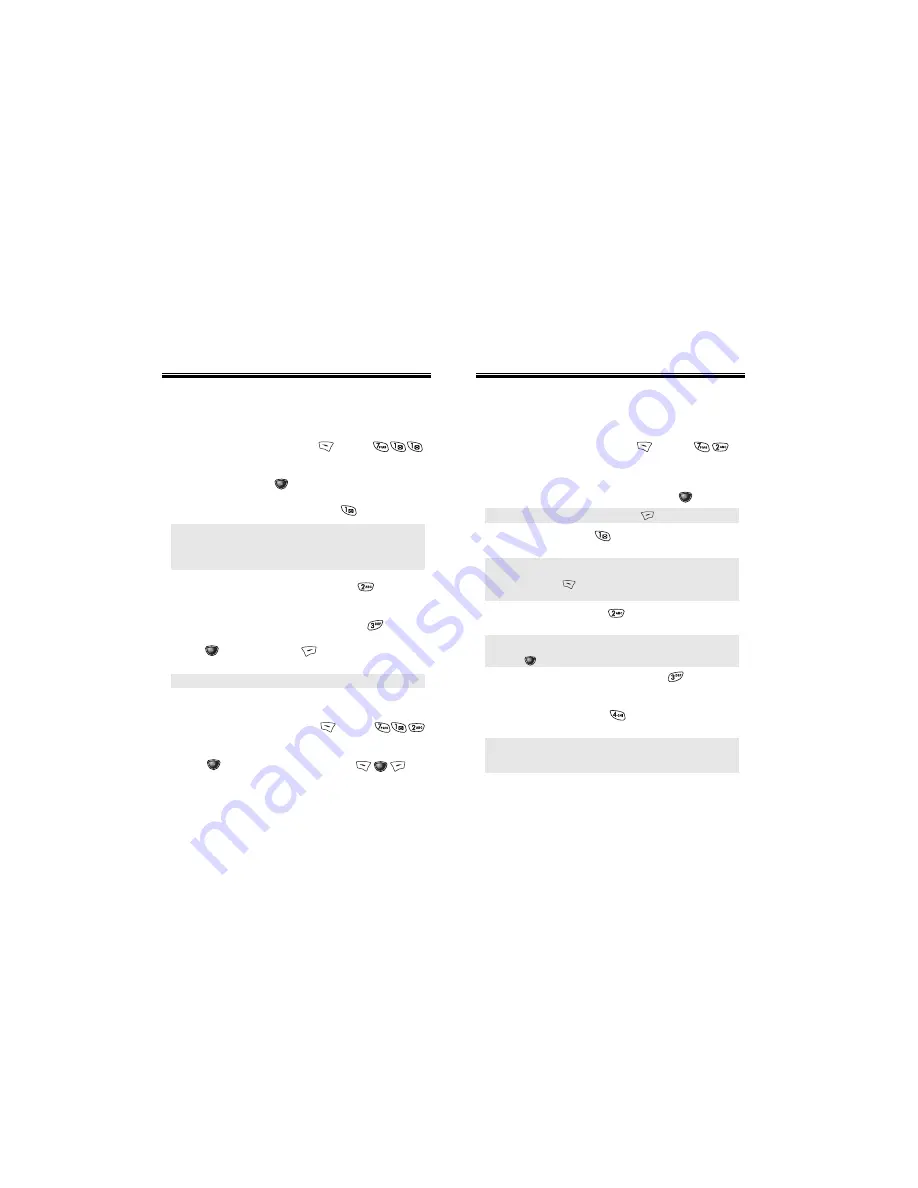
Chapter 5 - Page 91
ALARM
You can set up to 3 alarms.
1. To display alarm entries, press
[MENU] .
2. Select one of the entries.
To set a new alarm, choose item 1, 2 or 3. To edit an
existing alarm, select that alarm. Press
[OK].
3.1. To set a time, press from the Alarm Setting
Menu.
3.2. To set a melody, press from the Alarm Setting
Menu.
3.3. To select a message setting, press from the
Alarm Setting Menu.
3.4. To set a snooze, press from the Alarm Setting
Menu.
ALARM
ALARM
●
To delete the existing one, press .
●
Use the Navigation Key to choose an alarm frequency
(Once, Daily, Weekly, Monthly, Yearly).
To save, press [STO]. “Saving is Completed” will be
displayed and the screen will return to the alarm list.
●
Use the Navigation Key to scroll through the list of 10
ringtones and 30 melody tones. To set a melody,
press [OK]
●
Select one of the following :
No use, 1 Time after 3 Min, 1 Time after 5 Min,
3 Times by 3 Min.
Page 90 - Chapter 5
Sets an event and reminds you of that event.
NEW EVENT
1. To display the calendar, press [MENU] .
2. Move the Navigation Key to choose a date in the
calendar then press [OK].
3.1. To set a time for an event, press .
3.2. To set a melody for the event, press .
Select a melody with the Navigation Key.
3.3. To set a message for the event, press .
4. Press [OK] to save it or [BACK] to return to the
calendar.
VIEW EVENT LIST
1. To display the event list, press [MENU] .
2. Move the Navigation Key to choose a list then
press [OK] and choose one using .
SCHEDULE
SCHEDULE
●
Choose one of the following on the first line: On time,
10 Mins before, 30 Mins before, 1 Hour before, No alarm.
●
Use the Navigation Key to move to year, month, day, time
and input using the digit keys.
●
The date of the event will be marked on your calendar.
















































