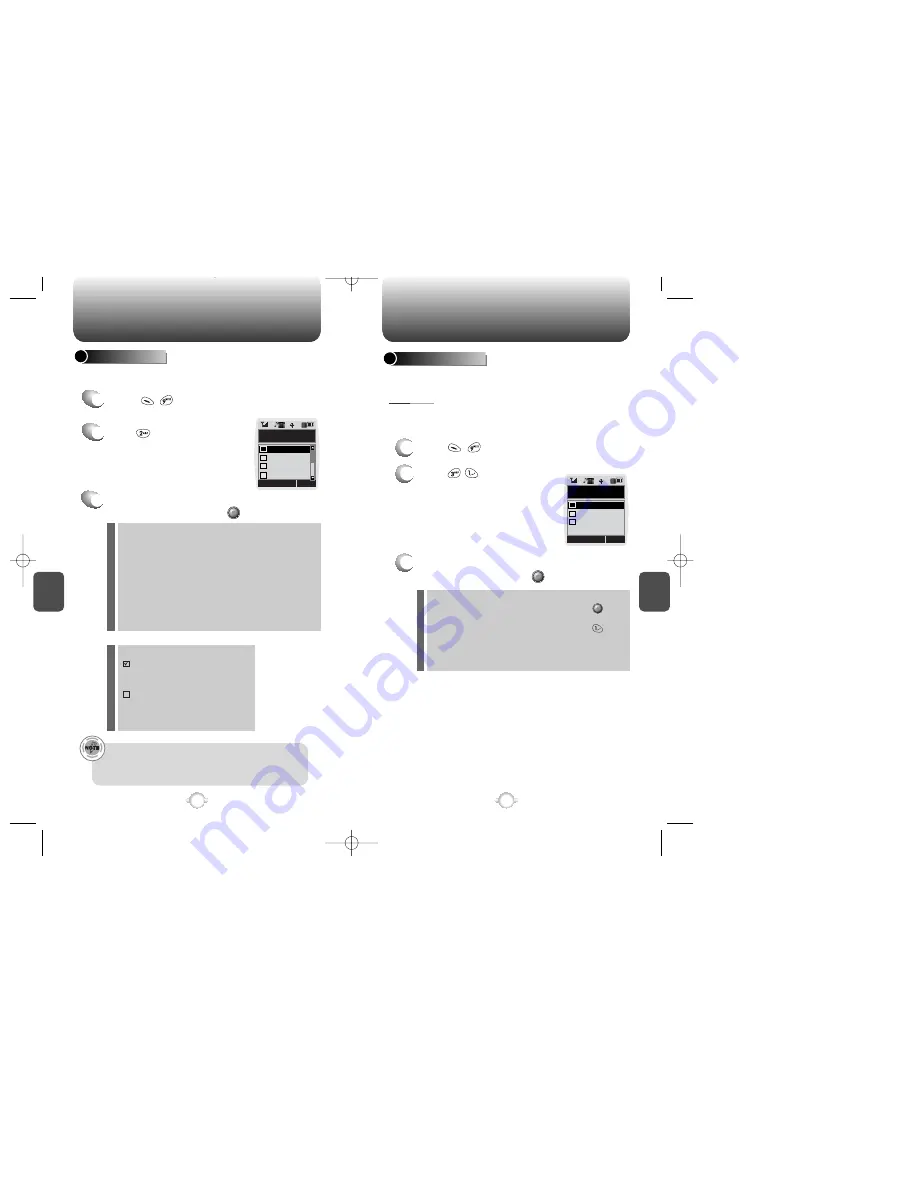
C
H
5
87
VOICE SERVICE MENU
C
H
5
86
VOICE SERVICE MENU
1
2
Press .
ON/OFF : Turns the Auto Answering machine on/off.
INBOX : Play or erase a recorded memo.
GREETING : Records, plays and erases personalized
greeting. Greeting is limited to 30 seconds.
CALL SPEAKER ON (OFF): While recording, you
can(not) hear the caller s
voice in the Auto
Answering machine.
WAIT TIME : No Ringer, 5s, 10s, 18s.
The answering machine will be
operated in a specific time.
3
Select one of the following options with the
Navigation key and press .
Helps operate the answering machine.
1
2
Press .
List Words : Displays list of control words in the Yes/No
set. Select a control word, press and
either train, untrain or view the status of the
word. To train with a word, press and
follow the voice prompts.
Untrain All : Untrain Yes/No set to recognize trained
control words.
3
Select one of the following options with the
Navigation key and press .
Use the Yes/No to train or untrain the Voice Recognition with the
control words, yes and no.
Trains the Control Words into categories as follows.
VOICE COMMAND
CALL ANSWER
Recording limitation :
There is a 10 voice memo limit including those in Auto
Answering.
Each voice memo has a 60 second limit.
Icons in the stored memo list
: A recorded memo in Answering
machine that you have not
checked yet.
: A recorded memo in Answering
machine that you have already
checked.
OK
CNCL
Call Answer
Inbox
Greeting
On/Off
1
2
3
Call Speaker
4
OK
CNCL
Train All
Train All
Untrain All
List Words
1
2
3
YES/NO
Press .
Press .
















































