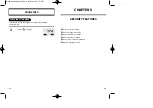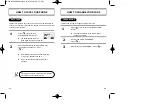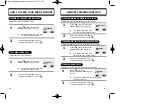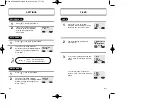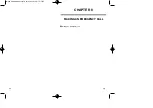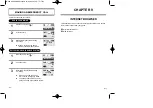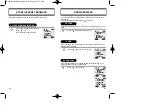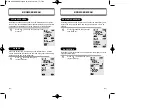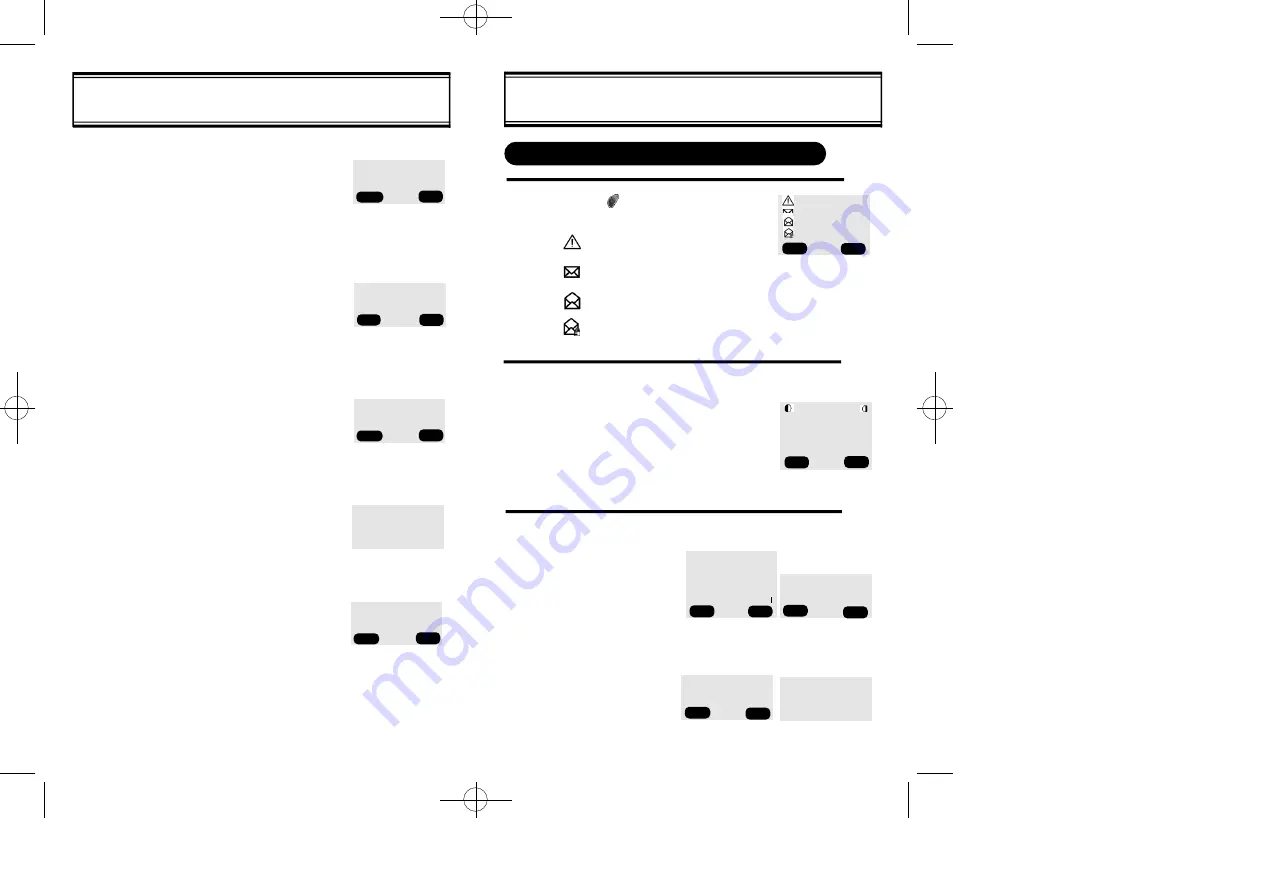
[61]
[60]
Select the desired message and press [SEL].
The message is displayed.
Then press [OPTS].
3.1 To reply to the text message,
press [1]
“Reply”,
then press [SEND].
Write your reply
message, then press
[NEXT]
.
INBOX
3
MESSAGE? T9 ABC
MODE
ERASE
THIS MESSAGE?
Press [ ], then press [3] “Inbox”.
: Urgent New Msg
: New Msg (unread)
: Old Msg (read)
: Lock (read)
1
PREV
CHECKING RECEIVED TEXT MESSAGE
2
1 : REPLY
2 : ERASE
3 : FORWARD
4 : SAVE
5 : SAVE ADDRESS
PREV
SEL
3.2 To erase the text message,
press[2], then press [YES].
THE MESSAGE
IS ERASED
SEL
NEXT
YES
NO
0 / 1 6 0
▼
4.3 To change the text message,
press [3]“Edit Message”.
Input text message,
then press [NEXT].
MESSAGE? T9 Abc
Test
MOOE
NEXT
4.4 To send urgent message, press
[4] “Priority”.
Then select the parameter
(Normal/ Urgent) by using the navi-
gation key. Press [SEL].
Priority?
u
Normal
PREV
SEL
4 / 1 6 0
4.5 To change call back
number, press [5],“Call back”.
Input call back number,
then press [NEXT].
Call back NO.?
XXXXXXXXXX
PREV
NEXT
4.6 To save the text message,
press [6] “Save”.
Message saved
in ‘outbox’
folder
Phone book
4.7 To confirm the sending
message, press [7]
“Delivery Ack”.
Then select the parameter
(YES/NO) by using the navigation
key. Press [SEL].
Delivery Ack
Z
NO
PREV
SEL
SEND NEW
: Test1
: Test2
: Test3
: Test4
TEXT MESSAGE
Test1
Fr : XXX-XXX-XXXX
CB : XXX-XXX-XXXX
02/20 09:36 AM
OPTS
PREV
TX-20B USER MANUAL06/28 01.6.28 12:21 PM 페이지68