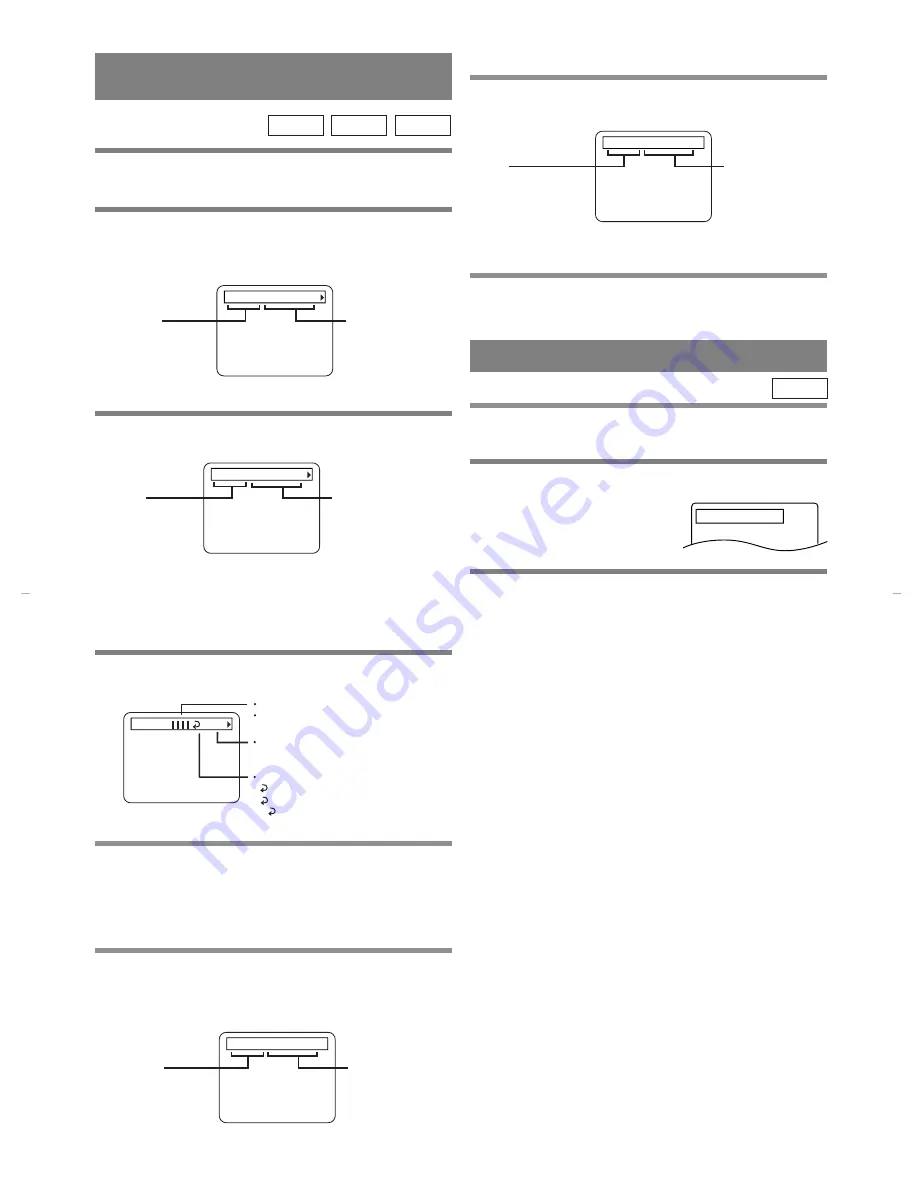
– 33 –
EN
1L25
CHANGING THE ON-SCREEN
DISPLAY
TT 1/2 0:00:00 -1:23:45
TT(Title):
Current title number
/ the total number of
titles.
TIME:
Elapsed time of the
current title and remaining
time of the current title.
You can check the information regarding the disc by
pressing the DISPLAY button on the remote control.
For DVDs
1
Press the DISPLAY button during playback.
VCD
CD
DVD
2
Press the DISPLAY button again.
¡
Use the Number button to start from the desired
chapter.
3
Press the DISPLAY button again.
4
Press the DISPLAY button or the RETURN but-
ton to exit the display.
CH 7/49 0:01:46 -0:03:27
CH (Chapter):
Current chapter number
/ the total number of
chapters.
TIME:
Elapsed time of the
current chapter and
remaining time of the
current chapter.
VEL.BIT
BIT RATE indicator will appear.
BIT RATE shows the quantity of
information which is recorded on the DVD.
C L0
Layer number (*)
L0: Layer 0 is playing
L1: Layer 1 is playing
Current Repeat setting
C: Chapter repeat
T: Title repeat
A B: A-B repeat
* appears when a layered disc is playing.
For audio CDs, and VCDs
1
Press the DISPLAY button during playback.
TR 4/12 0:03:21 -0:02:15
B
TR (Track):
Current track number
/ the total number of
tracks.
TIME:
Elapsed time of the
current track and
remaining time of
the current track.
2
Press the DISPLAY button again.
TODO 4/12 0:13:45 -0:45:40
B
ALL:
Current track number
/ the total number of
tracks.
TIME:
Elapsed time of the
current disk and
remaining time of
the current disc.
3
Press the DISPLAY button or the RETURN but-
ton to exit the display.
You can select the BLACK LEVEL ON to make the
black areas of the picture brighter.
1
Press the MODE button during playback.
¡
The setup screen is displayed.
2
Press the ENTER button to turn it on or off.
¡
ENC.: This makes the dark parts brighter.
(Default: ENC.)
APDO.: The original picture which is recorded on
the disc will be shown.
¡
Press the RETURN button to exit the display.
BLACK LEVEL SETTINGS
BRILLO : ENC.
¡
Use the Number buttons to start from a desired track.
DVD
H9201MD.qxp 02.11.28 11:38 AM Page 33
Summary of Contents for AXWD2002
Page 42: ...42 EN 1L25 MEMO...
Page 43: ...43 EN 1L25 MEMO...


























