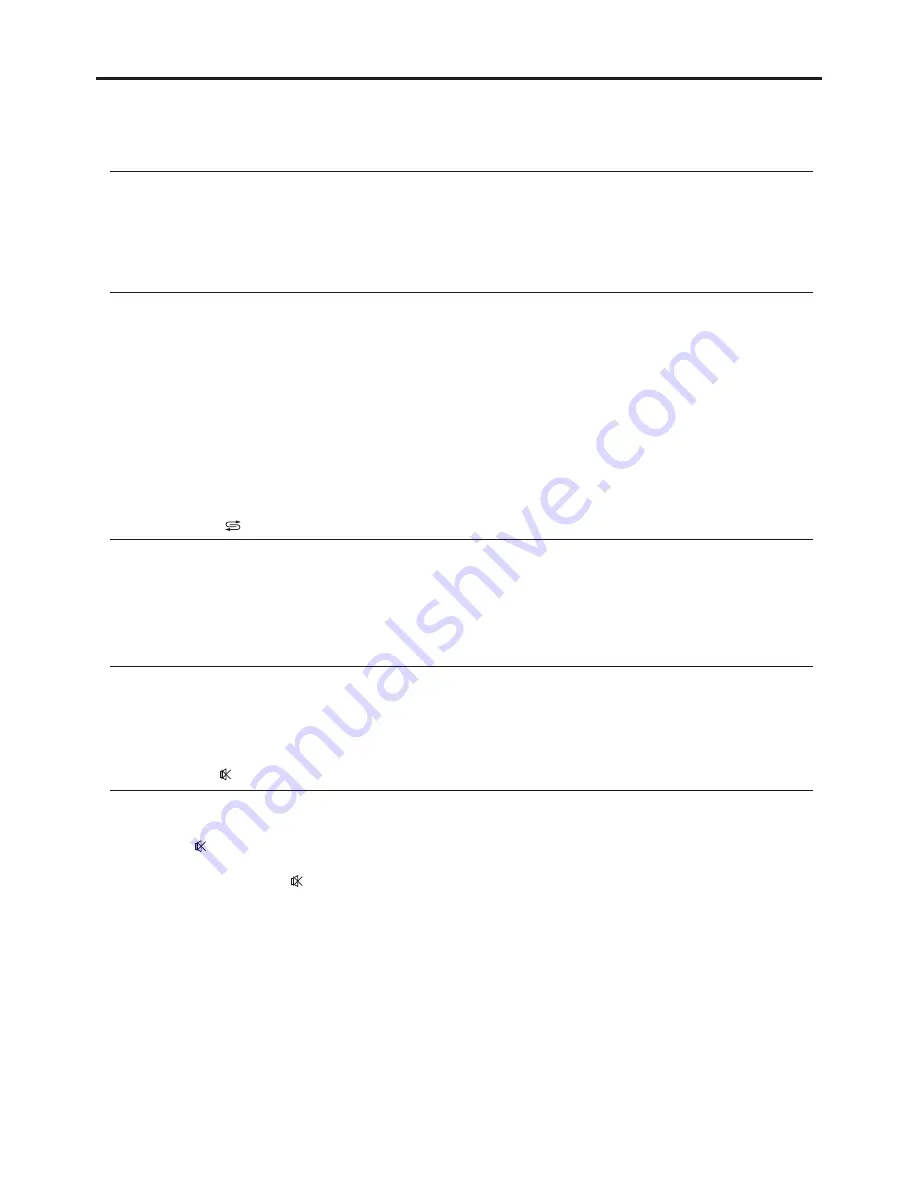
Basic Operations
Changing Channels
Using the Channel Buttons (CH
5
or CH
6
)
Press the CH
5
or CH
6
to change channels.
When you press the CH
5
or CH
6
, the unit changes channels in sequence. You will see all the channels that the unit has
memorized.
You will not see channels that were erased.
Direct Accessing Channels
Press the number buttons to go directly to a channel.
To select a one-digit channel: press the 0-9 number buttons to input the channel number and the unit automatically goes to
the selected channel in some seconds.
To select a two-digit channel: press the 0-9 number buttons to input the channel number and the unit goes to the selected
channel immediately.
To select a three-digit channel: press the --- button to display “1--”, then press the 0-9 number buttons to input the remain
two digits of the channel number, then the unit goes to the selected channel.
When you use the number buttons, you can directly select channels that were erased.
Note:
Using the Return button
Press this button to switch between the current channel and the previous channel.
Adjusting the Volume
Using the Mute
Using the volume buttons (VOL+ and VOL-)
Press the VOL + or VOL- to increase or decrease the volume.
Using the Mute button
At any time, you can temporarily cut off the sound using the Mute button.
Press the button and the sound cuts off.
1
To turn mute off, press the button again.
2
20
















































