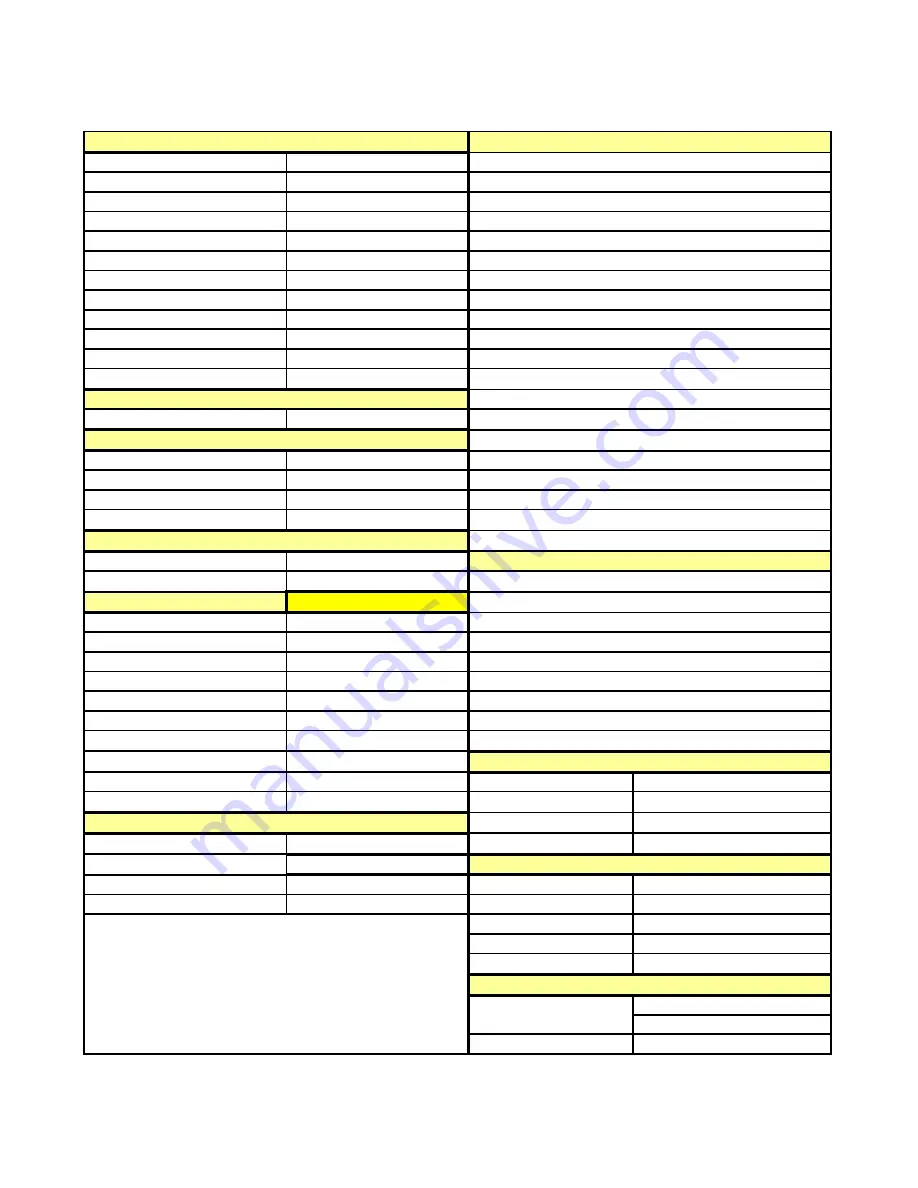
Specifications
41
Display Features
High Contrast Ratio
High Brightness (cd/?)
Features
High Definition Ready (HDTV)
Screen Size
Display type
TFT-LCD
Unique desktop Stand with Tilt
Aspect Ratio
15:9
Parental Control with V-Chip
Resolution (native)
1280 x 768
Closed Captions (CC)
Sleep (Power/OFF)
Hi-Resolution Component, S-video, Composite, RF, VGA
Brightness *
450cd/?
Contrast ratio *
500
Digital Comb Filter
Response time (Tr, Tf)
Tr=15ms,Tf=10ms
Wall Mounting kit (included)
Viewing Angle
85/85/85/85
Maximum Color
16.7M
Model Specific Remote
Dot Pitch
0.1675(H) x 0.5025(V) mm
Excellent Viewing angle
*** - Based on brightness at 50 percent
Personal Computer (PC) support (VGA 15 pin D-Sub)
Slim-Type design, saves 70% space compared to CRT
Super low power consumption in standby
Accessories
Backlight life
***
50000hrs
Electronics
On Screen Audio Equalizer
FPE3000 LCD display
Power Supply
TV System
NTSC (only)
Channel
181 Channel Cable/Air
Desktop stand (included)
Wall mount bracket (included)
Detachable Speakers (x2)
Wall mounting instructions
Total number of speakers
2
Antenna Impedance
VHF-L, VHF-H, UHF 75 Ohm
Connector type
Coax F-Connector
Audio
Maximum Audio Output
5 watt x 2
Connections
Quantity
12VDC 4A , 24VDC 5A, 5VDC .5A
Power
RF: TV/CATV 75ohms coaxial
1
Model specific Remote Control (Infrared)
Manual
Composite Video input
1
Power Source
100-240V~, 47-63Hz, 4-7A
S-Video input (4pin DIN)
1
Component input (Y,Pb,Pr)
1 (480p, 720p, 1080i
**
)
Component input (Y,Cb,Cr)
1 (480i only)
Unit input power
VGA input15 pin D-Sub
1
Stereo mini phone audio jack (3.5mm)
1 (for pc)
Audio Video Cables
L/R RCA Audi o
for Composite, S-Vi deo,YCbCr input
1(shared)
L/R RCA Audio
for Component(YPbPr) input
1
Headphone:mini stereo jack
1
W/Speakers and desktop stand
36.6 x 21.7 x 9.6 inches
Dimension (
W
x
H
x
D
)
Standby consumption
<2w
Power ON consumption
<160w
Composite Video input
Video Standards supported
61.2 lbs
W/O Speakers and deskt op stand
29.6 x 19.0 x 3.3 inches
Component video input
480i, 480p, 720p, 1080i
W/Speakers, W/O desktop stand
36.6 x 19.0 x 3.3 inches
Unit W/O Stand
31.5 lbs
Master Carton
Master Carton
39.1 x 26 x 13.7 inches
NTSC
Power supply
8.3 x 2.1 x 4.2 inches
S-Video Input
NTSC
RF
NTSC
Unit W/Stand
38.5 lbs
Weight (G.W.)
* - measured at peak
** - 1080i signal downconverted to display resolution
Response time (Gray/Gray)
16.6ms
Anti-glare with anti-reflective coating
Hard coating (2H)
Reception
181 Channel Cable/Air Ready
Digital Comb Filter / Type
4H/BULID IN
Built-in NTSC TV tuner

















