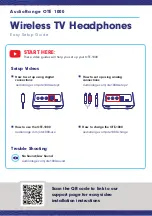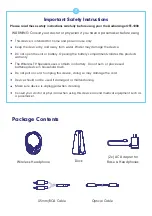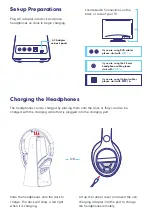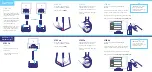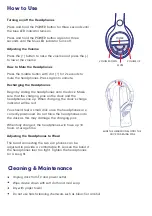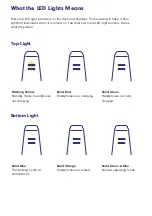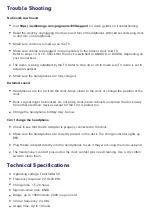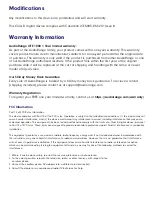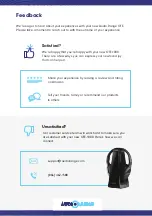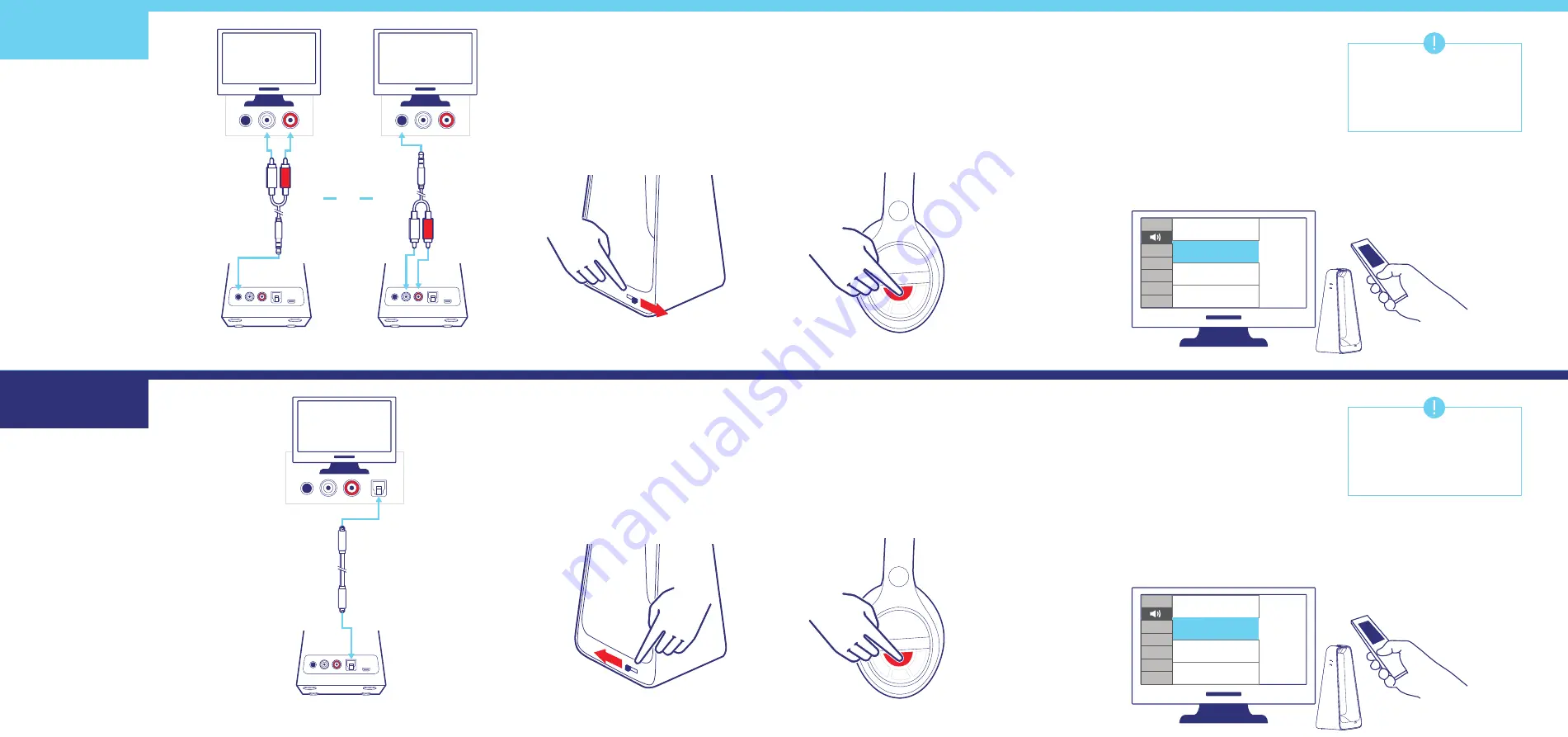
STEP 1a:
Turn on TV.
There are two options for using
the 3.5mm/RCA cable depending
on your TVs connections.
Option 1:
Plug the red/white RCA
cables into the matching ports on
the TV. Then plug the 3.5mm
in-line jack into the dock.
Option 2:
Plug the 3.5mm in-line
jack into the TV. Then plug the
red/white RCA cables into the
matching ports on the dock.
Installation using
ANALOG Outputs
Installation using
DIGITAL Outputs
STEP 2a
On the side of the dock there is
a switch for ANALOG or DIGITAL.
Slide the switch to
ANALOG.
STEP 3a
Remove headphones from the dock
and hold the power button for 3
seconds to turn the headphones on.
After 3-7 seconds you should begin to
hear audio.
STEP 4a
You have successfully setup your AudioRange
OTE-1000.
If you cannot hear any sound, change your TV’s audio
settings to external speakers in the settings menu.
You may also need to try various Analog Audio Out settings.
You may also need to set your Audio Selection to PCM.
visit audiorange.com/ote1000-sound
OR
IMPORTANT: If you cannot
access your TV’s audio
settings, please refer to your
TV manual for help.
IMPORTANT: If you cannot
access your TV’s audio
settings, please refer to your
TV manual for help.
STEP 1b
Turn on TV.
Plug the optical cable* into the
TV and dock.
*Remove plastic protective tips
at ends of cord.
STEP 2b
On the side of the dock there is
a switch for ANALOG or DIGITAL.
Slide the switch to
DIGITAL.
STEP 3b
Remove headphones from the dock
and hold the power button for 3
seconds to turn the headphones on.
After 3-7 seconds you should begin to
hear audio.
STEP 4b
You have successfully setup your AudioRange
OTE-1000.
If you cannot hear any sound, change your TV’s audio
settings to external speakers in the settings menu.
External Speakers
TV Speakers
Blue Tooth Speakers
External Speakers
TV Speakers
Blue Tooth Speakers
TV
TV
TV