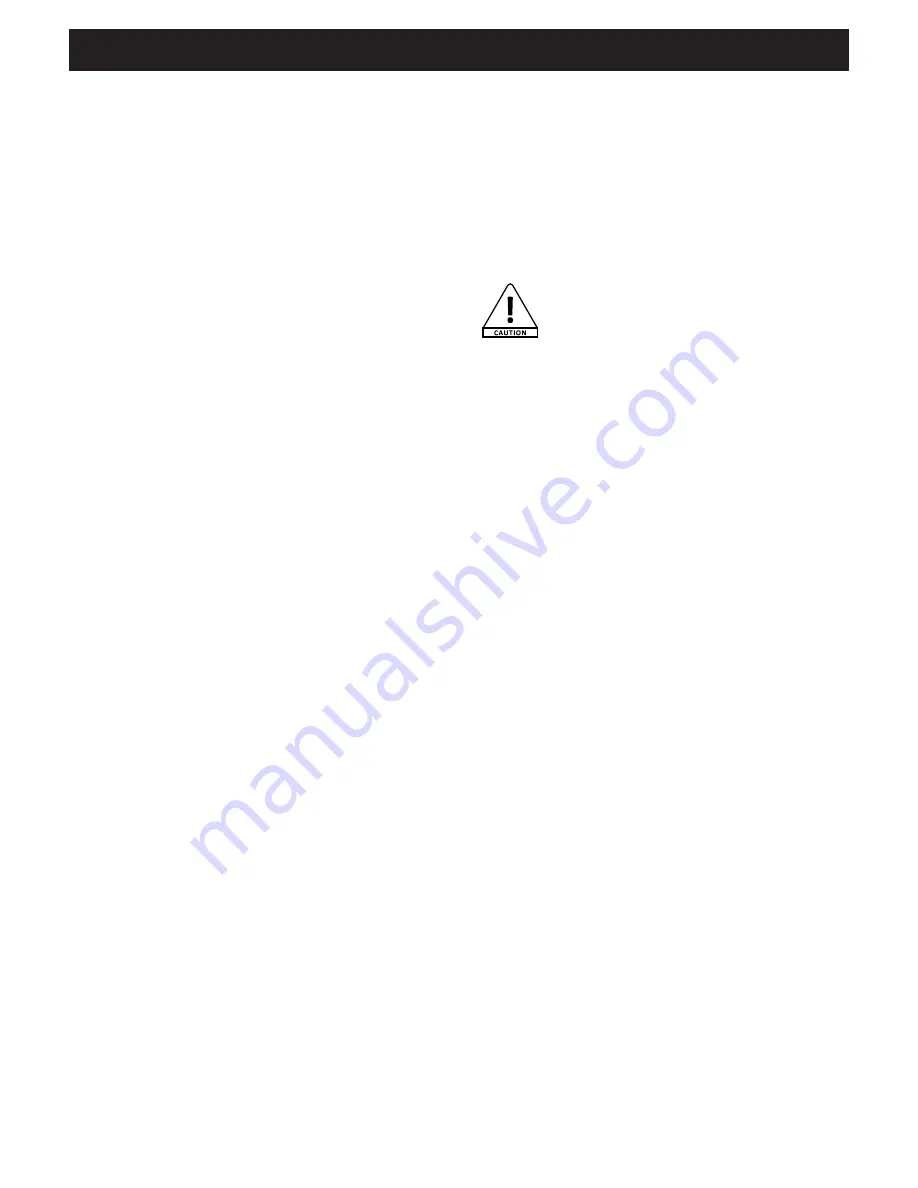
AUDIOPHONY PUBLIC ADDRESS
English
Page 9
[7] REPEAT button
Allows you to repeat a track or the whole support.
* With traditional supports, pressing this button
once will repeat the current track (REPEAT 1),
while pressing it twice will repeat the whole
support (REPEAT ALL).
* With MP3 files on CDs, USB or SD, pressing
this button once will repeat the current track
(REPEAT), pressing it twice will repeat the current
folder (REPEAT FOLDER), and pressing it 3 times
will repeat the whole support (REPEAT ALL).
[8] FOLDER buttons
These buttons allow you to navigate from a folder to
another.
[9] PLAY/PAUSE/BAND
* In CD/USB/SD mode, allows you to play or pause
the current track.
* In radio mode, it allows you to switch from FM to
AM.
[10] STOP/EJECT Button
* Pressing this button once stops the current track,
the display then indicates the total number of
tracks.
* Pressing it twice ejects the CD.
* Pressing it 3 times allows you to insert a CD.
[11] SKIP Buttons
These buttons allow :
* With a short press to switch from one track to
another.
* With a long press, to move quickly within the
track.
[12] CD/USB/SD/RADIO Button
Allows you to switch from a source to another:
- USB
- SD
- CD
- Tuner
[13] LINE 1
Button
Activates the Line 1 input (at the rear).
[14] LINE 2
Button
Activates the Line 2 input (at the rear).
[15] VOICE PRIORITY
Button
Allows you to activate the TALK OVER function,
reducing the volume of any source while you are using
one of the microphones.
[16] MIC VOLUME
Button
Allows you to adjust the volume of the microphone
plugged on the front panel (MIC 1 INPUT).
[17]
LCD Display
Indicates the current status of the player, the current
radio frequency and programmation steps.
[18]
CD
Slot In
Allows you to insert a CD.
* Do not insert a 8 cm CD.
* Do not try to push or pull a CD during
the insertion/ejection process as it might
damage the mechanism.
[19]
Infrared sensor
Allows the player to receive information from the
remote control.
[20]
USB Port
This USB port allows you to insert a Mass Storage
device (key or HDD). Please only use FAT32-formatted,
compatible devices. The maximum size supported is
16 Gb.
[21] AUX IN Input
Allows you to connect your phone, Mp3 player etc.
This is a priority input: when a source is connected,
all other sources will be deactivated (microphones
included).
[22]
SD Port
This SD port allows you to insert your SD or SDHC
card. Please only use FAT32-formatted, compatible
devices. The maximum size supported of SD cards is
16 Gb.
[23] MIC 1 INPUT
Allows you to connect a wired microphone via Jack
6.35.












