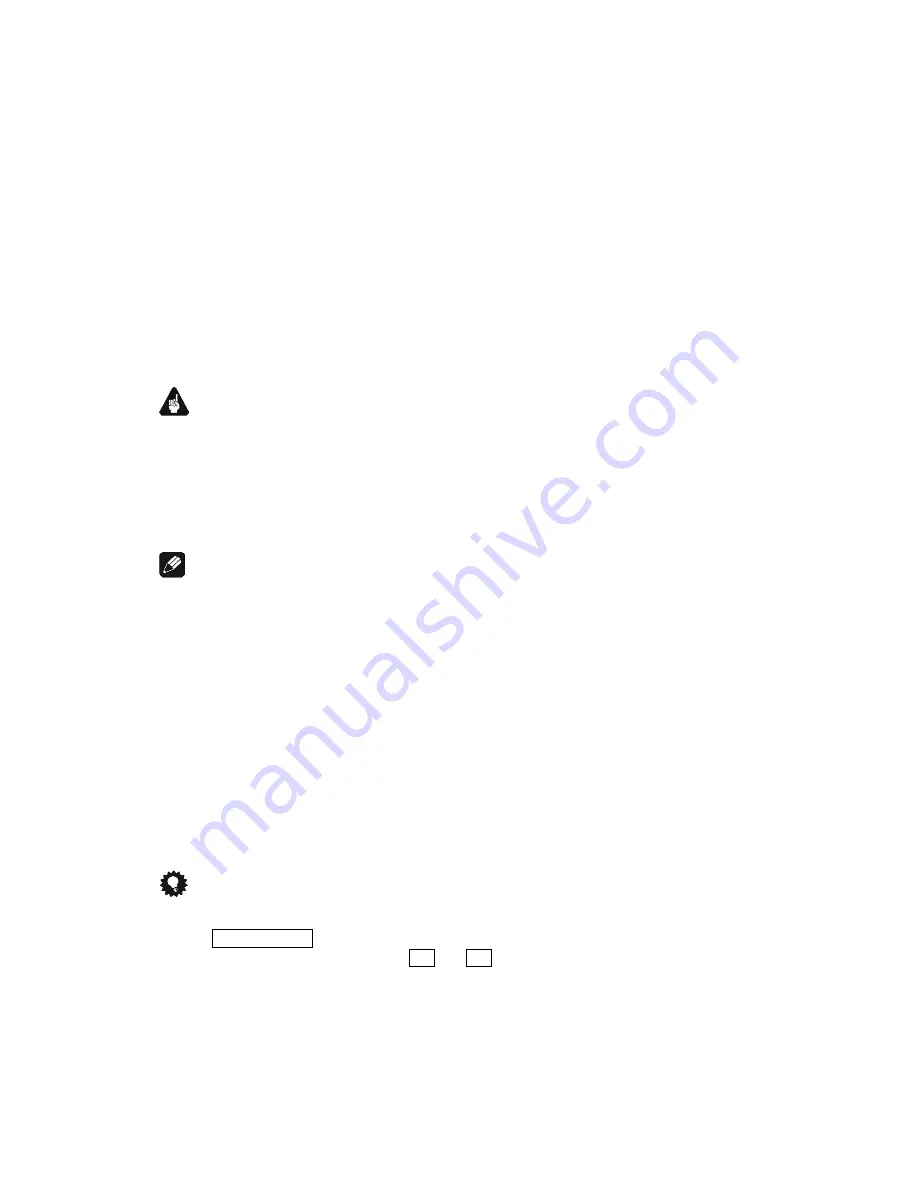
54
necting from the mains your ART G2 will still remember your set-
tings.
In the following the options of the
Global Setup
menu are explained
in detail.
12.1 Set Display Brightness
To adjust the brightness of the display of the ART G2 press key
stop / set
long once. Use keys
back / pause
and
play
to adjust the brightness.
Important
·
Long-term usage of the display set to maximum brightness (set-
ting 100%) may cause extended signs of wear resulting in a decay
of contrast or brightness of individual dots in the display. Do not
use the display with a brightness set higher than the factory de-
fault setting of 50% over a longer period of time.
Note
·
Is the brightness set to
Off
the display is only on during setup ad-
justments and will switch off several seconds after the last entry. The
same applies for direct track access, time search and skip-
ping/searching.
·
If the disc is stopped, the cover opened or no disc inserted while the
cover is closed, the ART G2 automatically activates the display saver
after 10 minutes without user entry.
·
During active display saver, all messages will be displayed at 25%
brightness and varying locations in the display changing every 12
seconds to prevent any 'burn-in' effects of the display.
·
During active display saver, the total playing time is displayed in the
form
16Tracks 74min 03sec
while the disc is stopped.
Tip
·
If you own the Audionet System Remote Control
Harmony 785
press
key
Dim Display
screen page 3 to branch directly to option
Set
Display Brightness
. Use keys
9
and
:
to adjust the bright-
ness of the display.





















