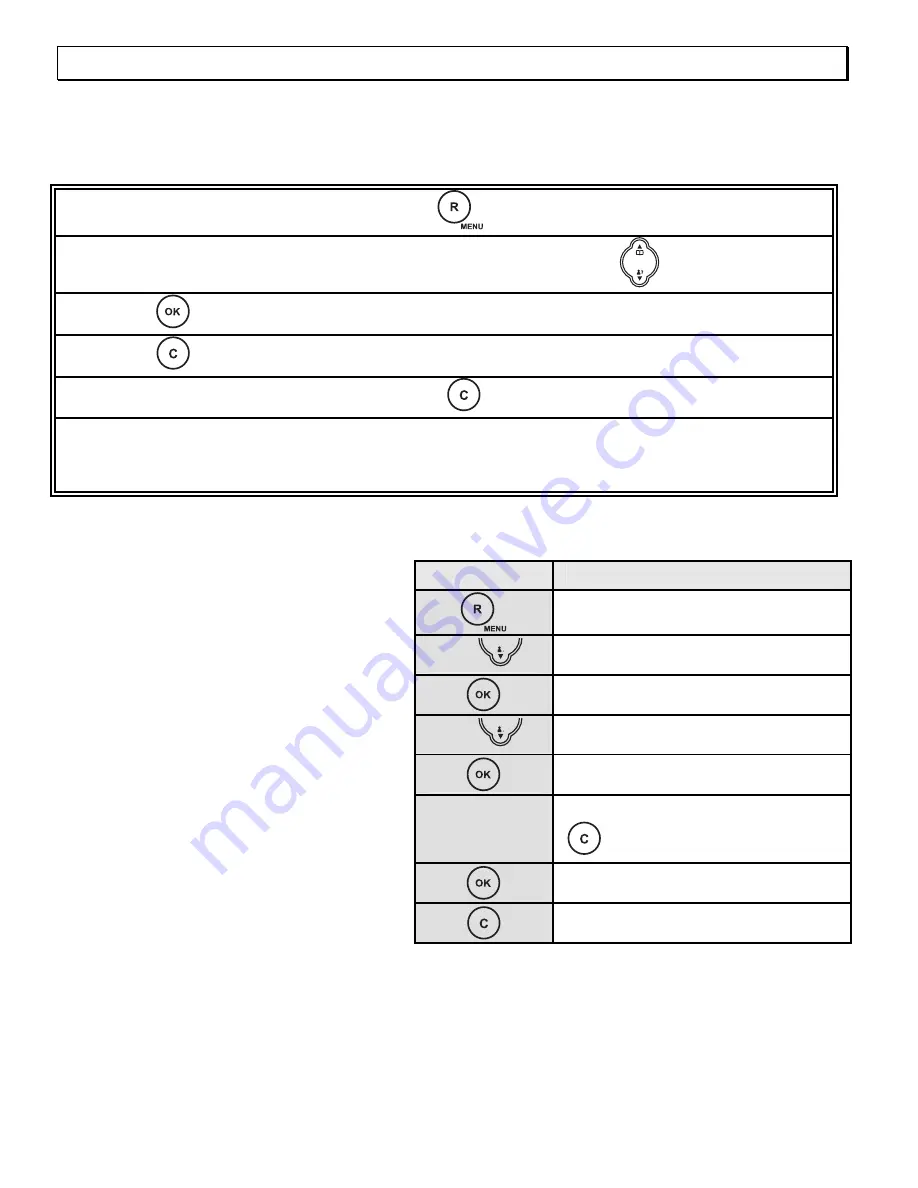
- Special functions -
68
8 Special
functions
All further setting options are described in the following sections.
Programming is started by means of the
button.
You can scroll through the menu using the selection buttons
.
Press the
button to move to the next menu level.
Press the
button to exit the current menu level and to move one step higher.
You can exit programming by holding the
button pressed.
In the following descriptions, each programming procedure is described in full so
that you can program any feature without knowledge of the menu structure.
Experienced users can move freely within the menu with the help of the menu tree.
8.1
Changing display names
In normal operation, the message
"DECT4500 1" appears in the
display. If you have logged on
several handsets to one base
station, it can be useful to give each
handset its own name. The number
after the name shows with which
number the handset can be called
internally.
Button
Display
FEATURES
3 x
DISPLAY
LANGUAGE
1 x
LABEL
DECT4500
Delete existing letters with
and enter new name.
LABEL
Press and hold button
















































