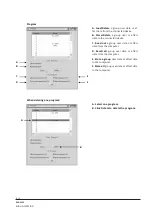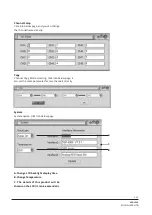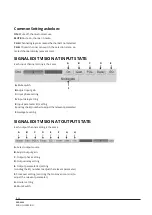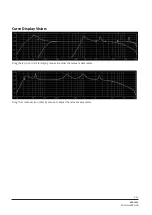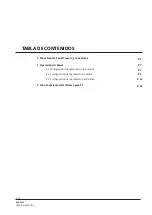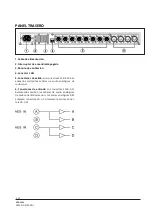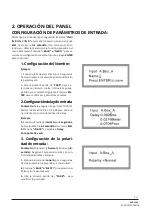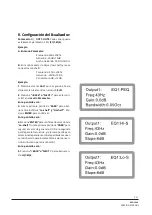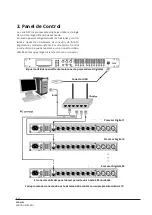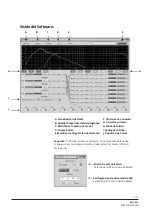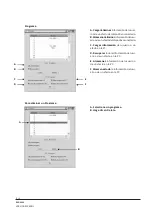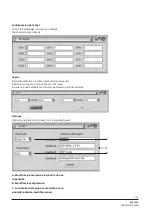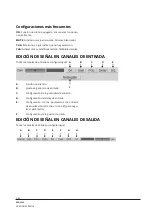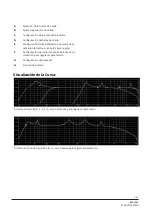DSP-2600
P. 32
VERSION ESPAÑOL
6. Configuración de transición
del filtro de paso de agudos (HPF):
Parámetro HPF, paso de agudos. Rango: 20 Hz
- 20 KHz. Filtro seleccionable: Butterworth,
Link-Riley, Besse! Pendiente seleccionable: 12
dB, 18 dB, 24 dB, 48 dB. Cada canal cuenta con
HPF individual.
Ejemplo
1.
Presione el canal
Out1 por 3 segundos, has-
ta visualizar la luz amarilla en el modo
Edit. Pre-
sione
“<BACK” o “NEXT>” para seleccionar HPF.
En la pantalla verá:
2. Gire la primera perilla de “PARR” para mod-
ificar el valor (en sentido horario para incremen-
tar el valor o en sentido antihorario para dis-
minuirlo). Utilice la segunda perilla de “PARR”
para seleccionar el tipo de filtro, y la tercera
perilla para seleccionar la pendiente.
7. Configuración de transición
del filtro de paso de bajos (LPF):
Parámetro LPF, paso de bajos. Rango: 2O Hz -
20 KHz. Tipo de filtro seleccionable: Link-Riley.
Bessel, Butterworth. Pendiente seleccionable:
12 dB, 18 dB, 24 dB, 48 dB. Cada canal cuenta
con LPF individual.
Ejemplo
1.
Presione el canal
Out1 por 3 segundos, hasta
visualizar la luz amarilla en el modo
Edit.
2. Presione “<BACK” o “NEXT>” para seleccionar LPF.
En la pantalla verá:
3. Gire la primera perilla de “PARR” para mod-
ificar el valor (en sentido horario para incremen-
tar el valor o en sentido antihorario para dis-
minuirlo).Utilice la segunda perilla de
“PARR”
para seleccionar el tipo de filtro, y la tercera
perilla para seleccionar la pendiente.