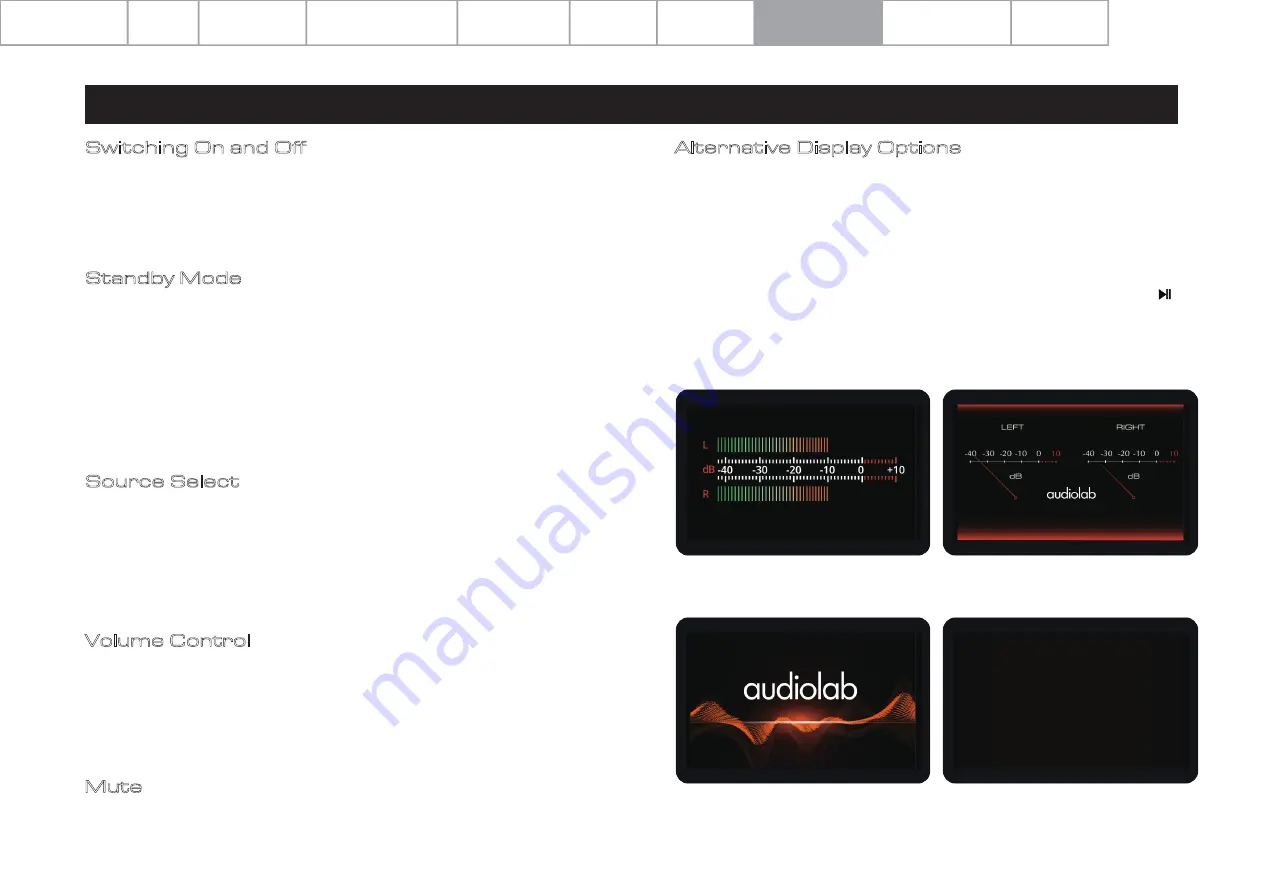
Switching On and Off
8: System Operations
Pa
g
e
13
Volume Control
Rotate the VOL knob on the front panel, or use the Volume up/ down keys on the
remote control, to set the volume level. The range is -78dB to 0dB, the factory
default volume setting is -30dB. When coming out of standby the 9000A will be set
to the previously used volume setting, except if louder than -20dB, in which case the
volume will default to -20dB. You can change the limit, please see the Menu options
for the Power On Limit feature.
Standby Mode
After initial power on, the 9000A will be in ‘Standby’ mode. To use the 9000A, press
the ‘Standby’ button to bring on the 9000A. The power indicator LED will become
brighter and the display will show the ‘Audiolab’ welcome screen as the unit enters
the operational mode.
If the system is connected via the 12V Triggers, putting the 9000A (master device) in
standby will put all slave devices in standby mode simultaneously.
Also, if using the remote control, pressing STANDBY will put both 9000A and
9000CDT in standby simultaneously. No 12V Triggers needed.
Source Select
Rotate the SELECT knob on the front panel or use the source (
▼
or
▲
) buttons on the
remote handset to select different input sources.
In addition, you can hold the source (
▼
or
▲
) buttons on the remote handset to enter
the visual input selection option on the GUI display. Cycle through the options by
pressing the source buttons on the remote controller. Press the SELECT knob on the
remote handset to confirm.
When powering on your system, make sure to power on additional components
(such as 9000CDT or a turntable etc.) before powering on the 9000A.
When powering your system off, first turn off the 9000A followed by additional
components.
Mute
Press the VOL knob on the front panel or MUTE button on the remote handset to
mute / unmute the 9000A.
Alternative Display Options
The Audiolab 9000A has an intelligent and versatile display. You can access the
display options via the menu function.
Press the MENU on the remote control to enter menu mode, or long-press the
MODE button on the front panel of the device.
Navigate to 'Display Options' via the menu options (use the Vol +/- buttons on the
remote or front panel of the device for navigation). Choose and confirm by " " on
the remote control or front panel of the device.
Or you can just press the DISPLAY on the remote control to cycle the display
options. Here, you will have access to the following display options:
Analogue VU
Audiolab
Digital VU
Display Off
Contents Getting Started Controls and Functions Remote Handset
System Operations
Summary of Contents for 9000A
Page 1: ...User Manual 9000A VOL MODE SELECT...
Page 21: ......






















