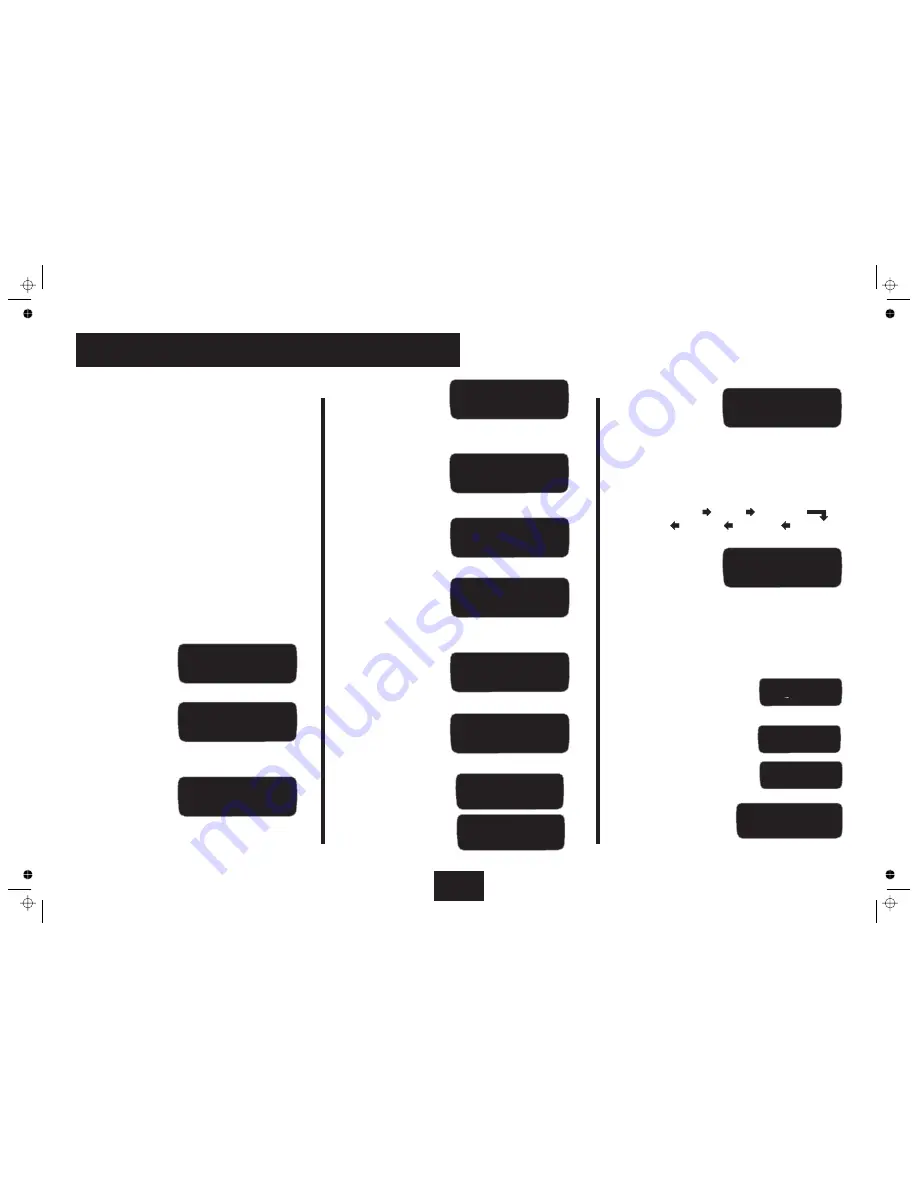
9a: The Qset Menu - 1
Page 16
Press the
key
Press the
keys to set the Subwoofer to
or
are set in metres from the listening seat. Starting
with the Front Left speaker, the menu enables you to go round
the room setting each speaker in turn. The sequence is:
If a speaker is set to
it will not appear in the list
Press the
key
Press the
keys to set the distance. You can set distances
from 0.5m to 10 metres in 25cm steps.
Press the
key to move to the next loudspeaker and repeat
the procedure to set all loudspeaker distances in sequence.
You will be prompted to set
the distance from each speaker to the listening seat
Press the
key
Press
to set the noise
You will hear a noise
burst from the Left Front Speaker.
The default noise level is
-30dB. This level will not
appear when you switch the
generator on. Move the
Volume Knob or alter the
volume level at the handset
to trigger the level display.
Is there a subwoofer?
Yes
No
Set Front Left Speaker
When you have set the Front Left speaker:
If you have two Back speakers:
If you have only one (Centre Back)
speaker:
After setting up all the Loudspeaker distances:
If you select On
Distances
Front Left:
Centre:
Front Right:
Surr. Left:
Back Left:
Back Right:
Surr. Right
“None”
on/off
:
Setting Speaker Distances and Levels
If you select Small:
50Hz, 80Hz,100Hz, 120Hz
If you have no Centre Speaker or you want to disable it:
None
After you have set the Centre Speaker Size:
Set Surround Speakers
Large, Small
None
If you select Small:
50Hz, 80Hz,100Hz, 120Hz
If you have no Surrounds or you want to disable them:
None
After you have set the Surround Speakers Size:
Set Back Speakers
1, 2
None
Back effects speakers are
permanently set to “Small”
Press the
keys to set
Press the
keys until
Press the
key
Press the
keys to toggle
or
Press the
keys to set
Press the
keys until
Press the
key
Press the
keys to select
or
you reach “
”
you reach “
”
The QSet menu
QSet Menus
QSET
QSET
QSet
enables you to set up basic system
parameters from the front pane.
The best way is to use QSet to trim the system. If you are
making adjustments to the setup so you can play a disc that is
not properly set up, or you are listening in a location that is not
the main listening seat, set the parameters back to their
original values at the end of the session.
If “small” set bass cut-off frequency
lter the delay between audio and video signals
Select NTSC or PAL for the OSD display.
•
To enter the QSet menu, press
on the handset.
•
Press the
key to move down through the menus
•
Press the
key to move up through the menus
•
Press the
keys to select a parameter within a menu
•
To leave the QSet menu, press the
key.
Press
Press the
keys to toggle
or
Press the
keys to set
Press the
key
Press the
keys to toggle
or
Set Speakers and sizes.
Set speaker distances from the listening position
Set speaker levels as perceived from the listening position
LipSync.
OSD.
Set Front Speaker Size
Large
Small
If you select Small:
50Hz, 80Hz,100Hz,120Hz
After you have set the Front Speaker Sizes:
Set the Centre Speaker
Large, Small
None
A
Entering and Navigating the QSet Menu
Setting Loudspeaker Sizes
(Qset) Sizes
Front= Large
(Qset) SIZES
Front= Small 50Hz
(Qset) SIZES
Centre = Large
(Qset) SIZES
Centre = Small 50Hz
(Qset) SIZES
Centre = None
(Qset) SIZES
Surround = Large
(Qset) SIZES
Surround=Small 50Hz
(Qset) SIZES
Surround = None
(Qset) SIZES
Back = 1 Small
(Qset) SIZES
Back = 2 Small
(Qset) SIZES
Back = None
(Qset) Distances
Front Left = 3.50 m
(Qset) Distances
LeftBack= 1.75 m
(Qset) SIZES
Subwoofer = Yes
(Qset) Levels
Noise = Off
Noise = On
(Qset) Levels
Noise = On
-29dB
(Qset) Levels
Summary of Contents for 8000AP
Page 1: ...User Instructions audiolab 8000AP RS232 ...
Page 23: ......





















