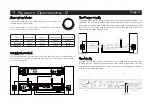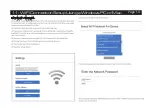12V Trigger Connections
The 6000A Play features two 12V trigger connections, one output and one input. Use
the output to control other products (ie. Audiolab amplifiers or 3rd party compatible
equipment). Use the input when the 6000A Play is to be controlled (ie. by Audiolab
6000CDT, or 3rd party compatible equipment).
The trigger connections are made using 3.5mm to 3.5mm jack interconnects (not incl.).
USB Update
Put the update file into USB drive, plug in the UPDATE USB interface,
press STANDBY button on the front panel then POWER ON, 6000A
Play will upgrade automatically. After the completion, unplug the
USB drive and restart the device, now it can be used.
ETHNERNET Port
Use a suitable cable to plug the Ethernet Port to the LAN port of a
wireless router for wired connection. It is recommended to use a
wired connection when playing high resolution audio, which makes
the playback more stable and smooth.
Analogue Inputs (Line Level)
Connect your analogue sources to one of the three line level
inputs, AUX1, AUX2 or AUX3.
Phono Input (MM)
Connect your turntable (moving magnet cartridge) to the
phono input. Connect the Earth lead from your turntable (if
available) to the GROUND terminal.
Coaxial Digital Inputs
Connect your coaxial digital sources to either DIG1 or DIG2.
Optical Digital Inputs
Connect your optical digital sources to either OPT1 or OPT2.
Pre-Amplifier Output
Pre-amplifier output for driving external power amplifiers,
subwoofers or signal processors.
Loudspeaker Terminals
One set of loudspeaker output terminals.
Headphone Output
A stereo 6.3mm (1/4”) jack is provided on the front panel for
connecting headphones.
When headphones are connected the audio to the
loudspeakers terminals will be cut off.
Bluetooth Connection
Select BT source on the 6000A Play, on your mobile device
search for 'Audiolab 6000A Play BT' and connect.
Once paired the front panel SOURCE indicator will be turned
on. If you switch to another input on the 6000A Play your
mobile device will be disconnected after 60 sec. To reconnect,
select BT on the 6000A Play and it will connect to the last
paired device, or select 'Audiolab 6000A Play BT' on your
mobile device in the Bluetooth menu and it will reconnect.
Mains Input
Before connecting the AC power cord to the 6000A Play, please
make sure the Power Switch is in the OFF position. Switch it to the
ON position after connecting the unit to the AC mains.
Page 7
6: Connections
6000A Play
Summary of Contents for 6000A Play
Page 1: ...User Manual 6000A Play 6000A Play ...
Page 2: ...Page 1 1 Important Safety Information ...
Page 11: ...Page 11 8 DTS PLAY FI Wireless Streaming Technology ...
Page 14: ...11 Wi FiConnectionSetupUsingaWindowsPCorMac Page 14 ...
Page 20: ...17 Specifications Page 20 ...
Page 21: ......
Page 22: ......
Page 23: ......