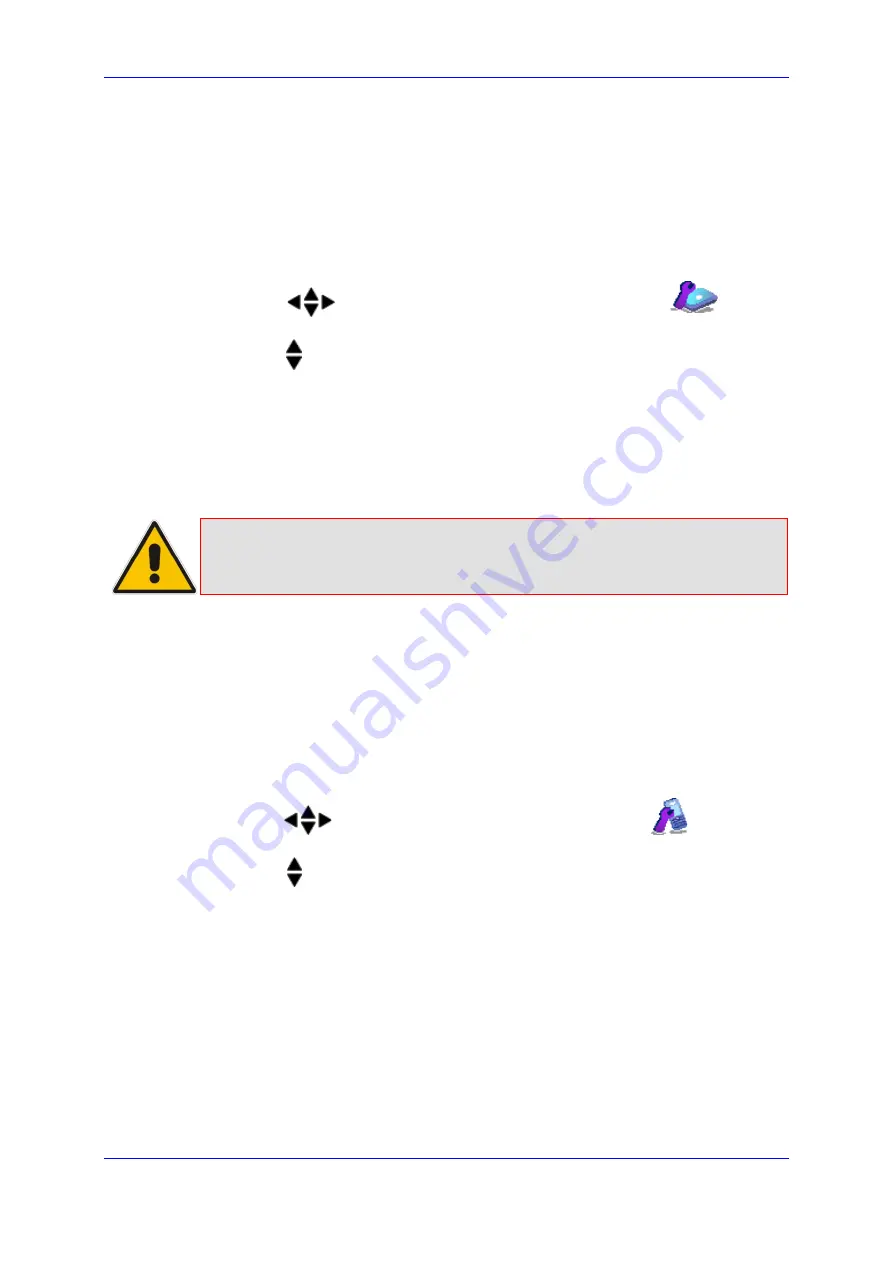
User's Manual
31. Base Settings
Version 4.4.0
445
MP26x/MP27x
31.2 Changing the PIN Number
A four-digit personal identification number (PIN) number is required for changing various
settings of the base unit. The PIN number is used to protect your phone against
unauthorized use. The default system PIN number is 0000.
To change the PIN number:
1.
Press the
Menu
softkey.
2.
Press the
navigation keys to scroll to the
Base Settings
icon, and
then press the
Select
softkey.
3.
Press the
navigation keys to choose the
Modify PIN
option, and then press the
Select
softkey.
4.
In the
Old PIN
field, enter the current PIN number, and then press the
OK
softkey.
5.
In the
New PIN
field, enter a new four-digit PIN number, and then press the
OK
softkey.
6.
In the
Confirm
field, enter the new PIN number again, and then press the
OK
softkey;
the new PIN number is saved and “Saved” is displayed.
Note:
If
the old PIN code is incorrect, “Old PIN Invalid” is displayed and you are
returned to the
Modify PIN
option.
31.3 Resetting the Base to Factory Defaults
You can reset your base settings to default settings. When you reset the base, all your
settings related to the base are deleted and restored to factory defaults, except your
phonebook entries which remain unchanged.
To reset the base to factory defaults:
1.
Press the
Menu
softkey.
2.
Press the
navigation keys to scroll to the
Base Settings
icon, and then
press the
Select
softkey.
3.
Press the
navigation keys to choose the
BS Default
option, and then press the
Select
softkey; you are prompted to enter your PIN number.
4.
For certain phones you may be prompted to enter your four-digit PIN number, and
then press the
OK
softkey. (For defining the PIN number, see Section
5.
Press the
OK
softkey again to confirm reset; if the PIN code is correct and the base is
restored to default, a confirmation tone is played and “Reset” is displayed. If the PIN
code is incorrect, “PIN Invalid” is displayed and you are unable to restore the base to
defaults.
Summary of Contents for MP-26 series
Page 2: ......
Page 20: ...User s Manual 20 Document LTRT 23510 MP 26x MP 27x Multimedia Home Gateway Reader s Notes...
Page 26: ...User s Manual 26 Document LTRT 23510 MP 26x MP 27x Multimedia Home Gateway Reader s Notes...
Page 28: ...User s Manual 28 Document LTRT 23510 MP 26x MP 27x Multimedia Home Gateway Reader s Notes...
Page 42: ...Reader s Notes...
Page 68: ...User s Manual 68 Document LTRT 23510 MP 26x MP 27x Multimedia Home Gateway Reader s Notes...
Page 280: ...User s Manual 280 Document LTRT 23510 MP 26x MP 27x Multimedia Home Gateway Reader s Notes...
Page 340: ...User s Manual 340 Document LTRT 23510 MP 26x MP 27x Multimedia Home Gateway Reader s Notes...
Page 386: ...User s Manual 386 Document LTRT 23510 MP 26x MP 27x Multimedia Home Gateway Reader s Notes...
Page 388: ...Reader s Notes...
Page 390: ...User s Manual 390 Document LTRT 23510 MP 26x MP 27x Multimedia Home Gateway Reader s Notes...
Page 392: ...User s Manual 392 Document LTRT 23510 MP 26x MP 27x Multimedia Home Gateway Reader s Notes...
Page 420: ...User s Manual 420 Document LTRT 23510 MP 26x MP 27x Multimedia Home Gateway Reader s Notes...
Page 430: ...User s Manual 430 Document LTRT 23510 MP 26x MP 27x Multimedia Home Gateway Reader s Notes...
Page 442: ...User s Manual 442 Document LTRT 23510 MP 26x MP 27x Multimedia Home Gateway Reader s Notes...
Page 448: ...User s Manual 448 Document LTRT 23510 MP 26x MP 27x Multimedia Home Gateway Reader s Notes...
Page 450: ...User s Manual 450 Document LTRT 23510 MP 26x MP 27x Multimedia Home Gateway Reader s Notes...
Page 451: ...Part III Appendices...
Page 452: ...Reader s Notes...
Page 458: ...User s Manual 458 Document LTRT 23510 MP 26x MP 27x Multimedia Home Gateway Reader s Notes...






























