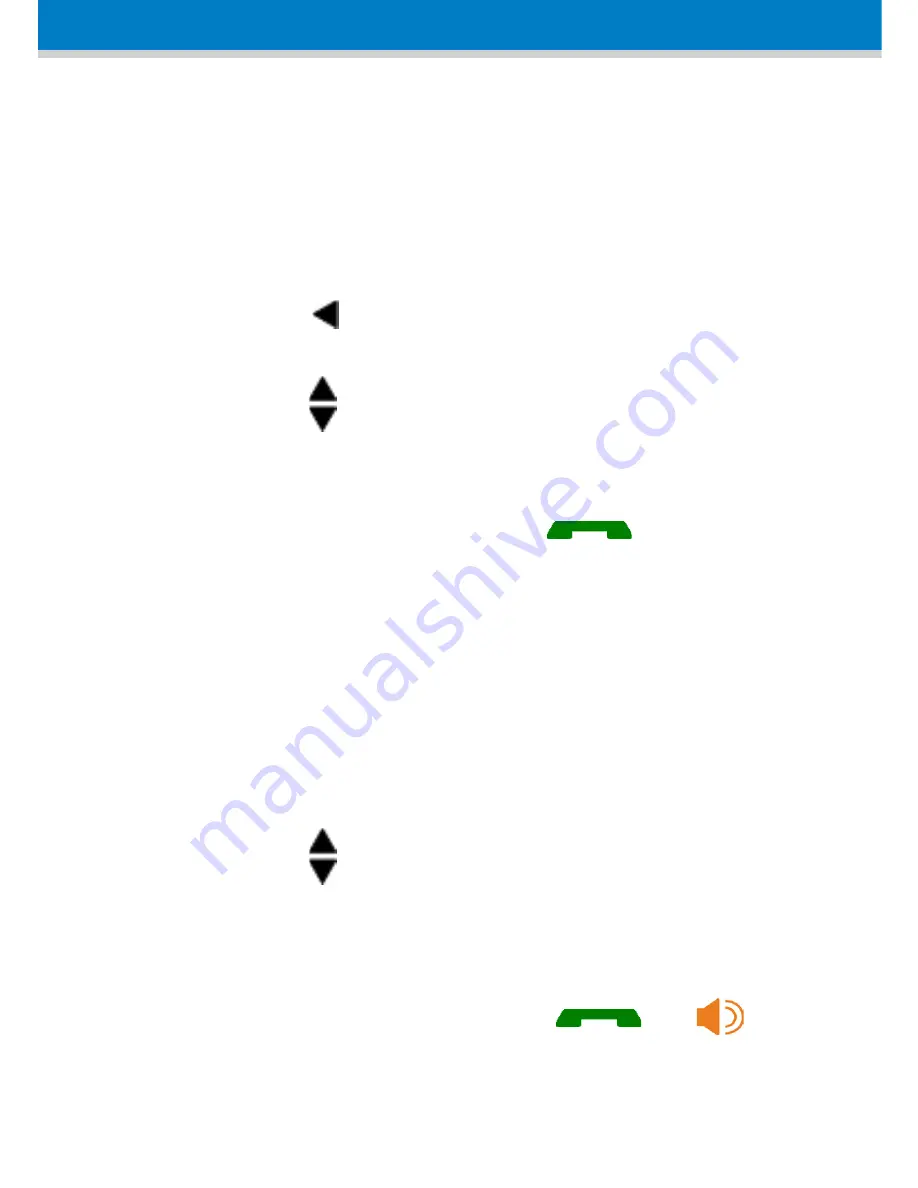
29
Calling (Intercom) another Handset
An intercom call is a call from one handset to another
handset, registered to the MediaPack base unit. Note
that these internal calls are in High Definition (HD)
quality.
1.
Press the navigation key; the screen displays a
list of the registered handsets.
2.
Press the navigation keys to select the handset
to which you want to make a call.
3.
Press the
Select
softkey; the called handset rings.
4.
On the called handset, press
to establish
the internal call.
Transferring an External Call to another Handset
You can transfer an external call (i.e., not a call from
another handset) received on your handset, to another
handset.
1.
During the call with the external call, press the
Transfer
softkey
2.
Press the navigation keys to select the handset
to where you want to transfer the call.
3.
Press the
Select
softkey; the external call is put on
hold and the called handset rings.
4.
On the called handset, press
or
to
receive the transferred call.


















