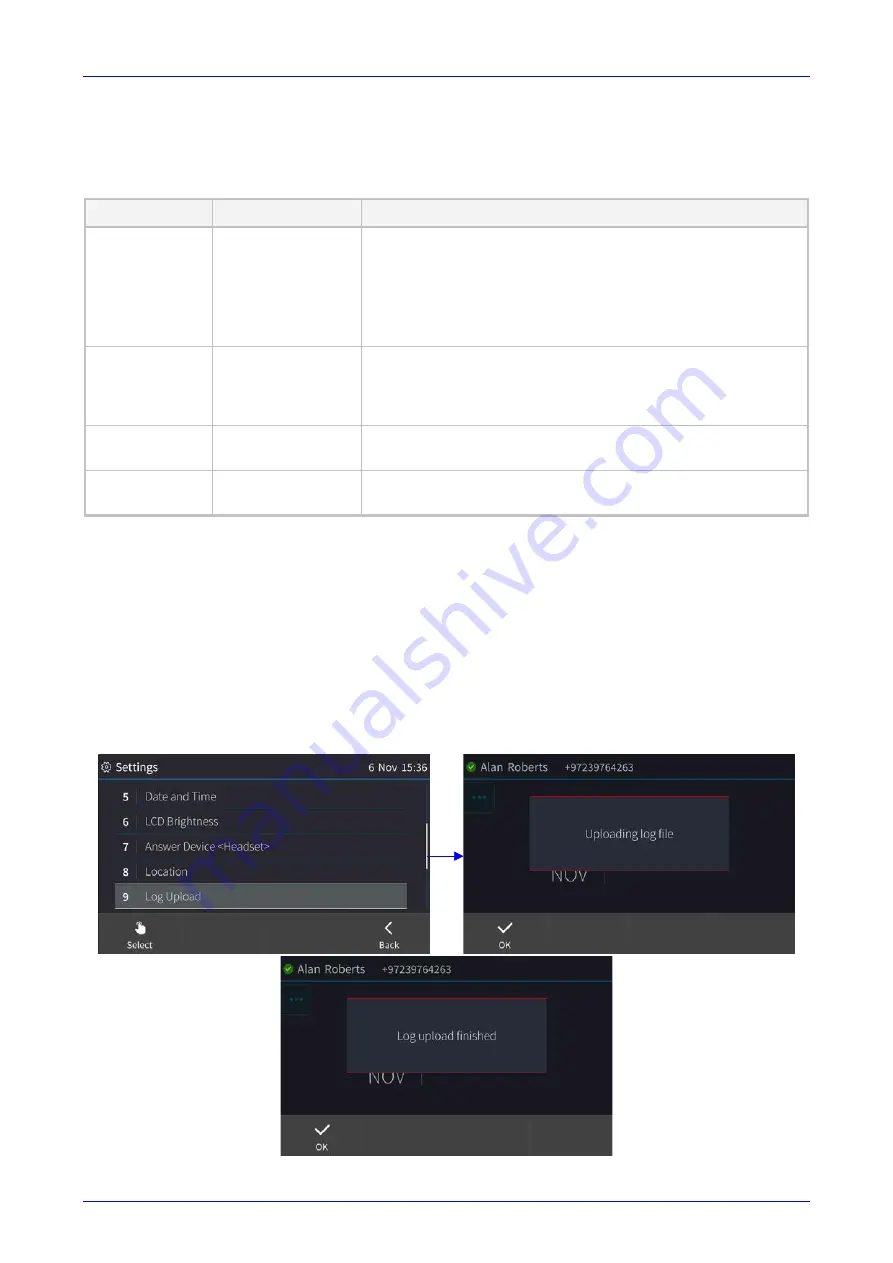
User's Manual
9. Troubleshooting
Version 3.1.1
91
Huddle Room Solution
9
Troubleshooting
Read this section if a problem with a device occurs. Contact your administrator if necessary.
Table 9-1: Troubleshooting
Symptom
Problem
Corrective Procedure
AC-HRS device
is off
(no screen
displays and
LEDs)
AC-HRS device is not
receiving power
Make sure the AC/DC power adapter is attached firmly to the
DC input on the rear of the AC-HRS device.
Make sure the adapter is plugged into the electrical outlet.
Make sure the electrical outlet is functional.
If using Power over Ethernet (PoE), contact your network
administrator to check that the switch is powering the device.
'LAN Link
Failure'
message
No LAN connection
Make sure the LAN cable is connected securely to the LAN
port on the rear of the AC-HRS device.
Make sure the other end of the LAN cable is connected to the
network (switch). If it's not, inform your network administrator.
AC-HRS device
is not ringing
Volume is set too low
Increase the volume (see Section
Touch screen
display is poor
Touch screen settings
Adjust the AC-HRS device’s screen brightness (see Section
9.1
Uploading Logs to Microsoft Server for Support
Purposes
An integrated log upload feature allows network administrators to upload logs from the AC-HRS
device to the Microsoft server for troubleshooting/support purposes. If a user experiences an
irregularity such as poor voice quality, they'll contact an AudioCodes Field Application Engineer
(FAE) who will instruct them to upload and send the logs for analysis. The FAE then downloads
the logs to their PC, performs the analysis, and provides a fix.
To upload logs:
Press the MENU hard key, touch the
Settings
item and scroll down to select
Log upload
.
















