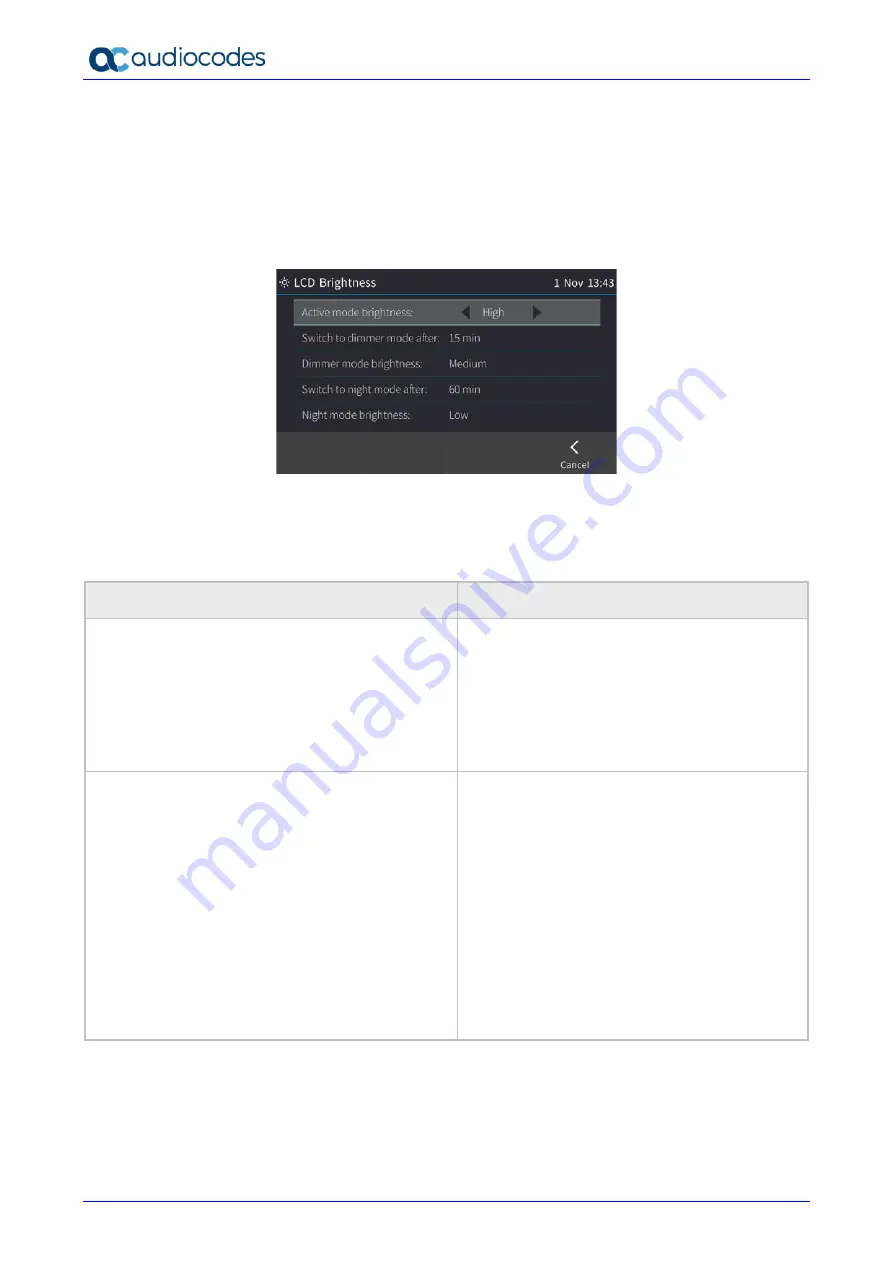
Huddle Room Solution
User's Manual
32
Document #: LTRT-12922
5.7
Configuring Screen Brightness
The AC-HRS device's touch screen supports different brightness levels. You can choose the level
that suits you best.
To configure screen brightness:
1.
Open the LCD Brightness screen (MENU hard key >
Settings
>
LCD Brightness
).
2.
Touch an option and then press the navigation control's left or right rim to navigate to the
brightness level that suits you best. Use the table below as reference.
3.
Touch the
Save
softkey to apply the setting.
Table 5-1: Screen Brightness Options
LCD Brightness Option
Description
Active mode brightness
Configures the brightness of the screen when it's
in 'active mode', which is - for example - after a
calendar reminder pops up in your screen, or
when a call comes in, or after you press a key on
the dialpad, etc.
•
Low
•
Medium
•
High (default)
Switch to dimmer mode after
Defines the timeout of 'active mode', in minutes. If
it expires, the screen changes to 'dimmer mode'
(see the next description). Configure either 15
(default), 30, 45 or 60 minutes.
If your network administrator enabled Microsoft
Skype for Business' online Power Save Mode
feature, three Microsoft parameters apply:
•
EnablePowerSaveMode
•
PowerSaveDuringOfficeHoursTimeoutMS
•
PowerSavePostOfficeHoursTimeoutMS
The second determines 'active mode' timeout if in
working hours. The third determines 'active mode'
timeout if in non-working hours. Consult your
network administrator for more information.






























