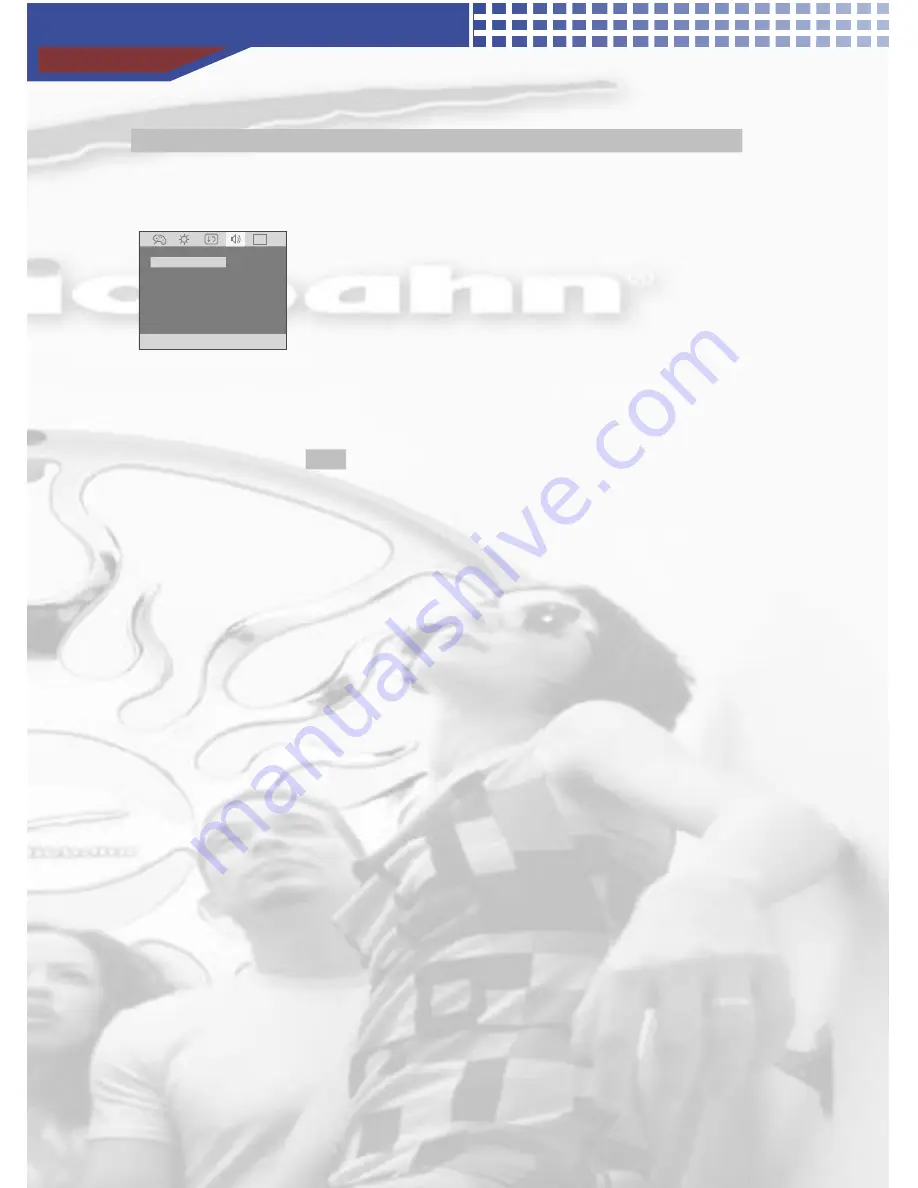
Setup
30
��
����� �������� �������������������� ����
1. Press the FM button on the remote, the FM screen
appears.
2. Select the desired items in sub-menu using the UP( ) /
DOWN( ) buttons.
3. Adjust the level of picture using the UP( ) / DOWN( )
buttons.
after moving right side of sub-menu using the LEFT( ) /
RIGHT( ) or ENTER button.
4. To resume normal play, moving to EXIT menu using the
UP( ) or the LEFT( ) / RIGHT( ) buttons, press ENTER
button.
▲
▼
▲
▼
◀
▶
▲
◀
▶
Note
Frequency (of FM Transmitter) : 88.1Mhz to 89.5Mhz(8 channels)
Antenna (of Modulator) :
On :
Off :
����
ANTENNA
89.1
ON
FM
▲ ▼ ◀ ▶ ■
� � � �
FREQUENCY
Wireless transmitter function is on
Wireless transmitter function is off
Summary of Contents for AVM3102DVD
Page 2: ......
Page 3: ......
Page 4: ......
Page 5: ......
Page 6: ......
Page 7: ......
Page 8: ......
Page 10: ......
Page 11: ...Identification of Controls 10 Picture 9 5 3 7 4 16 10 15 14 12 11 12 13 1 1 2 6 8 4 16 ...
Page 13: ...Identification of Controls 12 ...
Page 14: ......
Page 15: ...Identification of Controls 14 ...
Page 16: ......
Page 17: ......
Page 18: ......
Page 25: ......
Page 35: ......
Page 37: ......
Page 38: ......
Page 39: ......























