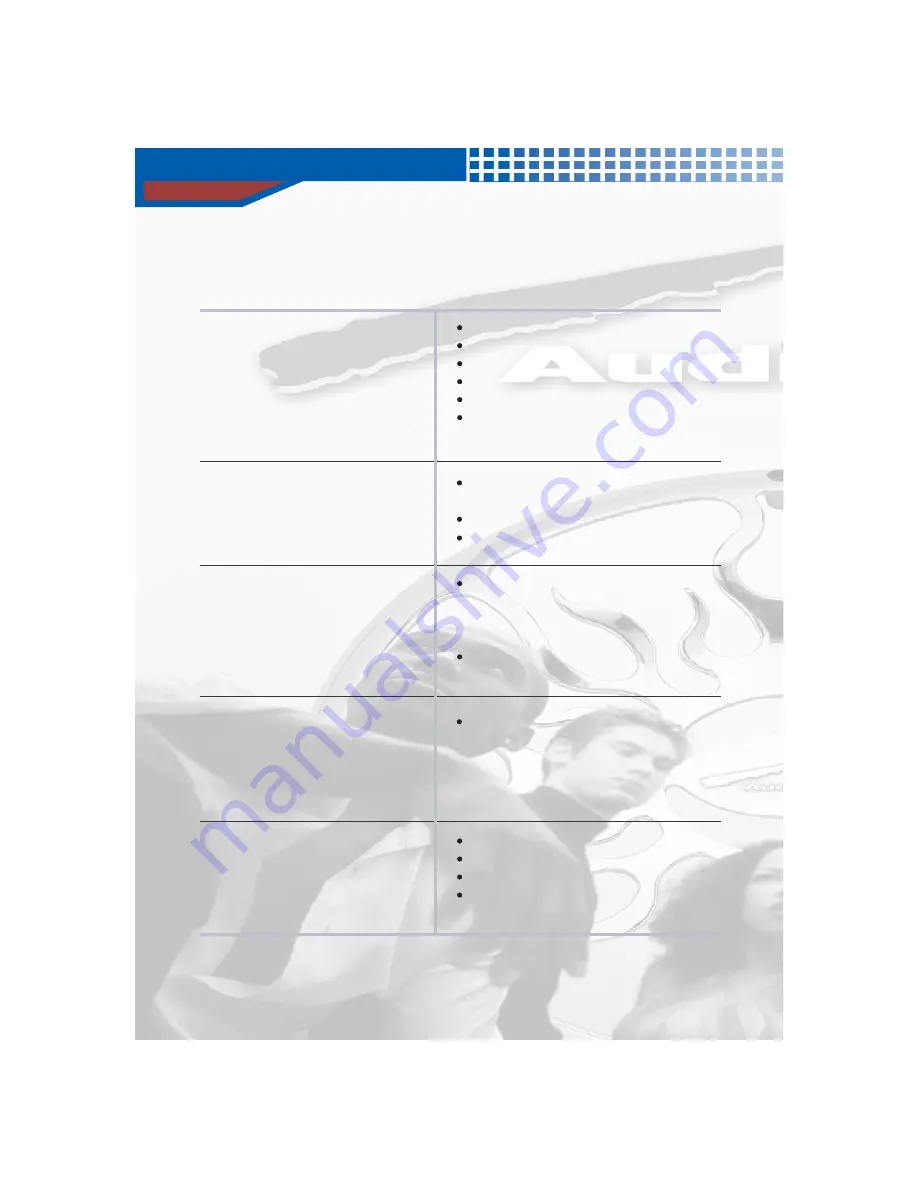
Troubleshooting
49
Contact the service center if same phenomenon appears, after taking following measures.
The picture is not seen on the screen while
disc is running, or the picture has poor quality
and wavers.
Ensure that TV is turned on.
Ensure that the power cord is plugged completely.
Check if the DVD Player is in
"
Pause Mode
"
Check if the disc is dirty or damaged.
Poorly manufactured disc may not operate.
Picture may vibrate horizontally all of a sudden,
when picture changes from dark to bright scene.
Check if DVD Player is connected to Dolby Digital
Amplifier.
Check if plug is connected securely.
Check if plug is stained by other objects.
Check if remote controller is not pointed at the
remote sensor of the DVD player or too far from the
DVD player or there is an obstacle in path of the
remote controller and the DVD player.
Check if the batteries in the remote controller are
exhausted.
Didn't you move DVD player from cold place to
warm place
?
Do not use DVD player for about 1 ~ 2
hours with power on after ejecting the disc.
(After moisture disappears, you could use DVD
player.)
Check if disc is inserted.
Check if voltage is adequste.
Check if disc is inserted label facing up.
Check if disc has matching regional code with DVD
player.
The sound quality is poor.
Remote controller does not work.
Video or Audio does not operate, or disc is
ejected after 2 ~ 5 seconds.
The DVD player does not work.
Summary of Contents for AVDVD1P
Page 1: ...UNI VERSAL M O UNT DVD PLAYER AVDVD1P ...
Page 2: ......
Page 5: ......
Page 52: ...51 ...
Page 53: ...52 ...





































