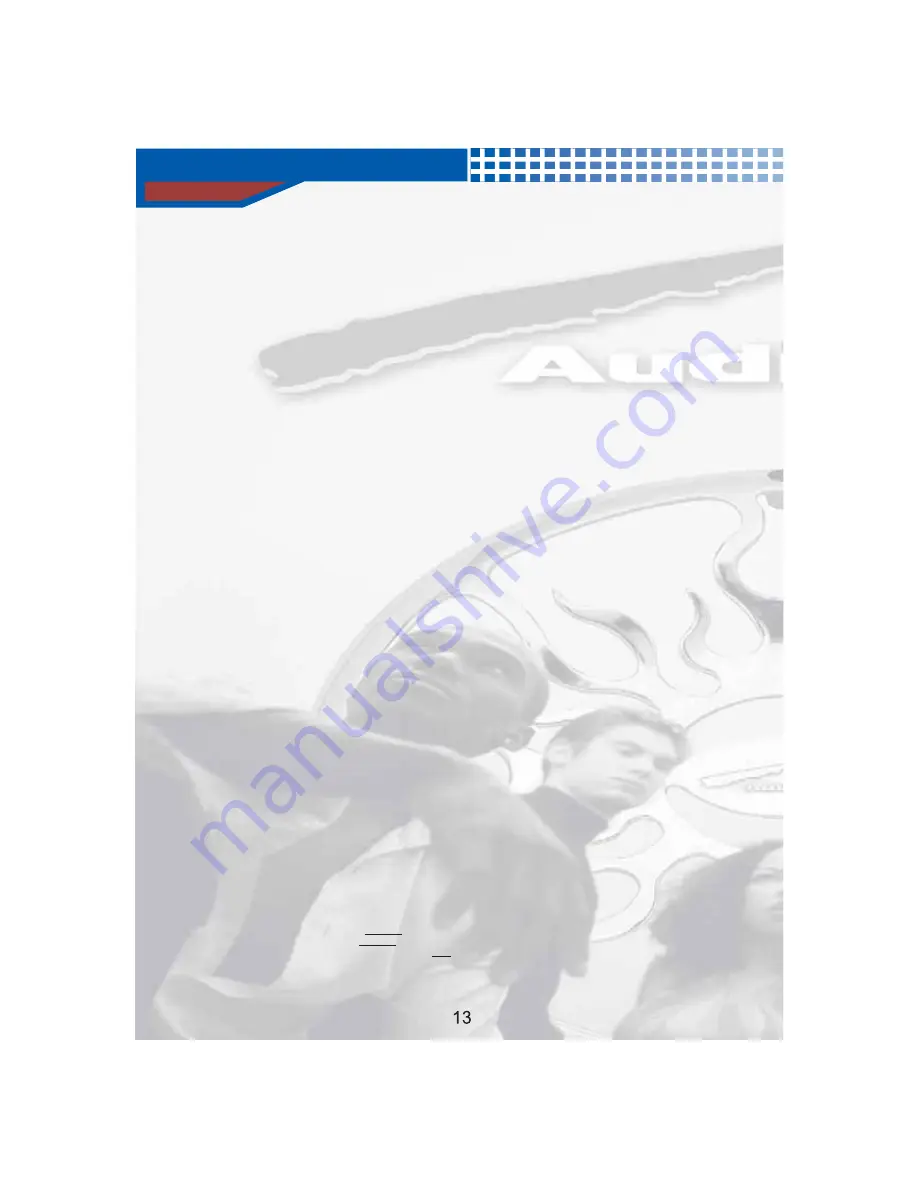
Bu
tton Lo
c
ation
s
an
d
F
u
n
c
tion
s
1
. STANDBY :
2
. DVD
3
. TV
4
. OSD :
5
. SHUFFLE :
6.NUMERAL BUTTONS:
Use this to turn the C
A
R D
V
D player on
and off for normal use.
Press D
V
D key, shuffle to D
V
D mode.
Press T
V
key, shuffle to T
V
mode.
When playing a D
V
D, ress once to show an
n-
screen
isplay of the current title and chapter, press
again to dispaly the remaining time. Press a third time
to display chapter elapsed time. Press a fourth time to
display chapter remaining time.
A
fifth pess will turn
the On Screen Display off.
For all CD,
V
CD, S
V
CD discs (P
B
C off), press once for
single track elapsed time. Press again for single track
remaining time. Press a third time for total elapsed
time. The fo rth press displays total remaining time,
and the fifth press turns the OSD off.
For M 3 discs,
When
STOP state, Selects CD
A
ND M 3
music tracks in random order.
Use for direct access to chapters,
titles, and tracks(not all discs allow direct access).You
may also start a disc from a particular title and chapter,
or at a particular time.
˖
˖
press once for single track elapsed time.
Press again for single track remaining time and the third
press turns the OSD off.
p
o
d
u
P
P
in
To skip to a track or chapter while playing a disc press
GO TO, then select the track or chapter number desired
(use
+
10 key for tracks above 9), then press ENTER.
To start playing a specific title at a specific chapter,
press GO TO, the
use the
keys to highlight the title.
Enter the desired title number using the number keys.Use the
keys to highlight the desired chapter and enter this using
the number keys.
Press ENTER and the disc will begin playing from the point
you selected.
To start playing a disc from a specific time, press GO TO twice.
Use the
keys to highlight Title and select a title number
using the number keys. Use the
keys to highlight Time
and enter it using the number keys. You must enter a 0 first
for hours less than 10. Press ENTER and play will begin from
your selected time.
Clears the last entry while programming.
Each press advances one frame in D
V
D mode.
When in P
B
C OFF mode with the disc stopped,
you may program a playing sequence (for
V
CD/CD/MP3
/S
V
CD).
7
.GO TO:
8
.CLEAR:
9
.STEP:
10
.PROGRAM:
A
t stop state
Press
button to go into program mode.
Use
buttons to select the song.
When finished, press
button to stop program.
Program
Numeral
Stop
¡Ä
¡Å
¡Ä
¡Å
¡Ä
¡Å
¡Ä
¡Å
,
n
Summary of Contents for AVDVD10P
Page 1: ...TRAY LOADED MULITI FORMAT DVD PLAYER WITH REMOTE AVDVD10P ...
Page 2: ......
Page 4: ......
Page 24: ...23 ...
Page 25: ...24 ...


























