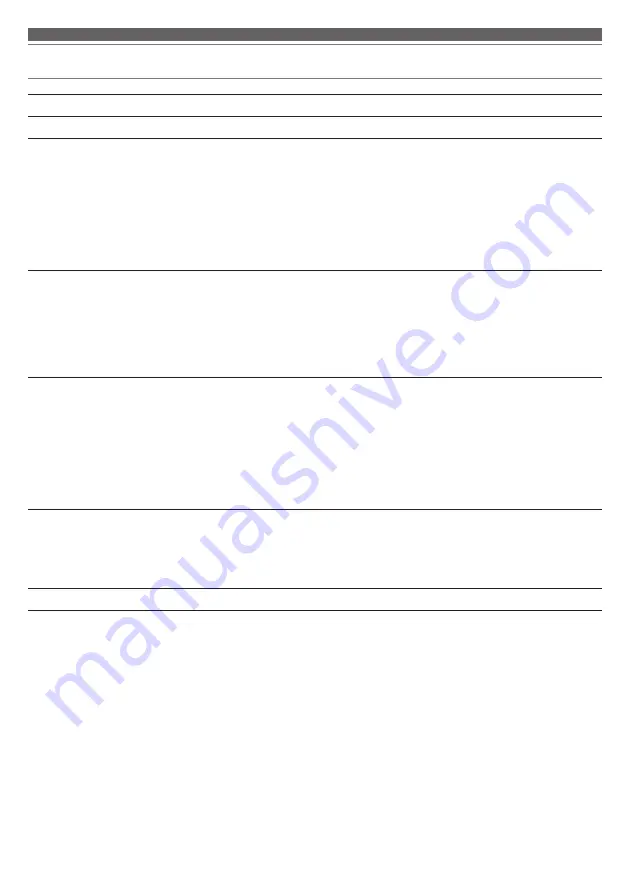
12
Troubleshooting
Problem
Solution
Power is not supplied.
• Charge the product.
Unable to pair.
• Confirm that the Bluetooth device communicates using Ver. 2.1+EDR or higher.
• Place the product and the Bluetooth device within 1 m (3.3') of each other.
• Set the profiles for the Bluetooth device. For procedures on how to set profiles,
refer to the Bluetooth device’s user manual.
• Remove the pairing information for the Bluetooth device then pair the product
with this device again.
• Press and hold the volume buttons (+ and -) on the product for about 6 seconds
(p. 6). The product will start “searching for devices”. Pair the Bluetooth device
that you want to connect.
No sound is heard / Sound is
faint.
• Turn on the power of the product and the Bluetooth device.
• Turn up the volume of the product and the Bluetooth device.
• If the Bluetooth device is set to the HFP/HSP connection, switch to the A2DP
connection.
• Move away from obstacles between the product and the Bluetooth device, such
as people, metal or walls, and place them closer together.
• Switch the sound output of the Bluetooth device to the Bluetooth connection.
Sound is distorted / Noise is
heard / Sound cuts out.
• Turn down the volume of the product and the Bluetooth device.
• Keep the product away from devices that emit radio waves such as microwaves
and wireless routers.
• Keep the product away from TVs, radios, and devices with built-in tuners. These
devices can also be affected by the product.
• Turn off the equalizer settings of the Bluetooth device.
• Remove obstacles between the product and the Bluetooth device and place
them closer together. For details, refer to "For a more comfortable Bluetooth
communication experience" (p. 3).
Cannot hear the voice of the
caller / Voice of the caller is too
quiet.
• Turn on the power of the product and the Bluetooth device.
• Turn up the volume of the product and the Bluetooth device.
• If the Bluetooth device is set to the A2DP connection, switch to the HFP/HSP
connection.
• Switch the sound output of the Bluetooth device to the Bluetooth connection.
The product cannot be charged. • Securely connect the included USB charging cable and charge the product.
• For details about how to operate your Bluetooth device, refer to the device’s user manual.
• If the problem still remains, reset the product. To reset the product, refer to “Reset function” (p. 9) under “Using the product”.















