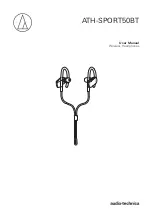6
Charging the battery
• Fully charge the battery when using it for the first time.
• When the rechargeable battery is running low, you will hear a beep from the headphones, and an indicator lamp will
flash in red. When you hear this beep, charge the battery.
• It takes about 3 hours to charge the battery fully. (This time may vary depending on usage conditions.)
• While the battery is charging, the product's Bluetooth connection remains disabled and therefore the product cannot
be used.
1. Connect the included USB charging cable (micro USB Type B side) to the battery jack.
• The included USB charging cable is designed for exclusive use with the product. Do not use other cables to charge
the product.
• When inserting the USB charging cable into the USB port or battery jack, check that the jack is facing in the correct
direction before inserting it directly (horizontally).
USB port
Battery jack
USB Type A
USB charging cable
(included)
Micro USB Type B
Computer
2. Connect the included USB charging cable (USB Type A side) to the computer to start charging.
• While charging, the indicator lamp lights as follows (it may take several seconds for the indicator lamp to light).
• Lit in red : Charging in progress
Off
: Charging complete
3. When charging is complete, disconnect the USB charging cable (USB Type A side) from the computer.
4. Disconnect the USB charging cable (Micro USB Type B side) from the battery jack.