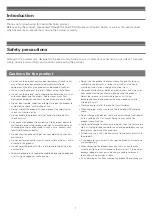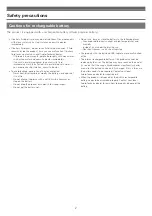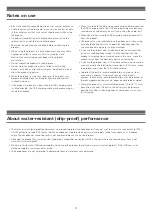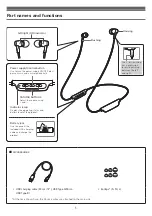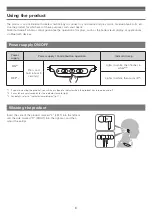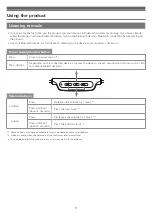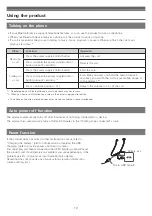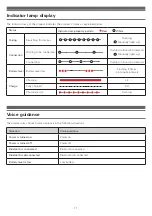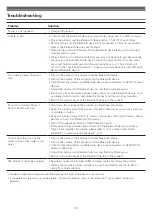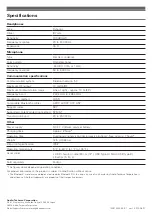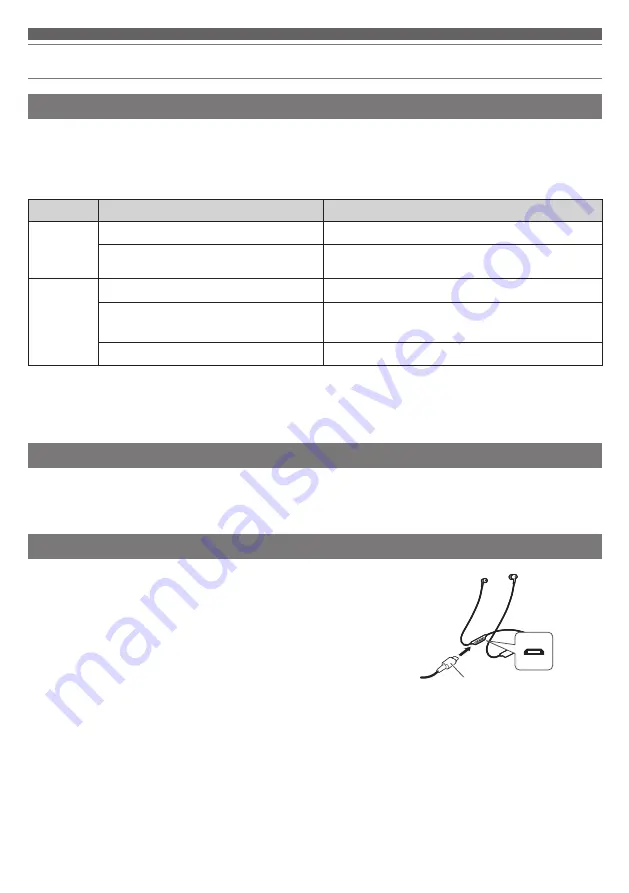
10
Using the product
Reset function
If the product does not work or other malfunctions occur, refer to
“Charging the battery” (p.6) for information on inserting the USB
charging cable to provide power, and then do a reset.
Disconnecting and then reconnecting the USB charging cable will reset
the product and should resolve any problem you are experiencing. If the
problem persists, contact your local Audio-Technica dealer.
Resetting does not change any of your settings (pairing information,
volume setting, etc.).
Talking on the phone
• If your Bluetooth device supports telephone features, you can use the product to talk on the phone.
• When your Bluetooth device receives a phone call, the product sounds a ring tone.
• If a call is received while you are listening to music, music playback is paused. When you finish the call, music
playback resumes. *
1
When
Function
Operation
Receiving
a call
Press the power supply/control button.
Answers the call.
Press and hold the power supply/control
button (about 2 seconds).
Rejects the call.
Talking on
a call
Press the power supply/control button.
Ends the call.
Press and hold the power supply/control
button (about 2 seconds).
*2
Each time you press and hold the button (about 2
seconds), you switch the call to your mobile phone or
to the product. *
2
Press a volume button (+ or -).
Adjusts the volume (+ or -) of the call.
*1 Depending on your Bluetooth device, music playback may not resume.
*2 When you hear a confirmation tone, release the power supply/control button.
• The phone call controls explained above may not be available on some smartphones.
Auto power off function
The product automatically turns off after 5 minutes of not being connected to a device.
The product also automatically turns off after 30 minutes in the “Waiting to be connected” status.
Micro USB Type-B
Battery jack