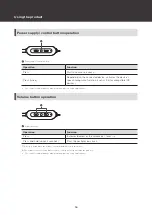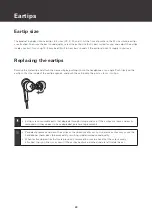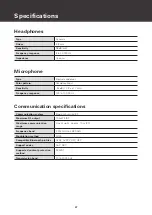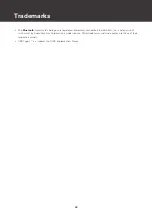24
Forced pairing mode / reset
If the product does not connect to a device (forced
pairing mode)
If pairing cannot be canceled or is not successful, you can use forced pairing mode to perform pairing again.
1
Press and hold (about 6 seconds) the volume buttons (+/–) at the same time.
The product will switch to the “searching for devices” (pairing mode) state and you will be able
to pair with your desired Bluetooth device.
If the product operates abnormally (reset)
Reset the product.
1
With the product turned on, press and hold (about 6 seconds) the volume buttons (+/–) at the same
time.
2
Make sure the indicator lamp is flashing rapidly in white, and press and hold the power supply /
control button and the volume up button (+) at the same time (for about 6 seconds).
The indicator lamp will light in pink, and when the indicator lamp turns off, reset is complete.
3
Remove the product from the list of registered devices on your Bluetooth device.
4
Turn on the product again to perform pairing.