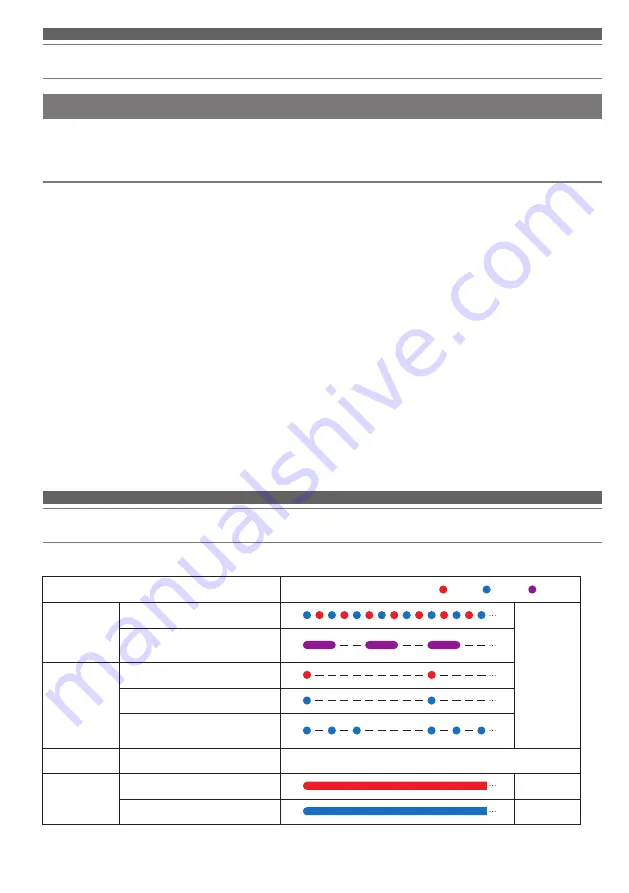
12
Troubleshooting
When the connection codec is AAC, significant sound delays can be alleviated by changing the connection codec to
SBC, which comes standard with Bluetooth devices.*
1
Connecting to a SBC priority connection
When the pairing with a Bluetooth device has been completed
1. Turn the product power to “ON”.
2. With music or video paused, press and hold the + and - volume buttons simultaneously (for about 2 seconds).
• If the indicator lamp flashes in purple and then changes to flashing three times in blue, the settings are complete.
• After the settings are complete, this product will automatically be connected to the Bluetooth device for which
pairing was completed.*
2
Before pairing with a Bluetooth device
1. Turn the product power to “ON”.
2. With the indicator lamp showing the searching for device status, press and hold the + and - volume buttons
simultaneously (for about 2 seconds).
• The indicator lamp will flash in purple.
3. With the indicator lamp flashing in purple, refer to steps 2 and 3 of “Pairing a Bluetooth device” (p. 7) to
perform the pairing operation.
• If the indicator lamp changes to flashing three times in blue, the settings are complete.
• After pairing via an SBC priority connection is complete, the only available connection codec will be SBC.
Connections using other codecs will not be possible.*
3
• For details on the flashing and lit displays of the indicator lamp, refer to "Indicator lamp display" below.
*1 Depending on the usage environment, changing to an SBC priority connection may not alleviate sound delays.
*2 If a connection is not made automatically, refer to “Pairing a Bluetooth device” (p. 7) and perform pairing operations again.
*3 Turning the power off and then turning it back on will result in a return to a normal connection and enable connections using other
codecs. Please connect using an SBC priority connection when necessary.
Indicator lamp display
The indicator lamp of the product indicates the product's status as explained below.
Status
Indicator lamp display pattern Red Blue Purple
Pairing
Searching for device
Flashing
Searching for device (when using
an SBC priority connection)
Connection
Waiting to be connected
Connecting
When an SBC priority
connection is complete
Battery level
Battery level low
Blue or purple in the pairing or connection status turns red.
Charge
Charging
Lit
Fully-charged
Lit
SBC priority connections (for when sound is delayed significantly)
















