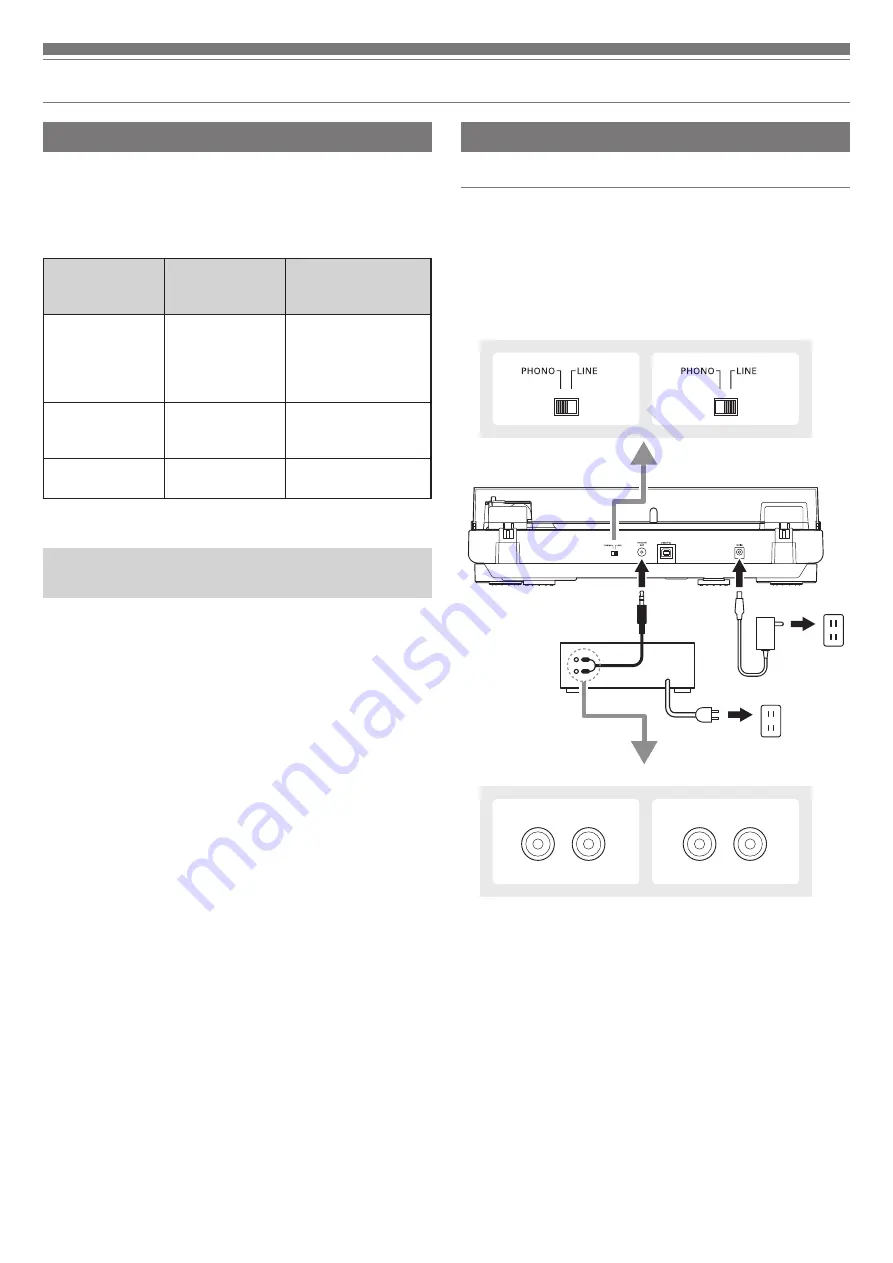
8
Preparation for use
Setting pre-amplifier selector switch
This product has a built-in phono equalizer function. You can
use the product even if you do not have a phono amplifier or
connectable equipment with a built-in phono amplifier.
Use the pre-amplifier selector switch to set the output, as
shown below.
Connectable
equipment
being used
Position of
pre-amplifier
selector switch
Where to connect
RCA audio cable
Device with
phono input
PHONO
Phono input
jack and ground
(earth) terminal
of connectable
equipment
Device without
phono input
LINE
AUX or line input
jack of connectable
equipment
PC sound card
LINE
PC sound card’s line
input jack
*
*
An audio adapter (sold separately) may be required to connect the
RCA audio cable to the line input jack of the PC sound card.
•
When connecting via Bluetooth, using the pre-amplifier selector
switch is not necessary.
Connecting the device
Connecting to audio source
Align the settings for the pre-amplifier selector switch and
connect the RCA audio cable to an input jack that is compatible
with the connectable equipment you are using (amplifier,
receiver, active speakers, sound card, etc.).
• The RCA audio cable's red jack is for the right (R) channel,
and the white jack is for the left (L) channel.
AUX
L
R
PHONO
L
R
With PHONO
With PHONO
Without PHONO
Without PHONO
To outlet
To outlet
Connectable equipment
(Amplifier, etc.)



































