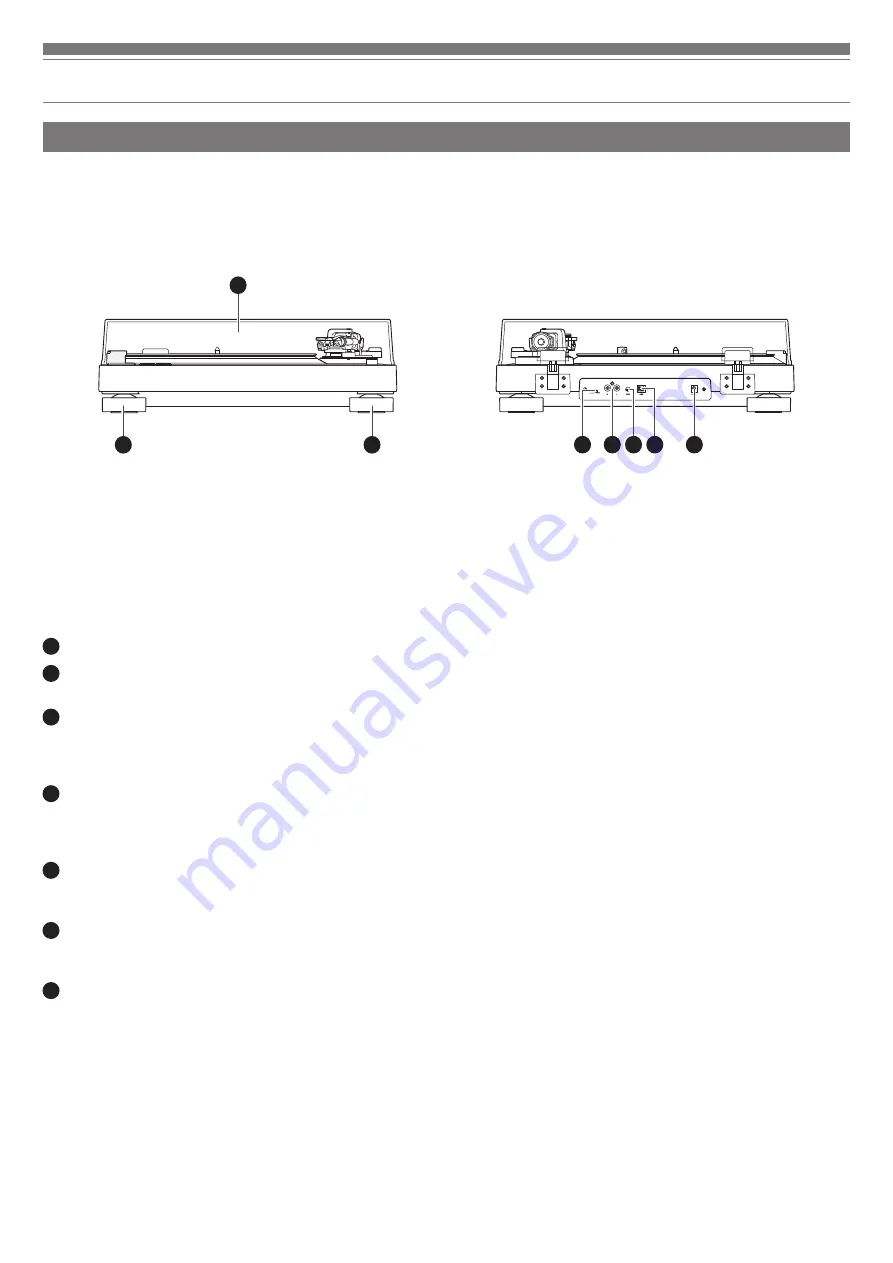
4
1
Dust cover
2
Feet
Adjust the level of the product.
3
Pre-amplifier selector switch
If using an amplifier with a PHONO input jack, set this switch to
the PHONO position. If connecting to the AUX jack of an amplifier,
set this switch to the LINE position.
4
Stereo output terminals
Connect the RCA audio cable. Connect it to either the amplifier's
PHONO input jack or its line input jack. The red terminal is the
right channel and the white terminal is the left channel.
5
Ground (earth) terminal
Connect the amplifier's ground (earth) terminal to this terminal
using the RCA audio cable's ground line.
6
USB output
Use this output to connect your turntable to the USB input of your
computer.
7
Power input jack
Connect the AC adapter.
Part names and functions
Front and rear view diagram
2
3
4
5
6
7
2
1






































