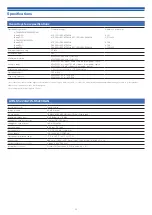25
Setting ATW-T5201/ATW-T5202
Setting the function
Setting the function for the function button
Select the function to be performed when the function button is
pressed and held
1. From the menu screen, press the UP/DOWN button to select
[TOOLS], and then press the SET button.
TOOLS
2. Press the UP/DOWN button to select [Fn BUTTON], and then
press the SET button.
Disable
Fn BUTTON
3. Press the UP/DOWN button to select the function you wish to
set.
Disable
No function.
Mute
Mutes the transmitter.
MuteOnLock
Mutes the transmitter (even when
transmitter buttons are locked).
Bkup Freq
Switches to backup frequency. (When
selected, set the frequency, group, and
channel.)
RF Off
Turns off RF transmission output.
4. Press the SET button.
• The setting is complete.
Outputting a test signal from the transmitter
1. From the menu screen, press the UP/DOWN button to select
[TOOLS], and then press the SET button.
TOOLS
2. Press the UP/DOWN button to select [TEST TONE], and then
press the SET button.
Off
TEST TONE
3. Press the UP/DOWN button to select [On], and then press the
SET button.
• A 440 Hz test signal is output as the audio signal in place of the
microphone input.
• While outputting a test signal, a microphone input will be muted.
Setting the system-related functions
Setting the battery type
Set the type of batteries used.
• The default setting is [Alkaline].
1. From the menu screen, press the UP/DOWN button to select
[UTILITIES], and then press the SET button.
UTILITIES
2. Press the UP/DOWN button to select [BATTERY] and press the
SET button.
Alkaline
BATTERY
3. Press the UP/DOWN button to select the battery you wish to
set.
Alkaline
Select when using alkaline batteries.
NiMH
Select when using nickel–metal hydride batteries.
4. Press the SET button.
• The setting is complete.
• If the appropriate setting is not made for the batteries used, the battery
power indicator will not display the correct information. Always set the
type of battery according to the batteries used.