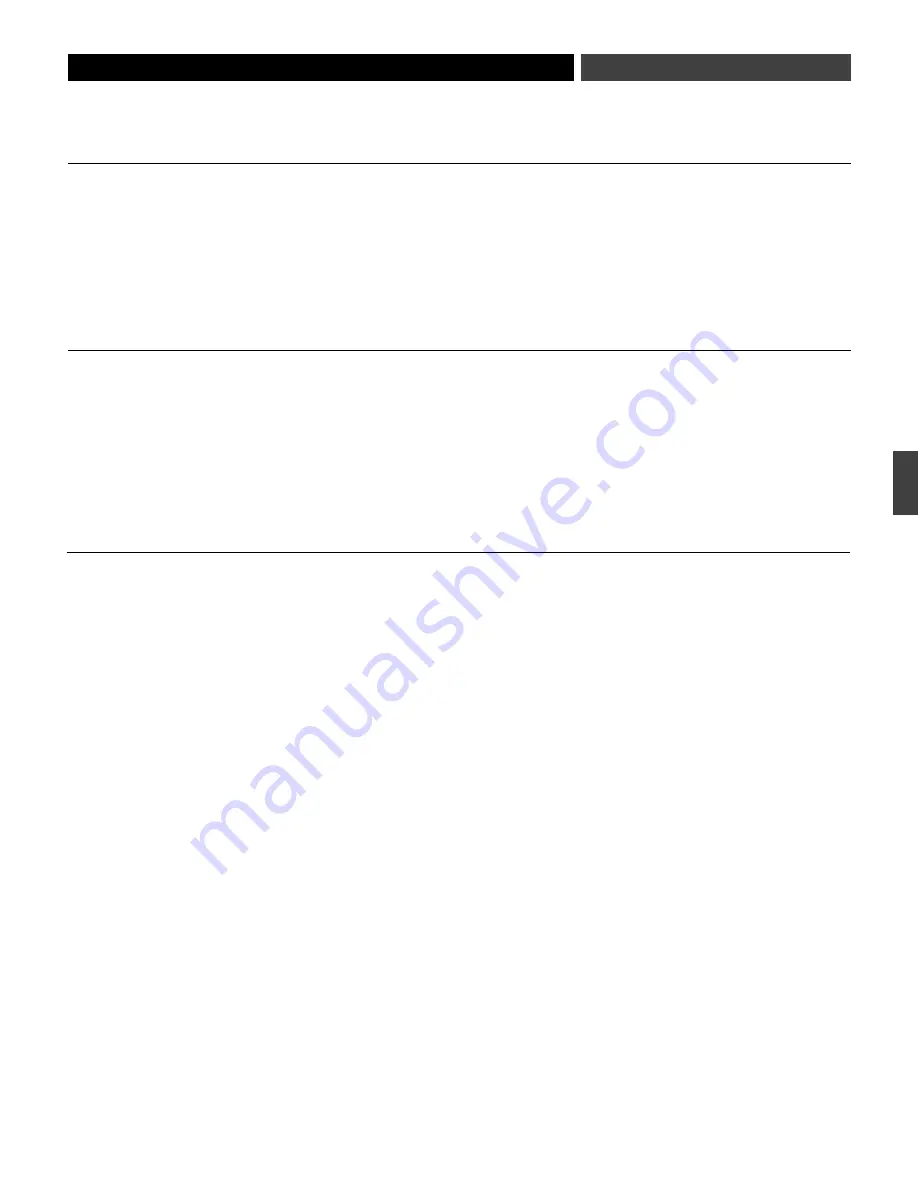
Operating the Receiver
NOTE: Transmitter-Receiver pairs must be set to identical frequencies.
Overview…
1. To turn the receiver on, press and hold the Power/Set button until the Power LED lights, and
the LCD window comes on (about 2-3 seconds). The operating frequency will show in the
window after the power-up sequence.
2. Press the Power/Set button to enter the Frequency Selection Menu mode; the word
“MENU” will appear in the upper left corner of the LCD window.
3. Use the Up/Down arrows to cycle through functions:
– continuously pressing the up key will cycle through the different scan groups till you reach
Quit allowing exit from Menu mode
1. Press Power/Set button to enter Menu mode. The word “MENU” will appear in the upper
left corner of the LCD window. The current frequency will be displayed in the LCD window.
Press Power/Set button and frequency will begin to flash and the word “EDIT” will appear
above the frequency display; use up and down arrows to adjust the frequency. Frequency
changes in 25k steps. To increase scroll speed, hold the up or down arrow for more than
4 seconds.
2. When you arrive at desired frequency, press and hold the Power/Set button until the word
“STORED” appears. Frequency (which appears on the screen) is now set.
3. To “back out” of the Manual Frequency Set mode without making a frequency choice,
simply press the Power/Set button once to exit the menu. The word “ESCAPE” will appear
in the window, and no changes in frequency setting will be made; the receiver's audio
output will again be enabled.
1. Press the Power/Set button to enter the Frequency Selection Menu mode; the word
“Menu” will appear in the upper left corner of the LCD window.
2. Use the Up or Down arrow to reach Scan 1, Scan 2 (the number of scangroups depends on the
frequency band of your system).Press the Set buttob once to select the one of the Scan groups.
The word “SCAN1”, “SCAN2” (just a few dots to explain you have a lot of swcan groups).
3. Press the Up or Down arrow to begin the scan. Press the Up arrow to scan up from the
lowest frequency in the group; press the Down arrow to scan down from the highest
frequency in the group
4. The first available frequency will flash in the LCD window. To activate this frequency
selection, press and hold the Power/Set button until the word “STORED” appears in the LCD
window.
5. If you do not wish to use the frequency found, you may press the Up or Down arrow. The Up
arrow with scan upwards, the Down arrow will scan downwards, from the frequency you are on.
6. To “back out” without making a frequency choice, simply press the Power/Set button once
to exit the menu. The word “ESCAPE” will appear in the window, and no changes in frequency
setting will be made; the receiver's audio output will again be enabled.
Selecting Frequencies
on your Receiver
Setting Receiver Frequency Manually
Using the Automatic Scan Function
to Set Receiver Frequency
9
E
N





































