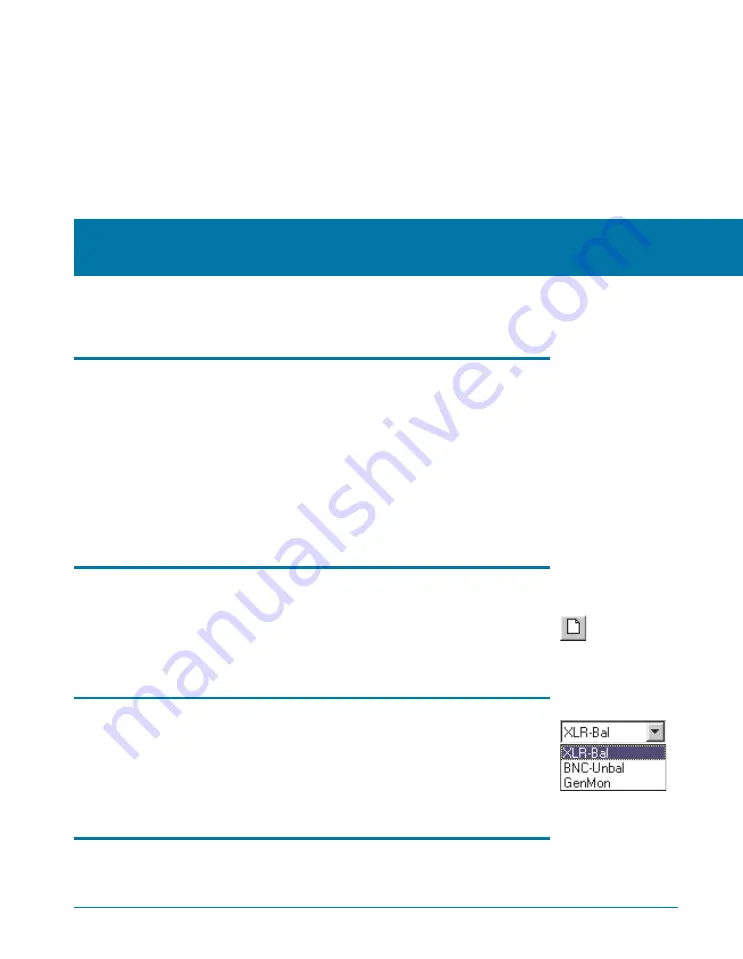
Chapter 5
Quick Guides
Introduction
The Quick Guides in this chapter provide a way to get used to the ATS
user interface, and to get some immediate results from ATS-2. As you
become more familiar with the system, please refer to the
ATS-2 User’s
Manual
for further information.
The Quick Guides begin with the assumption that ATS-2 is turned on
and connected to your PC, and that the ATS software has been launched
and is properly controlling your instrument. No cables or external devices
are needed for the Quick Guides.
Quick Guide to the Analog Signal Path
When the ATS software is launched, the default workspace is loaded
with three panels, labeled Analog Generator, Analog Input, and
Analyzer. To return to this configuration at any time, click the New Test
button. Previous settings and data will be discarded.
Analog Input Panel
ATS-2 has two channels of analog input. Each channel can receive a
signal from its front panel XLR connector, its front panel BNC connector,
or via an internal path from the analog generator. The Source fields on
the Analog Input panel present these choices as a drop-down list.
Choose ‘GenMon’ for each channel to engage the internal path.
Analog Generator Panel
In the default configuration, the Analog Generator panel is set for a
1 V, 1 kHz sine wave, but the analog outputs are disabled. To turn on
Getting Started with ATS-2
29
Summary of Contents for ATS-2
Page 1: ...Getting Started with Your ATS 2 ATS 2 ...
Page 2: ......
Page 3: ...Getting Started with ATS 2 An Introductory Guide to ATS 2 APIB and GPIB Configurations ...
Page 8: ...iv Getting Started with ATS 2 ...
Page 16: ...Chapter 1 General Information Other Documentation for ATS 2 6 Getting Started with ATS 2 ...
Page 28: ...Chapter 3 Hardware Overview ATS 2 Rear Panel 18 Getting Started with ATS 2 ...
Page 66: ...Chapter 6 Specifications 56 Getting Started with ATS 2 ...
















































