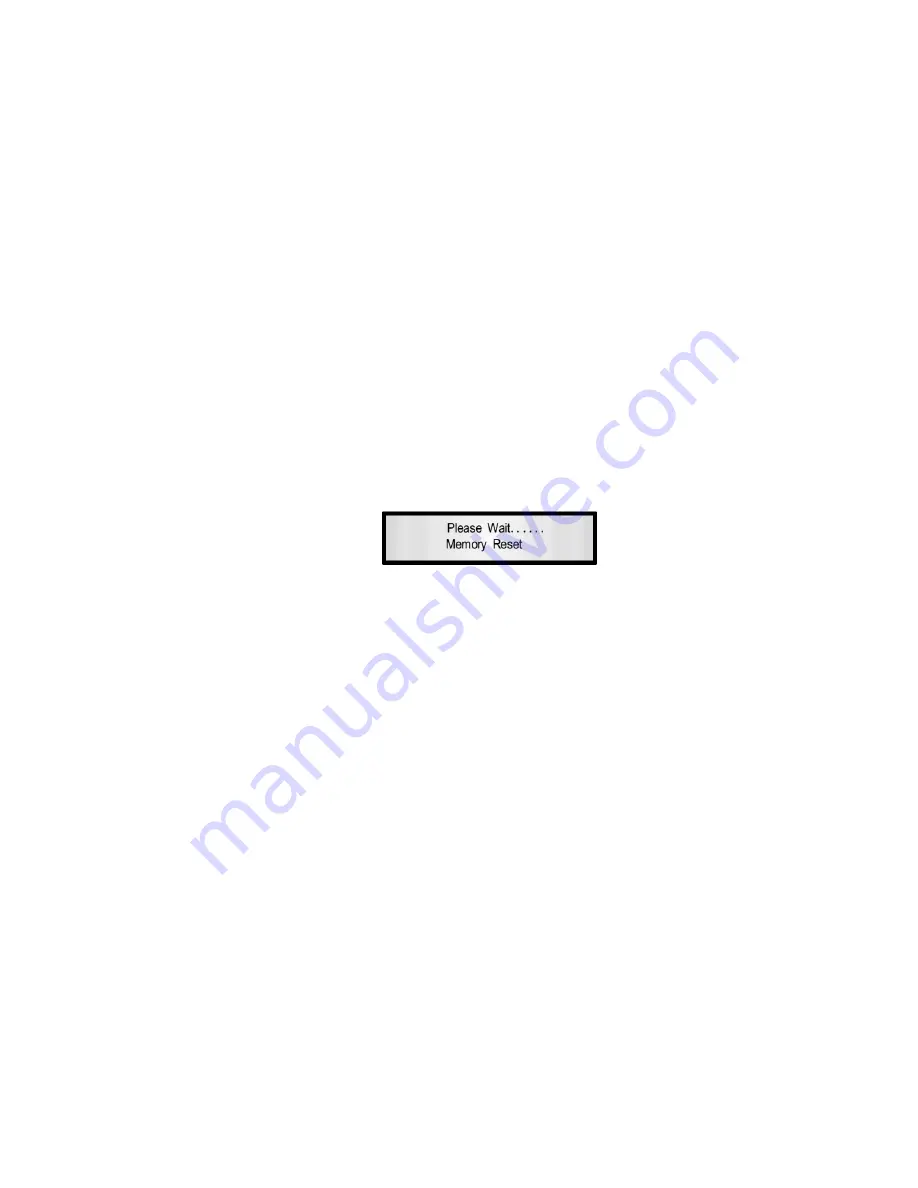
6-
USER INTERFACE SELECTION
The DSP 24 can be programmed by a computer. There is an USB port (cable supplied) and a RS485 port (XLR). The USB
port enables the connection between one PC computer and one single DSP24.
The RS485 enables the communication between one PC computer and a network including several DSP24.
Selection of the interface:
•
Press
UTILITY
and use
NAV/PM1
to display «System Utilities»
•
Press
ENTER
and use
NAV/PM1
to display «Interface Setup»
•
Press
ENTER
and use
PM2
or
PM3
to select «Source: USB» or «Source: RS485. The current status is indicated with
an asterisk on the right corner of the screen.
•
Press
ENTER
7-
RESET PROCEDURE
If the DSP 24 has been locked with a password and the password is lost or forgotten the device cannot be unlocked with the
programmed parameters anymore.
The device needs to be reset to the factory parameters status. In this case all parameters and presets will be definitively
deleted and lost.
Reset of the device:
•
Switch off the DSP 24.
•
Press
ENTER
,
ESC
and
UTILITY
simultaneously by switching the power on.
•
The display indicates :
•
Release the button and wait for the end of the procedure.
USER’S MANUAL DSP 24
page 10
III- TECHNICAL SPECIFICATIONS
Analog inputs:
channel A, B, balanced XLR
Maximum input level:
+20 dBu
Analog outputs:
channel 1-4, balanced XLR
Maximum output level:
+20 dBu
DSP:
SAM3716, 24 bits
A/D converters:
AKM5392, 24 bits
D/A converters:
AKM4396, 24 bits
Sampling frequency:
48k Hz
Stereo digital input S-PDIF:
compatible with 32 kHz, 44.1 kHz and 48 kHz sampling rate
S/N ratio:
110 dBA
THD + N:
0.005%
Frequency response (bypass):
20 Hz-20 kHz (+/-1dB)
Power supply:
Switching
Interface:
USB - RS485














