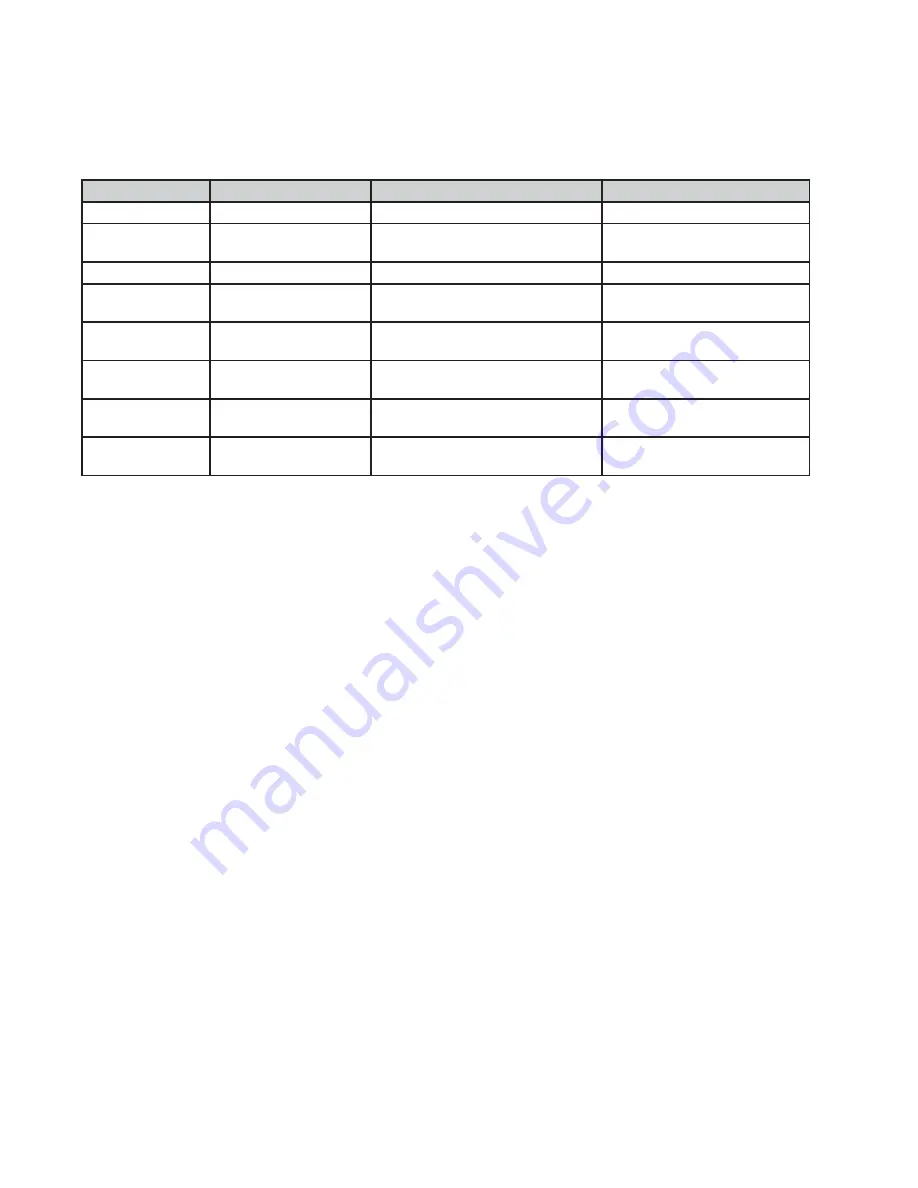
2
Configuration Methods
Configuration Mode
The SIG-1 features a configuration mode, which allows the device to be configured over an RS-232 port.
In Configuration Mode, the following list of commands are accepted: See page 2
Commands:
Name
Description
Format
Response
Enter Configuration Enables Config Mode
+++
n/a
Exit Configuration
Returns to command
mode
[DEV=254;EXIT]
n/a
Query Link Status
Ethernet Link UP/DOWN [DEV=254;NET;LINK?]
[DEV=254;NET;LINK=UP]
Query IP Address
Returns the SIG-0’s
current IP Address
[DEV=254;NET;LINK;IP?]
[DEV=254;NET;LINK;
IP=10.0.0.2]
Query Server TCP
Port
Returns currently set
Server TCP Port
[DEV=254;NET;SERVER;PORT?]
[DEV=254;NET;SERVER;
PORT=23]
Set Server TCP
Port
Changes the target
Server Port
[DEV=254;NET;SERVER;PORT=23] n/a
Reset Defaults
Resets the SIG-0
to factory defaults
[DEV=254;RESET;DEFAULT]
n/a
Reboot Device
Reboots the SIG-0 to
implement change
[DEV=254;REBOOT]
n/a
NOTE:
All commands except “Enter Configuration” should be terminated by a carriage return. Some set
commands require a device reboot to take effect. Not all commands will have an associated response. Full
command set is available upon request. It is recommended to reboot both the SIG-0 after any configuration
changes. This can be done serially, and after reboot, the device will be in Command Mode by default.
MicroSD Configuration
The SIG-0 accepts configuration commands from a MicroSD card on boot.
• Create an empty text file in the root directory of a MicroSD Card titled ‘AacConfig.txt’
• In the AacConfig file, add any configuration commands you would normally send via RS-232 in
Configuration mode as a new line (see above).
• Insert the MicroSD Card into the unpowered device, then apply power. The configuration will then be
loaded into flash memory on boot until the MicroSD is removed.
NOTE:
Some configurations will not be retained if the MicroSD card contains contradicting configuration
information, or prerelease firmware F00-V1.0-PRE-5 and older. You will not be able to use the device until
the MicroSD is removed. This is due to the MicroSD configuration having higher priority than the Serial
Configuration.
Firmware Update Process
MicroSD
• Copy new firmware “.FWU” file onto a blank MicroSD Card (FAT)
• Insert Firmware Update SD into the device with device power disconnected
• Apply power to device, monitoring the power LED Indicator
• When power LED indicator returns to a slow blink, update is complete
• To verify the firmware update, send the firmware version query listed in the Commands List (see above)
and ensure response matches the firmware version expected.






