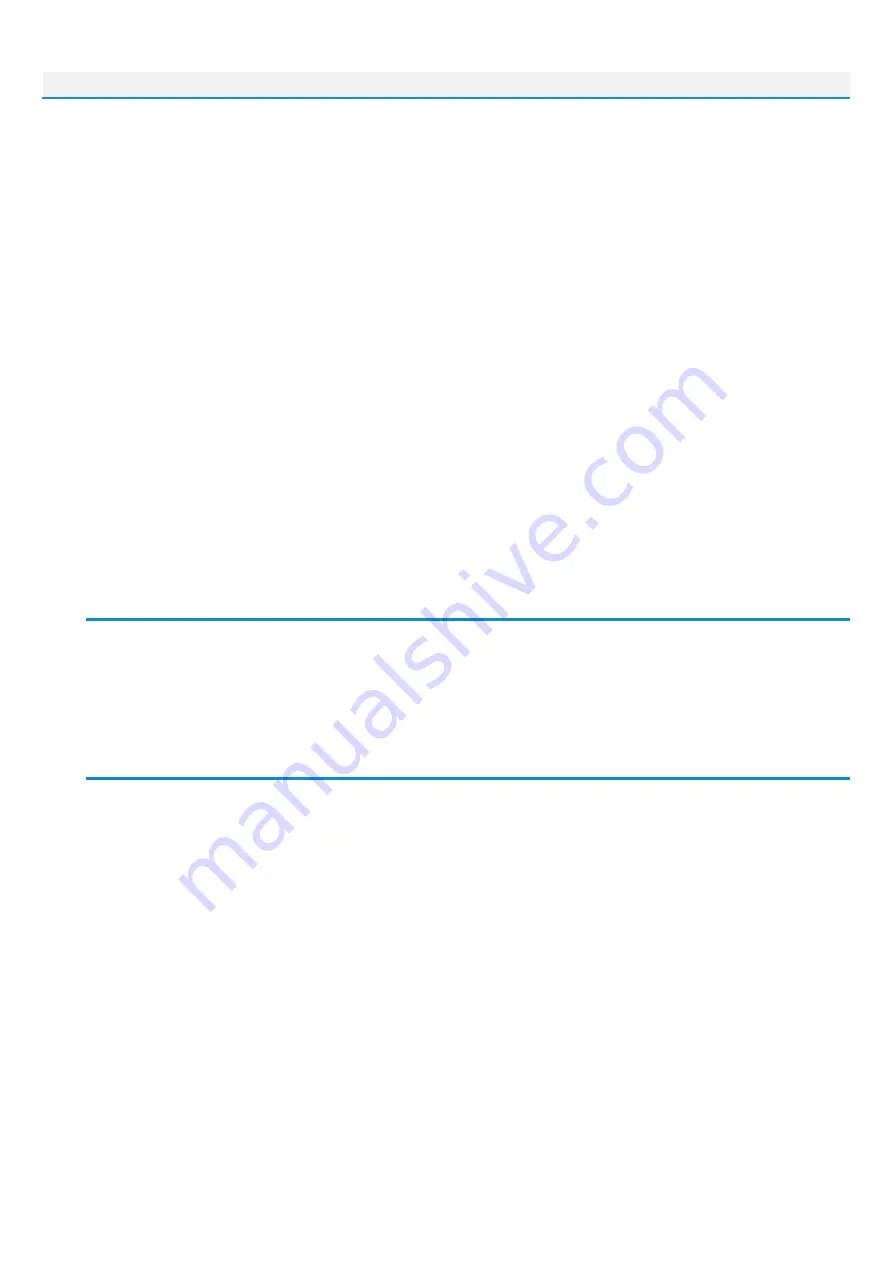
Sphene Pro
6
Advanced
1. Select the input channel routing.
2. Adjust the Input level in the utility panel according to your preferences and working
headroom so the Input meter shows the signal being below 0 dBFS.
3. Find the best sounding combination of AMP and CAB models that fits your taste.
4. Adjust the Gain parameter.
5. Activate Boost function to make your tone even more distorted, but also more focused
and tight at the same time.
6. Blend the distorted tone with the original clean D.I. tone.
7. Get your tone spotted easily by adjusting the Tonespot shaping parameter.
8. Adjust the Gate parameter to get rid of unwanted noise or use the Learn function.
9. Adjust the Level parameter.
10. Compensate the overall output volume by adjusting the Output level in the utility panel.
11. Done.
Signal Flow
Input select > Input knob > Blend send > Boost > AMP > Blend return > Gate > ToneSpot > CAB
> Level > Output knob
Detailed controls description
Sphene Pro has several modules dynamically adjusted, according to the selected preset.
AMP
Choose from five pre-tuned high-gain amplifier models with different voicings. Every amp is
tailored to accommodate various bass distortion aesthetics and playing styles. Amp models
include both preamp and poweramp sections to get all-tube feel and dynamics.
CAB
Choose from five top-notch cabinet impulses. Sphene offers Audified custom cabinet
modeling based on parallel IIR technology with minimal phase issues and low latency. Cabinet
can be bypassed by Cabinet On/Off switch in the utility panel.
Cabinet On/Off switch is not included in the Sphene presets.
GAIN
Add the valve distortion to your tone so it gets some serious grit and aggression. Gain range is
focused on high-gain territory.









