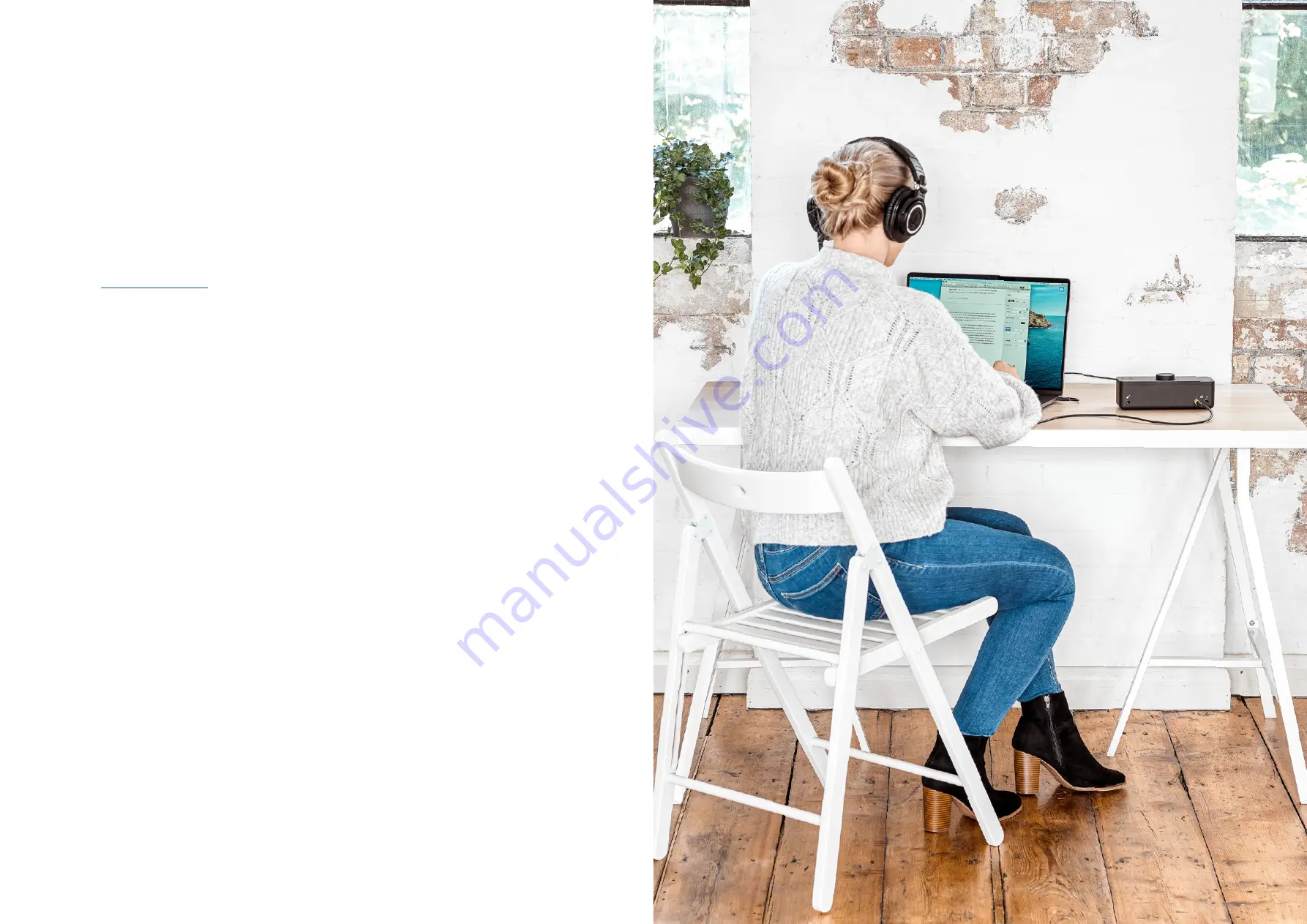
15
16
REGISTRATION WITH AUDIENT ARC
Compatible with all major audio software, EVO 8 comes bundled with a
collection of professional software and services, giving you everything
you need to start recording.
Go to
arc.audient.com
and select register your product, then enter your
details to create an account.
You will then receive a verification email to your inbox - double check
your spam and junk folders if you cannot see this. Once you’ve verified
your account, register your EVO 8 by entering the serial number and the
unique 4 digit PIN found on the underside of EVO 8.
Once you have registered the product, you can now select from a wide
array of offers and promotions, giving you easy access to powerful
creative tools straight away.
REGISTRATION
REGISTRATION
























