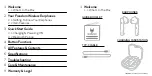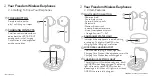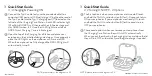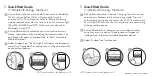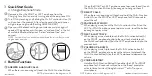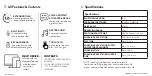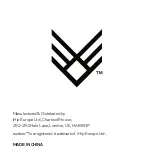Reviews:
No comments
Related manuals for AOFREE

U Flex EO-BG950
Brand: Samsung Pages: 15

Level on pro EO-PN920
Brand: Samsung Pages: 10

Galaxy Buds2
Brand: Samsung Pages: 2

Galaxy Buds Live
Brand: Samsung Pages: 6

Galaxy Buds Live
Brand: Samsung Pages: 5

Galaxy Buds Live
Brand: Samsung Pages: 25

Galaxy Buds 2
Brand: Samsung Pages: 3

EO-BG920
Brand: Samsung Pages: 24

TT-BH094
Brand: TaoTronics Pages: 44

YH-E700B
Brand: Yamaha Pages: 55

IMMERSA PRO PRIX
Brand: COUGAR Pages: 2

HD901
Brand: Mixcder Pages: 75

Infraport HDI 302
Brand: Sennheiser Pages: 2

NAPA
Brand: URBAN VITAMIN Pages: 15

IP8-X
Brand: Fantime Pages: 7

AA2124
Brand: Jaycar Pages: 4

Phonic Series
Brand: volkano Pages: 9

BTHS-NB17
Brand: Avantree Pages: 9