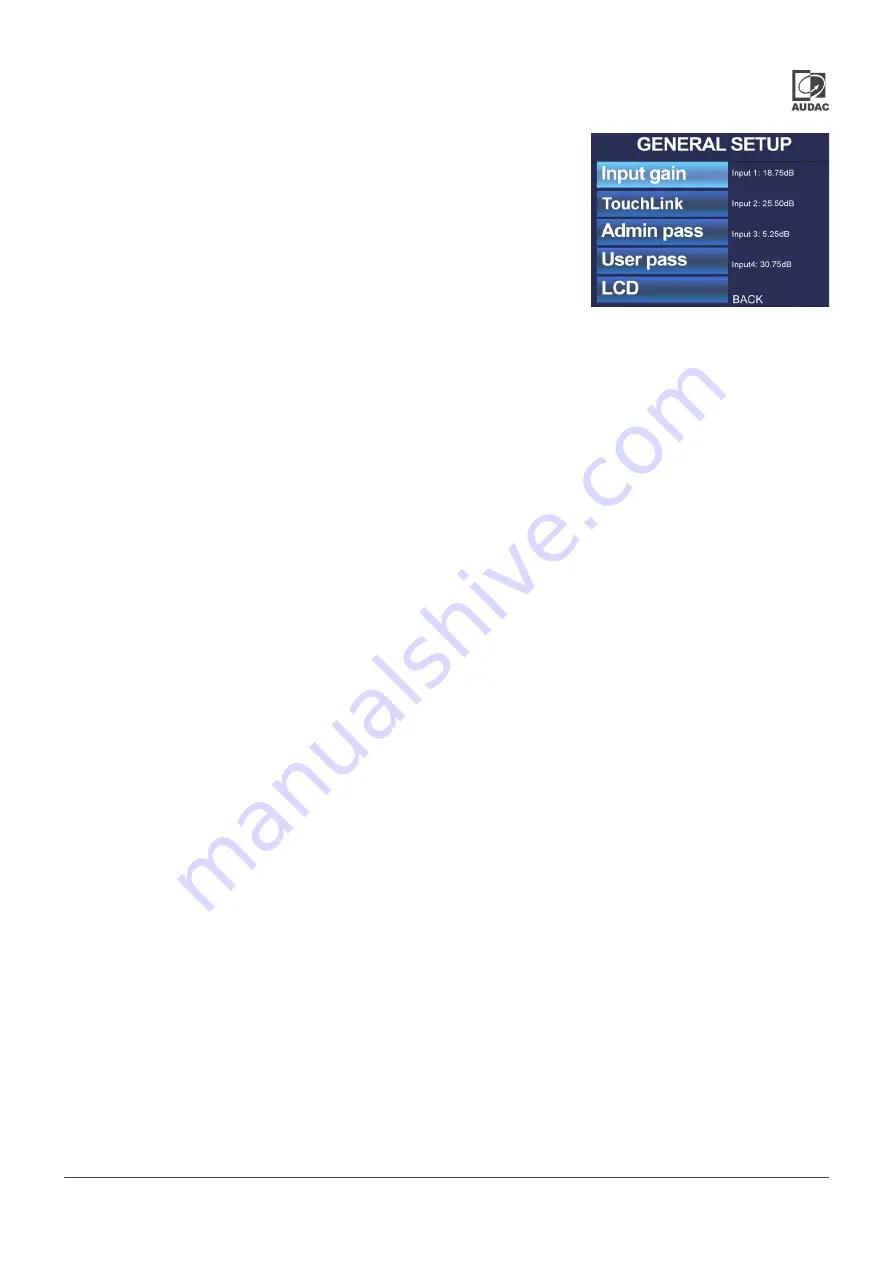
SMA&SMQ - User manual
025
General setup >> Input gain
General setup >> TouchLink
General setup >> Address
General setup >> Passwords
The gain for each individual input can be set in this screen between a range of -16.5
dB and +30.75 dB, -27dB and +30.75 dB for SMQ1250. After scrolling and selecting
the right input, gain can be adjusted through turning the rotary selection dial. Level
indicators are shown on the right side of the display indicating the correct set gain
level. Three colour indicators (green, orange and red) will illuminate at different levels
and give feedback about the currently set gain. A correct regulation of the input gain
is achieved when the green indicator is frequently blinking, the yellow indicator is
only illuminated at the peaks (-6 dB) and the red indicator blinks rarely or not. When
the red indicator blinks frequently, the input is over driven and the gain needs to be
reduced. When the green indicator blinks rarely or not, no input signal is detected
The TouchLink feature is only available in the SMA/SMQ amplifier when the ANI44XT module is installed. When installed, the
TouchLink menu will appear. For each output, a TouchLink zone number can be assigned. Devices with the identical TouchLink
zone number will act as one virtual zone, meaning they will follow volume and input changes within the same TouchLink zone.
A TouchLink volume offset (up to -70 dB) allows to set the volume balance between various devices. A TouchLink priority
number allows to switch to an alternative input source when a TouchLink priority is announced and also allow specific priority
volume offsets. TouchLink priority announcements are made through TouchLink priority compatible devices.
In this screen the device address can be changed. The currently selected address will be shown and the adjusting digit can
be selected (turns red) and confirmed by turning and pressing the rotary selection dial. Consecutive digits will increase when
the maximum value has been reached. After the desired Address has been selected it can be confirmed by pressing (turns
red) and turning the function dial clockwise to the entire right side where the ‘OK’ word will appear. After pressing again the
Address is confirmed.
Password protection is provided in two different levels, administrator and user level. Administrator level has full access to
all available functions of the amplifier while user level only can access the volume of the amplifier. Both passwords consist
of a 4 digit code which is intended to be different. The displayed passwords are used when controlling the SMAQ with an
ANI44xT installed using AUDAC Touch™ 2.
In standard configuration, both passwords are set to ‘0000’. In this case, full access is given without requiring any password.
If either the configured user or administrator password is different from ‘0000’, a password will be requested before access
to the relevant functions is provided.
The configuration of the selected password can be made by selecting Admin pass or User pass in the column on the left side.
The currently selected password will be shown and the adjusting digit can be selected (turns red) and confirmed by turning
and pressing the rotary selection dial. Consecutive digits will increase when the maximum value has been reached. After
the desired password has been selected it can be confirmed by pressing (turns red) and turning the function dial clockwise
to the entire right side where the ‘OK’ word will appear. After pressing again the password is confirmed.
Summary of Contents for SMA Series
Page 1: ...User manual SMA SMQ audac eu ...
Page 31: ...SMA SMQ User manual 031 Notes ...
Page 32: ...Discover more on audac eu ...






















