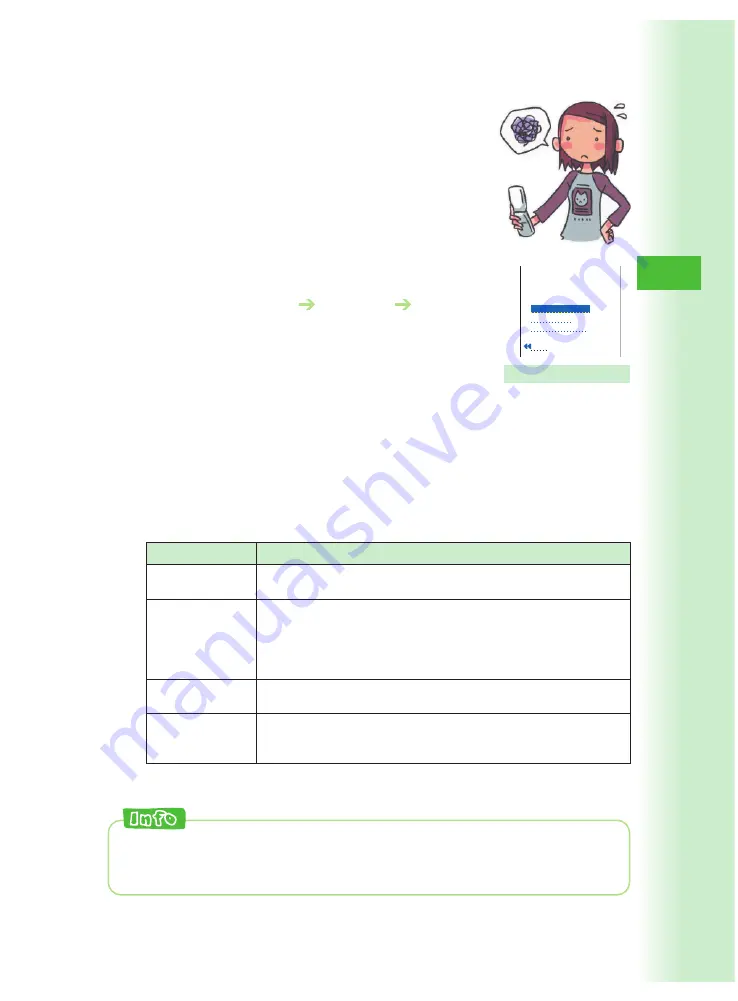
51
Avoiding Spam
You can use mail filters to block spam, to
receive e-mail from specific sources only, etc.
You can also block any e-mail that includes
“
未承諾広告※
” (unsolicited advertisement) in
the subject.
■
Configuring Mail Filter Settings
①
While the standby screen is displayed, press
L
.
②
Press
7
(E-Mail Setup)
6
(Other)
1
(Yes).
③
Press
3
(
メールフィルター
/Mail Filters).
④
Enter your PIN, press
c
(OK), use
j
to select
“
送信
” (Send), and then press
c
(Select).
Your PIN is the 4-digit number you entered on your
subscription contract.
■
Unsolicited Advertisement Filter and Address Filters
● 未承諾広告フィルター
(Unsolicited Advertisement Filter)
Blocks any e-mail that includes “
未承諾広告※
” (unsolicited advertisement)
in the subject.
● アドレスフィルター
(Address Filters)
で変更する必要はありま
せん。
1
未承諾広告フィルター
2
アト゛レスフィルター
3
設定にあたって
戻る
自動的に変更されますの
Mail filter setting screen
Item
全受信
(Receive all)
Description
Allows receipt of all e-mail.
指定受信設定
(Receive specific)
指定拒否設定
(Block specific)
なりすまし規制
(Block imposters)
Allows receipt of e-mail from specified sources only. You can
configure Internet and cellphone domain options (
一括指定先
/
batch settings), and specify individual (
個別指定
/individual
settings) e-mail addresses, domains, and account names (the
part of the address to the left of “@”).
Blocks individually specified e-mail addresses, domains, and
account names (the part of the address to the left of “@”).
Turning on “
規制する
” (Imposter block) along with “
全受信
”
(Receive all) will block only e-mail that is configured to look like
it came from a cellphone or PHS phone.
※
You can configure your list of individual e-mail addresses to be blocked any time after
turning on “
指定受信設定
” (Receive specific).
You can prevent spam by changing your e-mail address. See “Changing
Your E-mail Address” (page 22) for information about how to change your
e-mail address.






























